How to turn off virtual keyboard on laptop
The On-Screen Keyboard is useful when you don't want to use your physical keyboard or when some keys are broken. If you don't want to replace your keyboard, you can use it to type on broken keys.
How to turn off virtual keyboard on laptop
Step 1: On the computer interface, press the Windows key or click Start . Select Control Panel.
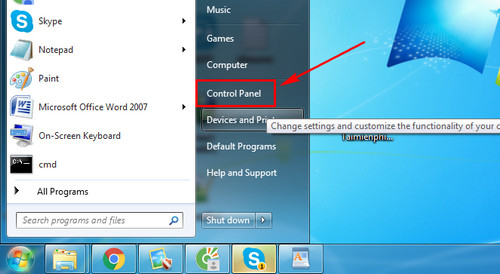
Step 2: Go to Ease of Access.

Step 3: Continue to press Ease of Access Centerr.
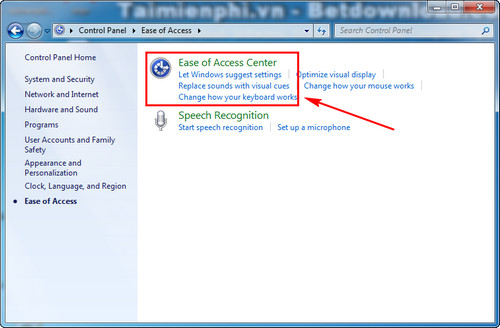
Step 4: Here you scroll down, find Use the computer without a mouse or keyboard and click on it.
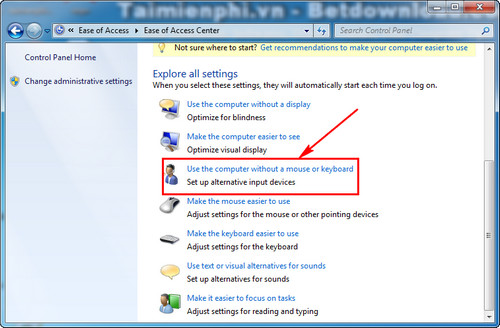
Step 5: Look for the Use On-Screen Keyboard check mark . Uncheck it .
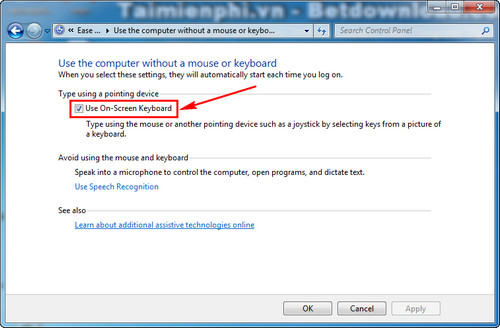
Step 6: After unchecking Use On-Screen Keyboard, immediately click Apply and OK .
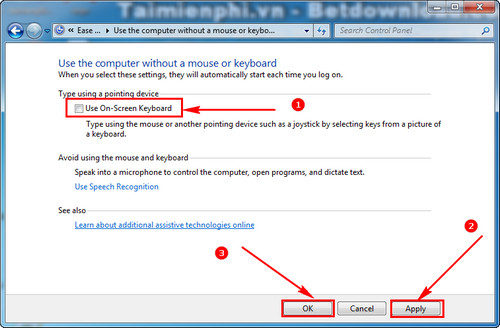
So you have completely disabled the virtual keyboard on your laptop. After restarting Windows, the On-Screen Keyboard will no longer appear.
Additionally, you can disable the keyboard with KeyboardLoc . This tool blocks all keystrokes, even when the virtual keyboard is enabled, effectively protecting your computer.
You should read it
- How to fix laptop keyboard not working error on Windows 10
- Laptop has 2 screens
- Confused because the iPhone screen shows a fuzzy keyboard? Fix it now
- How to take a laptop screen, take a screenshot of the computer screen
- How to control the keyboard on the iPad's screen
- Instructions for fixing 'Unfortunately, Android Keyboard Has Stopped' error
 How to open virtual keyboard with shortcut key, open On-Screen Keyboard quickly
How to open virtual keyboard with shortcut key, open On-Screen Keyboard quickly How to fix LCD screen problems, from screen stripes to flickering
How to fix LCD screen problems, from screen stripes to flickering Summary of common laptop errors and simple fixes
Summary of common laptop errors and simple fixes Format, format USB properly
Format, format USB properly How to format MBR hard drive to GPT safely without losing data
How to format MBR hard drive to GPT safely without losing data How to set virtual RAM on Windows to increase performance
How to set virtual RAM on Windows to increase performance