How to control the keyboard on the iPad's screen
If you've ever seen a virtual keyboard on your iPad appear in the middle instead of at the bottom of the screen, there's an easy way to bring it back down.
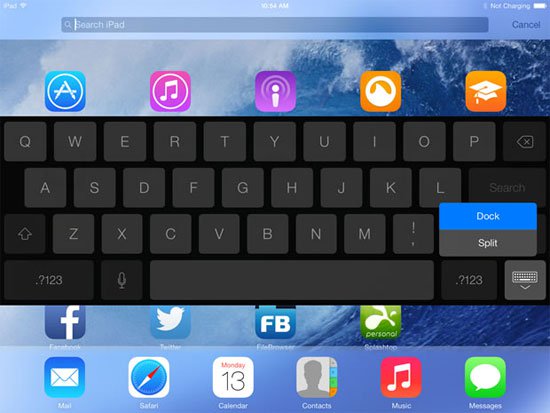
iPad provides 2 locations for on-screen keyboard - Dock and Undock. Dock mode puts the keyboard at the bottom of the screen, while Undock mode brings it to the middle.
If the keyboard is in Undock mode and you want to bring it to Dock mode, hold the keyboard button (the button you usually press to turn off the keyboard )> popup menu with 2 options - Dock and Split - will appear. Grab your finger on the Dock option> the keyboard will 'sink' to the bottom.
What about the Split option? Split splits the keyboard into two halves - a useful option for those who want to type with both hands. However, because the keys become smaller, this may be more feasible for those with small fingers. You can also divide the keyboard by placing 2 fingers in the middle of the keyboard, then spread them out ( merge the keyboard by dragging 2 halves together ).
 Note when buying business laptops
Note when buying business laptops 5 things to do when ... lose the Internet
5 things to do when ... lose the Internet 6 ways to network for routers (routers)
6 ways to network for routers (routers) 7 tips for typing 'shorthand' on Windows Phone
7 tips for typing 'shorthand' on Windows Phone Use iPhone to control remote presentations
Use iPhone to control remote presentations