How to turn off the Watched notification on iMessage, Skype, Viber, Facebook Messenger
Note that on most messaging apps, watch notifications work in two directions, meaning that if you turn off the Notification notification, you won't get Watched notifications from the other party as well.
How to turn off the notifications Viewed on Viber
When it comes to privacy, Viber offers many features that you can customize. Viber also has a Watch feature, but it doesn't have such a clear name. On Viber, it's called 'seen status' and you can turn it on / off as you like. Specific methods are as follows:
1. Launch the Viber application on your device.
2. Click the More section at the bottom of the screen to see more options.
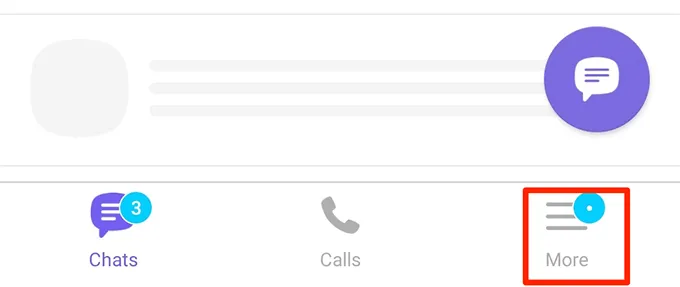
3. Select Setting to open the setup menu.
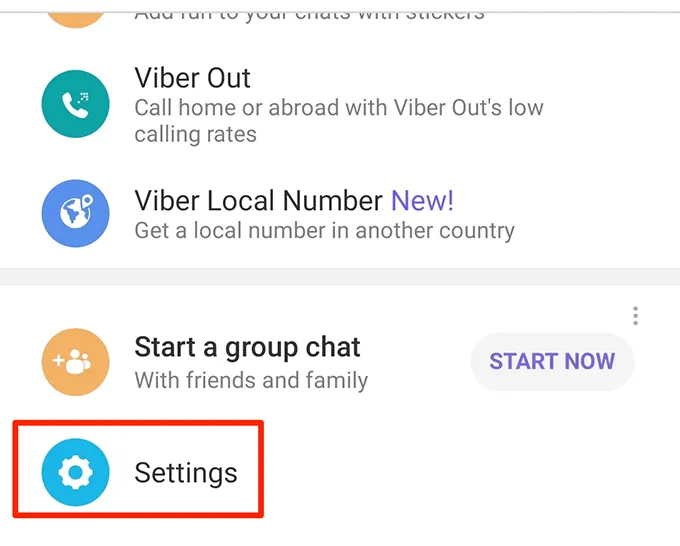
4. Select Privacy on the following screen to access your privacy settings.
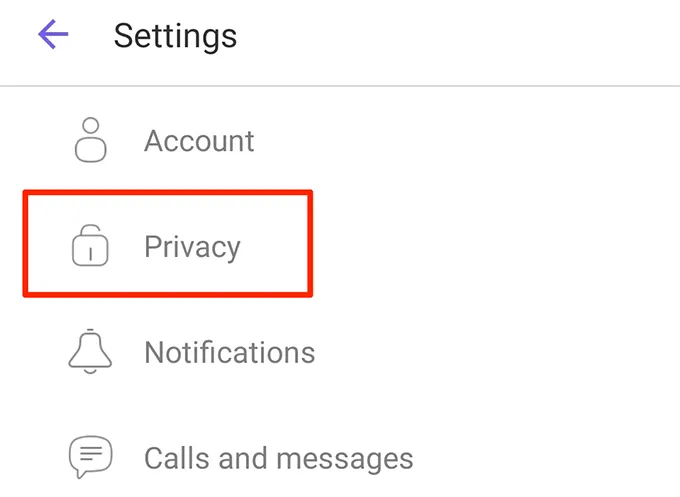
5. You will find an option called Send 'seen' status. Disable this option and the Watched message from your side will be turned off.
How to turn off the Watched notification on Skype
Skype lets you turn off Watched notifications in two ways. You can change your current status to Invisible and you will not receive any Viewed messages or you can turn off this feature altogether in Options.
Turn off the Watched notification on Skype by changing the status
1. Launch Skype on your phone.
2. Click your profile icon at the top.
3. Click on your current status to change it.
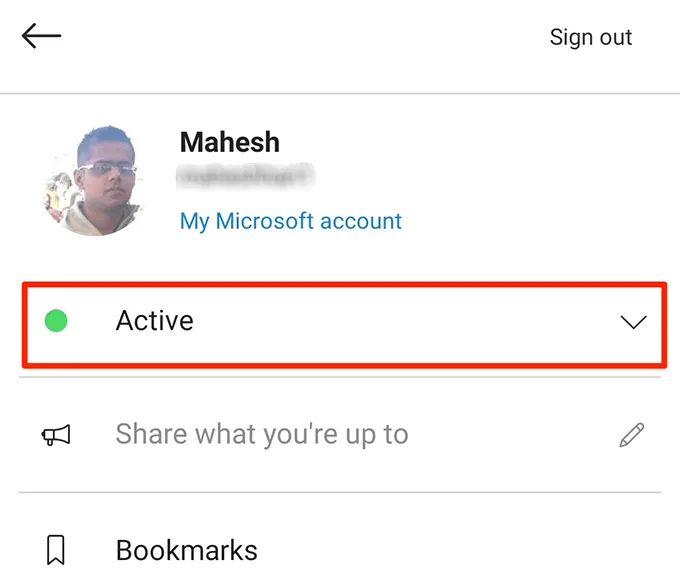
4. Select Invisible as the new status.
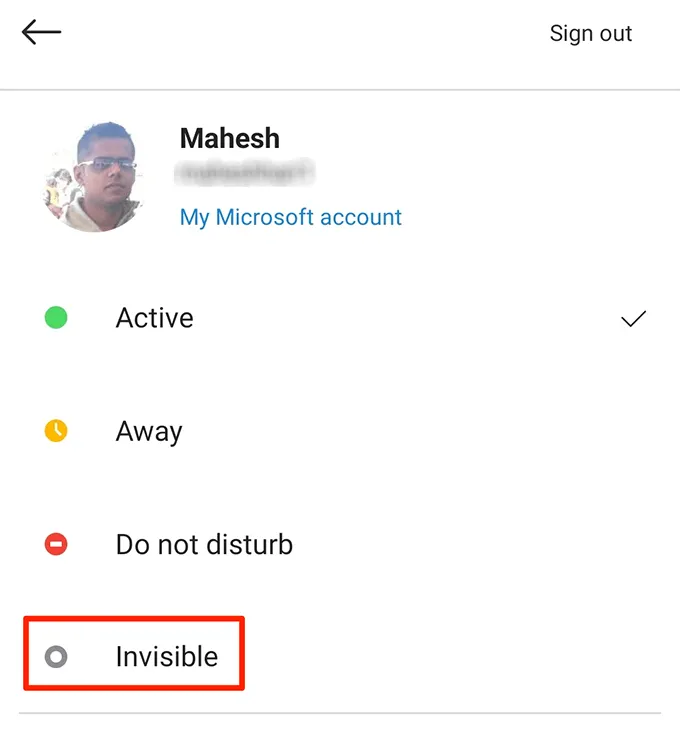
Turn off the Watched notification in Skype in Settings
1. Launch Skype and click on your profile icon at the top.
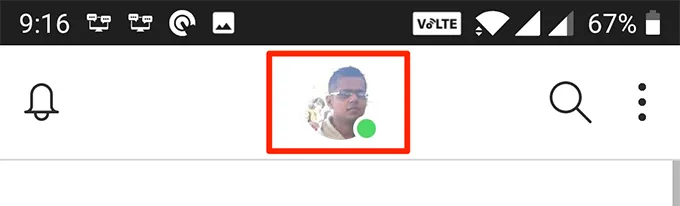
2. Select Settings.
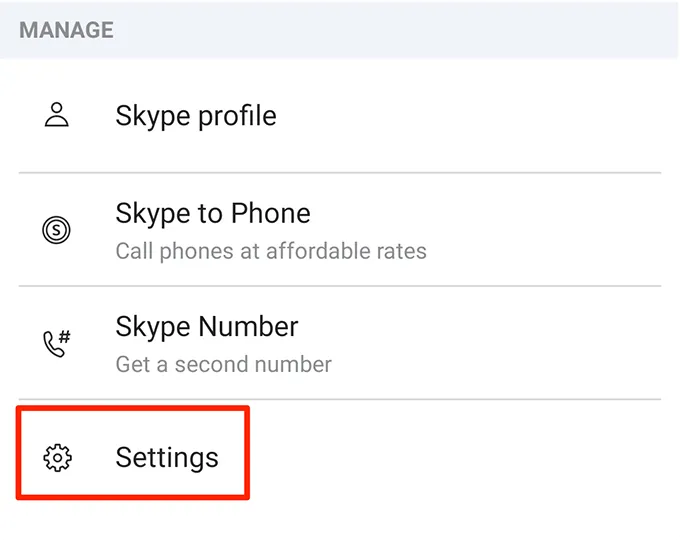
3. Click on the Messaging option.
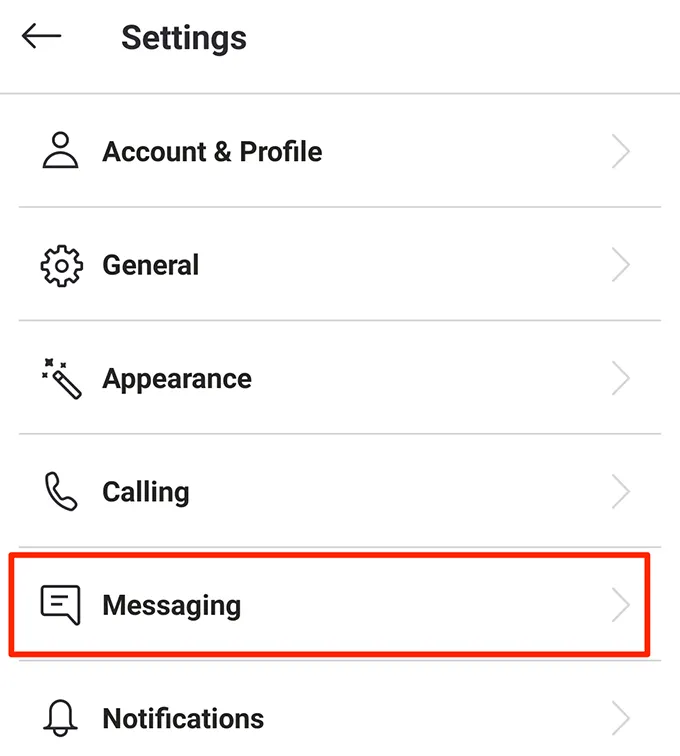
4. Turn off the Watched option.
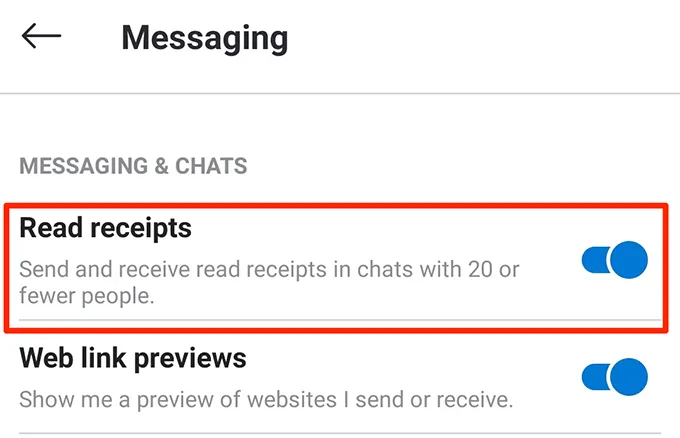
How to turn off the Watched notification in iMessage
Apple iMessage gives you the option to turn on or off the Watched notification for your chats. You can turn it off in Settings if you don't want your friends to know you've read their messages.
1. Launch Settings on your iPhone.
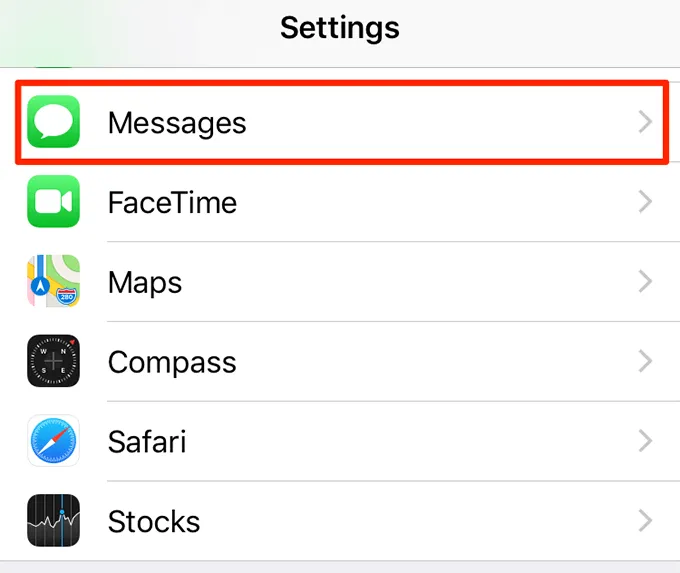
2. Scroll down and click on the Messages option. It will open the iMessage settings menu.
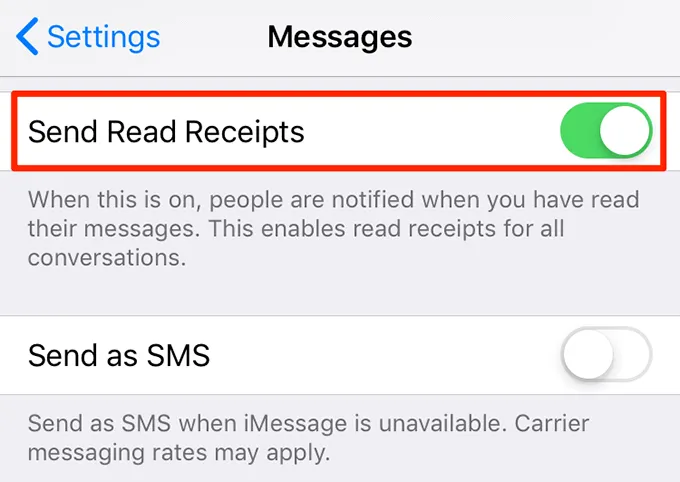
3. Turn off the Send Read Receipts option.
How to turn off the Watched notification on Facebook Messenger
You can prevent people from knowing you have read their messages on Facebook Messenger on your device with this simple tip.
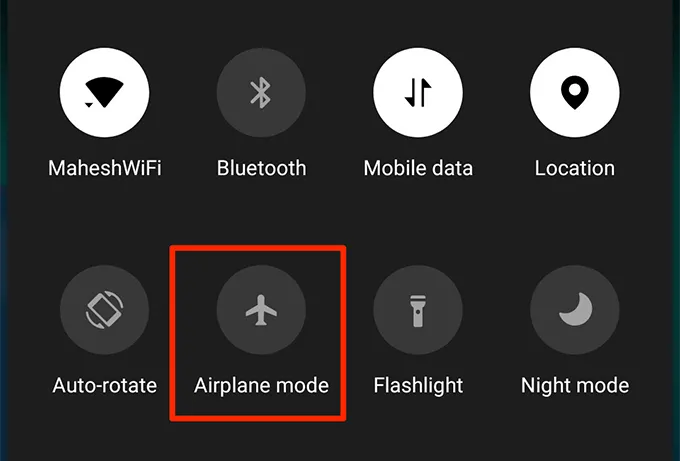
1. Drag the notification bar down on your phone and turn on Airplane mode.
2. Launch the Facebook Messenger application and open the messages you want to read, the Watched message will not be sent
4. Close the application completely after you have read the message.
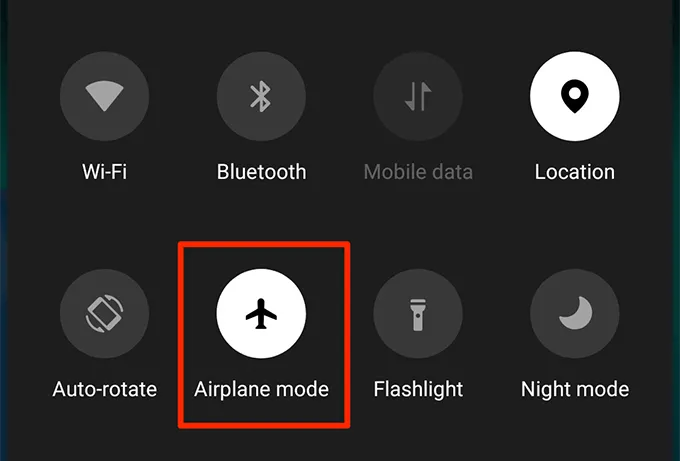
5. Turn off Airplane mode.
You should read it
- How to disable the text 'Seen' texting on Facebook
- Viber features on Android you may not know yet
- New feature allows Facebook Messenger to send animated images
- 4 best alternative security messaging apps for Facebook Messenger
- Summary of the hottest technology news of December 3
- How to link Facebook to Viber
 Download Twitter videos to your computer
Download Twitter videos to your computer How to post to Instagram from any computer
How to post to Instagram from any computer How to add featured Instagram
How to add featured Instagram Instructions to backup all photos and videos on Facebook to Google Photos
Instructions to backup all photos and videos on Facebook to Google Photos How to completely delete your Facebook account, loose ends and all
How to completely delete your Facebook account, loose ends and all How to change your Instagram username and display name
How to change your Instagram username and display name