How to disable the text 'Seen' texting on Facebook
It is undeniable that today's Facebook has become the most popular entertainment application, as the number of visits has increased. However, this social networking site sometimes causes a lot of annoyance to users, such as the "Seen" message notification feature.
- How to access Facebook is blocked on the computer quickly
- 10 ways to access Facebook and blocked websites
- How to change DNS to access Facebook faster
The network administrator will show you how to disable the read feature on Facebook thanks to the Facebook Unseen utility available on Google Chrome. When installing the utility on the computer, the sender will not know if the recipient has read the message. However, this disabled ability cannot perform Messenger on mobile.
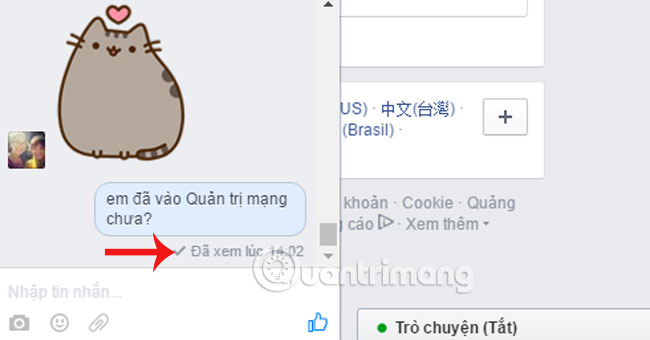
Step 1:
Install Facebook Unseen utility on Google Chrome
- Download Facebook Unseen for Chrome

Step 2:
After installation, on the top right of the screen will display the icon of the gadget. In particular, Facebook Unseen allows users to enable or disable arbitrary applications , without disabling the "Seen" notification feature completely.
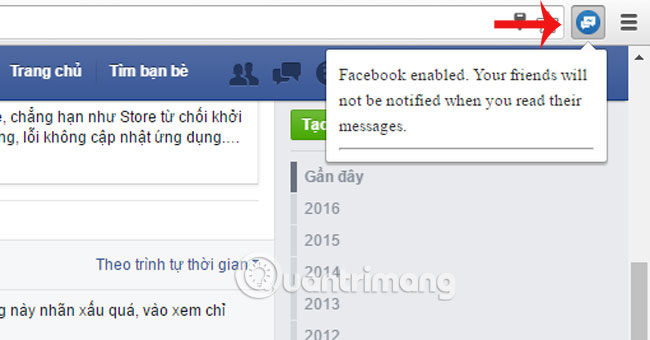
Turn on the utility to use
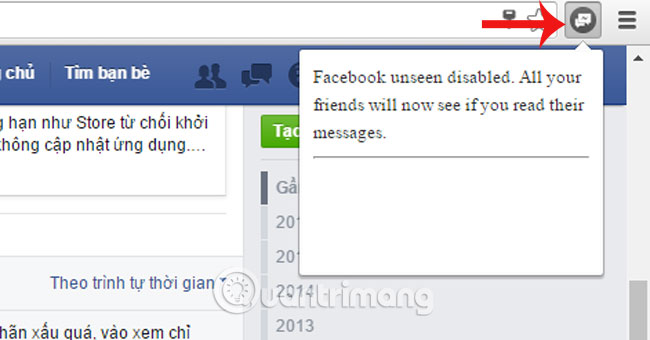
Disable the utility
Too simple and very easy to do right!
Refer to the following articles:
- 2 ways to rename Facebook when less than 60 days or more than 5 times
- How to permanently delete Facebook account
- 2 steps to make video calls on Facebook
I wish you all success!
You should read it
- How to see who uses the most messaging on Facebook
- How to block messages from someone on Facebook Messenger?
- How to know someone blocked you on Facebook Messenger?
- Facebook admits to 'scan' all user messages on the Messenger application
- Disable Facebook but still send Messenger
- Facebook admits to have the 'Unsend' feature after silently deleting Zuckerberg's message
 The Facebook account security tips you should know
The Facebook account security tips you should know Instructions for searching with Facebook Graph Search
Instructions for searching with Facebook Graph Search Steps Live Stream on Facebook interactive statistics
Steps Live Stream on Facebook interactive statistics Instructions to change Facebook password on computer
Instructions to change Facebook password on computer Change your Facebook password on your phone, how to change mk fb
Change your Facebook password on your phone, how to change mk fb How to temporarily disable and permanently delete your Twitter account
How to temporarily disable and permanently delete your Twitter account