How many ways to turn off notifications Watched Facebook Messenger messages?
Along with popular messaging and voice calling applications such as Zalo, Viber, Facebook Messenger is chosen by many users. And by default, when we read a message from another sender, a View message appears in the message frame. This will allow the sender to know if you have read the message they sent. However, this default feature sometimes makes the recipient feel uncomfortable, because in some cases you will not want the sender to know that you have read the message. If we are falling into this situation, we can refer to some ways to hide the message Watched on Facebook Messenger in the article below.
1. Read the message at the lock screen:
The current smartphones allow users to receive messages from Messenger via the notification line at the lock screen interface. When a new message arrives, we will receive a notification with the message content on the lock screen. In case you receive many types of send notifications at the same time, we just need to drag up or down to read. However, this only applies to short Messenger messages.

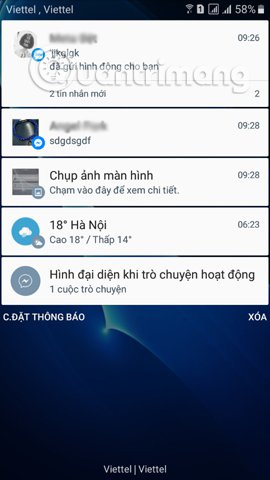
2. Activate Flight mode before reading the message:
When Airplane Mode is enabled, all Internet access will be paused. So when we receive Messenger messages, activate Airplane Mode first. Thus the application will not be able to connect to the server to activate the Watched mode when you read the message. And when we finish reading the message we just need to exit the application and turn off Airplane mode.
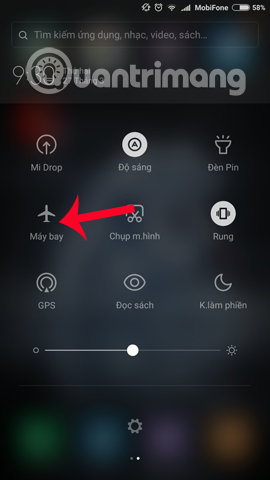
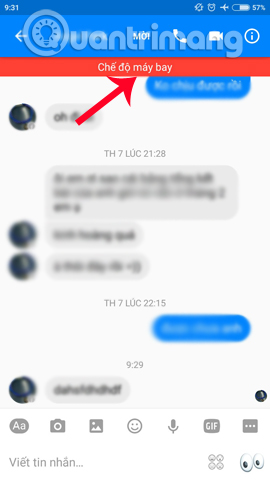
3. Use the Google Chrome installation utility:
For Messenger applications on smartphone devices, we will only be able to use these two ways, based on the settings of the device. However, in case of using Messenger version of the computer, you will have many installation utilities on Chrome browser to dismiss the notice.
1. Unseen utility for Chrome:
- Download the Unseen utility
The Unseen utility will help users to block the Watched message after receiving the message. After installing the Unseen Facebook utility on the Chrome browser, you will see the Unseen icon at the end of the browser access bar. When you click on the icon, you will see 6 different options, including Block the "seen" feature of the chat , remove the notice Viewed in the chat that has been selected.
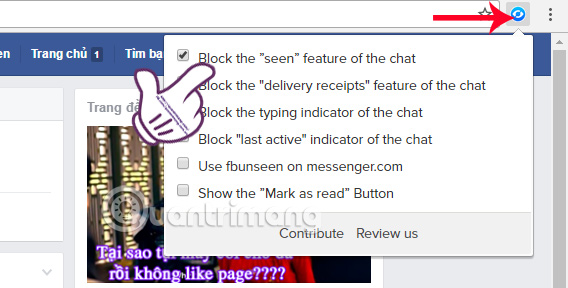
Now we can comfortably read the message without worrying whether the sender will know if you read it.
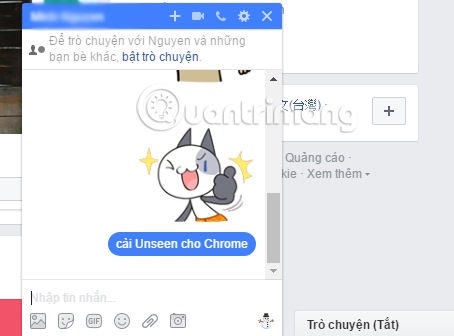
2. Facebook Chat Privacy utility:
- Download the Facebook Chat Privacy utility
First of all, users will also install the Facebook Chat Privacy utility following the link above.
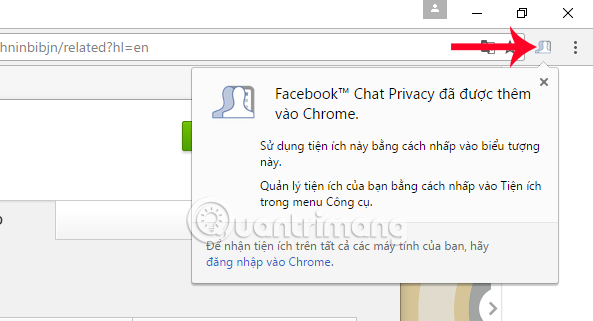
Next, when you click on the Facebook Chat Privacy icon at the end of the access bar on the browser, you will see an activation icon or a feature that is seen on Messenger. You only need to switch to Disable mode to dismiss the notice.
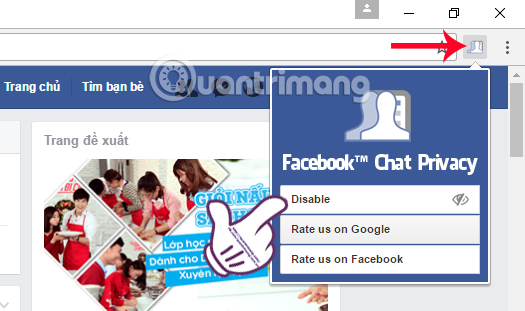
3. J2TeaM Security Utility:
- Download the J2TeaM Security utility
J2TeaM Security utility owns a lot of useful features, such as protecting users from phishing and malicious code in real time, customizing the interface for Youtube, Google, Facebook, or turning off the Watched or Notifications Log in on Facebook.
First of all, we also click on the link above to install the J2TeaM Security utility for Chrome browser.
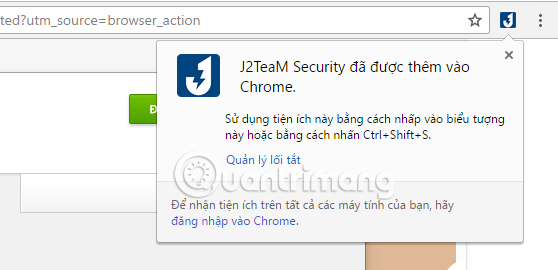
Then the user proceeds to restart Chrome browser and access the Facebook account again. Next, you click on the icon of the J2TeaM Security utility on the browser, the list of options will appear. Here, please tick the Block viewed in chat in the Privacy section (On Facebook) is okay.
In addition, the utility also supports turning off notifications that are responding in comments or while texting on Facebook.
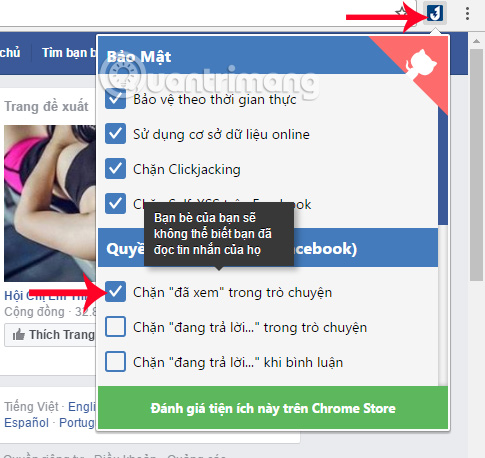
The above are some simple ways for Facebook users to hide messages that were viewed when reading messages from others. So whether you read the message or not will be completely confidential and the sender will not know.
Refer to the following articles:
- How to recover deleted messages on Facebook
- Instructions for securing 2 layers of Facebook by phone number
- The fastest way to download Facebook videos to your computer without software
You should read it
- GIFUR emoji set for Facebook Messenger
- How to build a bot that automatically chat on Facebook Messenger
- Transform color chat window Facebook Messenger
- Facebook Messenger is jumping from the morning, there is no radical solution
- How to create snowfall effect on Facebook Messenger
- Instructions on how to mute chat on Facebook
 How to activate Instagram security with 2 layers by phone
How to activate Instagram security with 2 layers by phone How to set up Talktv to start with the computer
How to set up Talktv to start with the computer How to fix Your System is missing OBS Studio installation components runtime
How to fix Your System is missing OBS Studio installation components runtime How to find events, activities, festivals on Facebook
How to find events, activities, festivals on Facebook 5 reasons why you should uninstall the Facebook application now and always
5 reasons why you should uninstall the Facebook application now and always Guide to creating events, activities on Facebook
Guide to creating events, activities on Facebook