Viber features on Android you may not know yet
Far from being the first version since 2010, today's Viber versions are designed to be much harder and the quality and performance are significantly improved, and of course it is still provided completely free of charge. charge.
Most of today's '9 out of 10' smartphone or tablet devices have Viber application installed, with more than 200 million users in 193 countries, it can see how high its popularity is.
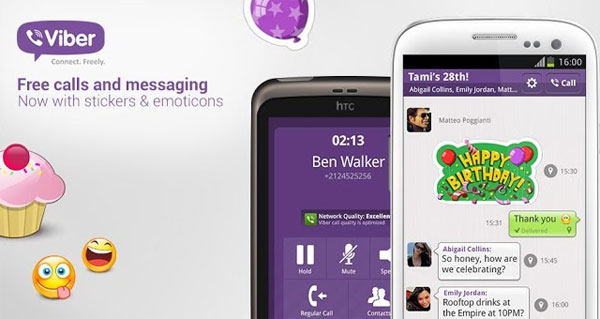
However, in addition to calling and texting, Viber also has some hidden features that users may not know, and this article will list some interesting hidden features of the Viber application above. Android for readers to consult and use easily.
Enable smart notification display (Smart Notifications)
By default, Viber will in turn display the content of the message that the user sends to you, so if that user sends more content in a row, you will be bothered by this application because of the number of notifications. Ascending as well as annoying display continuously.

To overcome this situation, you can enable Viber's Smart Notifications feature to gather all content into a single notification by clicking on the access in the chat window and sliding to the left, then typing Click on Smart Notifications option.
Quickly switch back and forth between conversations

If you are chatting with many people in Viber, you will have to spend a lot of work to be able to move back and forth between chat windows. However, there is a quicker way for this to be that you simply swipe to the right in the current chat window and then click on the username or chat group name to switch to another chat window. Quick way.
Block and unblock contacts in Viber contacts
If anyone in your name Viber regularly annoys you or does not have a chat, you can add these contacts to a clean list so that they cannot call or text you by accessing the chat window. With the contact I need to block, click the Navicon navigation icon at the top right and select Block.
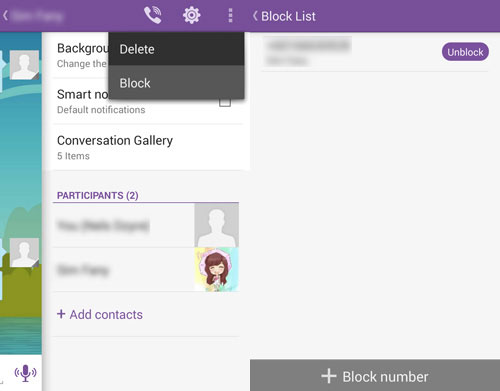
If you want to unblock, click the Navico n icon in the main screen of the application and go to Settings> Privacy> Block List. Then click the Unblock button on each contact name you want.
Hide online status or watch chat content
Sometimes you want to be ' invisible' in the contact list of other people like you want to lose your Online status or hide the fact that you have viewed the chat that other users send to you, you can customize it. by the following way:
- Hide the viewing content: Click the Navicon icon in the main screen of the application and access to Settings> Privacy, uncheck the Send "Seen" Status option.
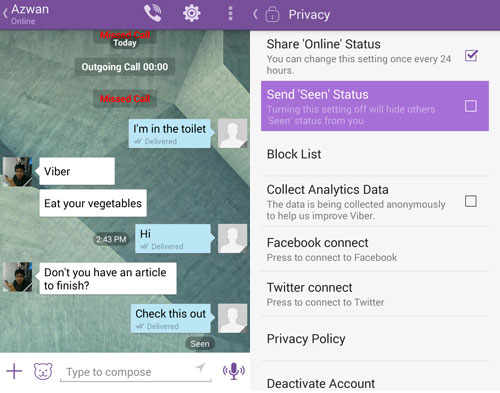
- Hide online status: Similar to above, you uncheck the Share "Online" Status.
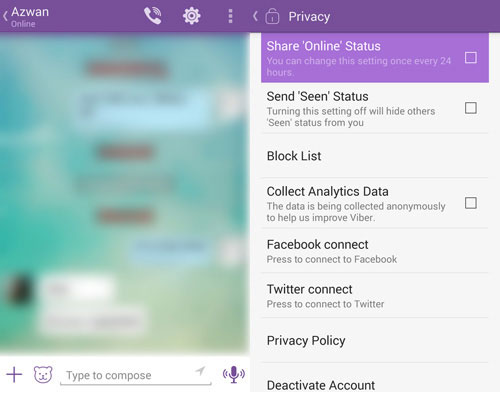
Turn off notifications from Viber
If you're working and you don't want notifications from Viber bothering you, you can make it ' silent' by going to Settings> Notifications and proceeding to unmark all content like Show. preview message, Contact Joined Viber, New Message Popup , and Light screen for messages.
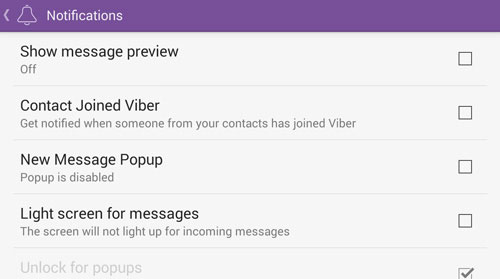
Also, if you want faster, go back to the Home screen of Android and access the Settings> Apps> Viber option, then uncheck the Show notifications section is done.
Delete one or more content in the chat window
This deletion only applies to chat history on your device, while others cannot. However, if you are interested, you can do so by clicking and holding the content you want to delete until the screen displays the Delete option, then click to delete.
If you want to delete more, click on the Navicon icon and click on the Edit Messages option , then check the content to delete and then click the trash icon to finish.
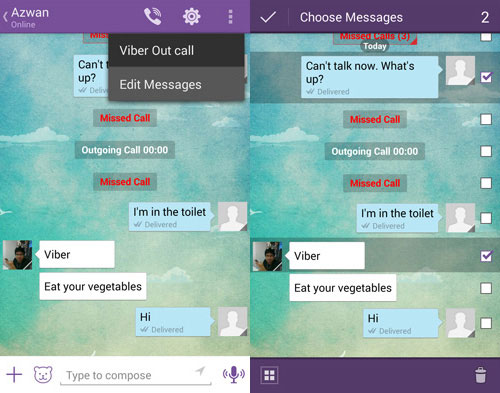
Stop the Wifi connection when the device goes into standby status
By default, Viber will remain the Wifi connection even if the user does not use the device for a long time (probably . sleeping), although this action helps the user stay in the live state. Offline and do not miss any message or call content but it also contributes to reducing battery capacity when you are not using it.
So the best way is that you should set up disconnecting Wifi when you are in standby state by accessing Settings> General and tick the Wi-Fi sleep policy option with Use device's settings is done.
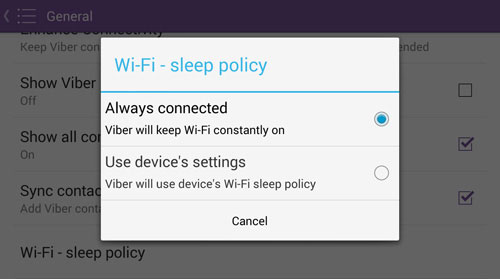
'Paint' the received image
A nice feature that you may not know is that you can quickly 'reverse' the image of another user who has just sent you by clicking the Navicon icon in the chat window and selecting the Doodle on this command. photo.
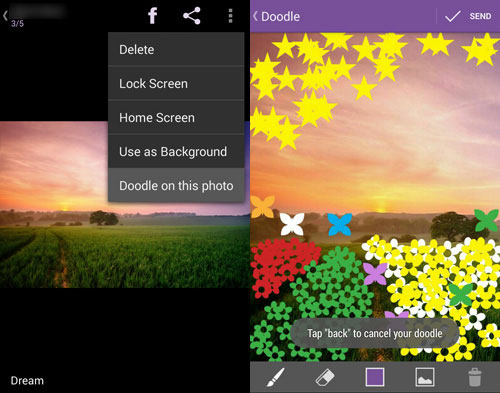
At this point the screen will switch to the graphical interface with the tools used to edit and add effects to the image you receive. Once done, click Send to resend the ' work' to the user who sent the photo to you.
List the photos and videos you have sent and received
If you often use Viber to send and receive images and videos, it is sometimes difficult to find a certain image or video in the conversation history. However, Viber has provided a faster way to search again, and all of them are in one Gallery and you can access Gallery by surfing the chat window to the left and then selecting Conversations Gallery.
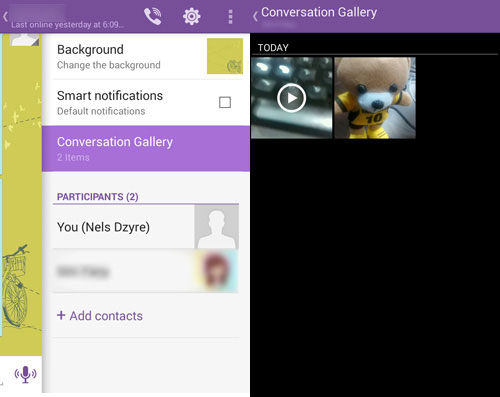
Now just swipe left or right to find the photo or video you need.
You should read it
- Instructions to hide online status on Viber
- Viber 'chat' application has additional video calls for iOS, Android
- Instructions for sending video messages on Viber
- How to send files on Viber for PC
- To turn off the brightness of the phone screen when there is a Viber message
- Steps to fix Viber 'To activate viber on your desktop ...' on your computer
 Zalo reached 15 million users, about to have an English interface
Zalo reached 15 million users, about to have an English interface Instructions to block messages when spammed on Viber
Instructions to block messages when spammed on Viber Viber 'chat' application has additional video calls for iOS, Android
Viber 'chat' application has additional video calls for iOS, Android Zalo Beta officially set foot on the Windows platform
Zalo Beta officially set foot on the Windows platform Zalo has a version for Windows, Mac and Ubuntu
Zalo has a version for Windows, Mac and Ubuntu Zalo officially hits 20 million users
Zalo officially hits 20 million users