How to turn off the Samsung Galaxy S20 screen capture toolbar
When taking screenshots on Samsung Galaxy S20, S20 + and S20 Ultra will immediately display a toolbar with options to crop screenshots, share screenshots, or take screenshots scroll through 3 other icons together. This custom screenshot toolbar will disappear after a few seconds if the user has no need to use it. This screenshot editing toolbar is not really necessary, some people find it annoying to constantly show when you take screenshots. So how to turn off the custom screen toolbar on Galaxy S20?
Instructions for turning off the S20 screenshot toolbar
Step 1:
Users swipe the screen from top to bottom and then click the gear icon to access the Settings interface on the device.
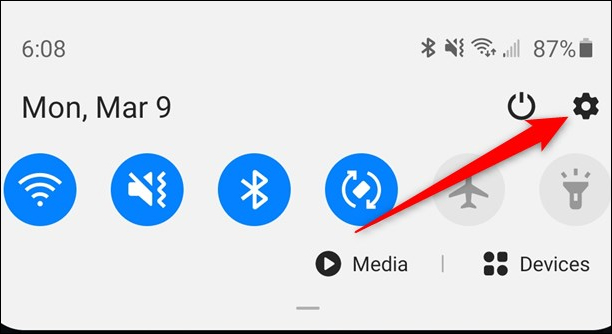
Step 2:
Switch to the new interface we find the Advanced Features setting group.

Step 3:
Next, click on Screenshots And Screen Recorder to change the settings for screenshots and video screens on the Galaxy S20.

In the setting interface we will see the setting content. In Screenshot Toolbar we turn the circle button to the left to disable this toolbar. In addition, in this interface, you can also change the screenshot format from the default JPG format to PNG, with a larger image size when leaving JPG.
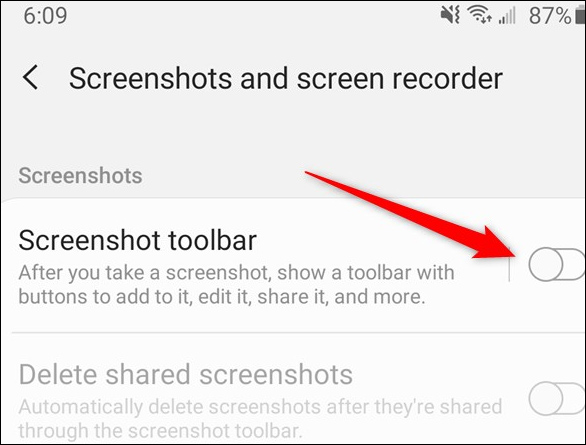
You should read it
- How to Take a Screenshot on Galaxy S3
- Galaxy S11 5G officially appeared on Geekbench with impressive specifications
- How to fix Samsung Galaxy S8 to restart automatically
- Leaked the first real image of Samsung Galaxy S11, the most anticipated smartphone in the first half of 2020
- Galaxy S4 Fire, get HTC One M8
- Galaxy M31: 4 64MP cameras, 6000mAh battery, priced from 4.9 million
 How to 'hack' time limits on iPhone
How to 'hack' time limits on iPhone How to quickly open notifications on Samsung Galaxy S20
How to quickly open notifications on Samsung Galaxy S20 How to turn off the power, restart Samsung Galaxy S20
How to turn off the power, restart Samsung Galaxy S20 How to enable gesture navigation, change the order of navigation buttons on Galaxy S20
How to enable gesture navigation, change the order of navigation buttons on Galaxy S20 How to change the alarm sound on iPhone
How to change the alarm sound on iPhone