How to Take a Screenshot on Galaxy S3
Take Screenshots Manually

Hold down the Power key and Home key at the same time to take a screenshot of your S3 phone. You will hear the camera shutter sound indicating that the screen has been successfully captured and saved to your camera roll.
Use Motion Features on Android 4.0

Run your Settings application.
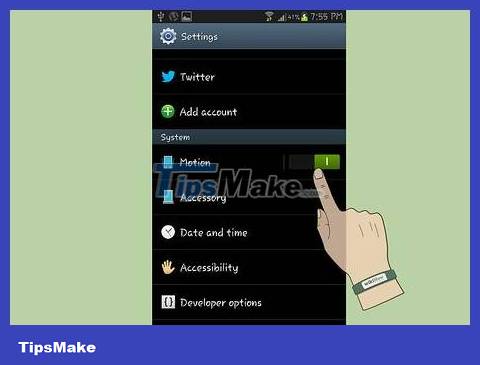
Tap Motion.
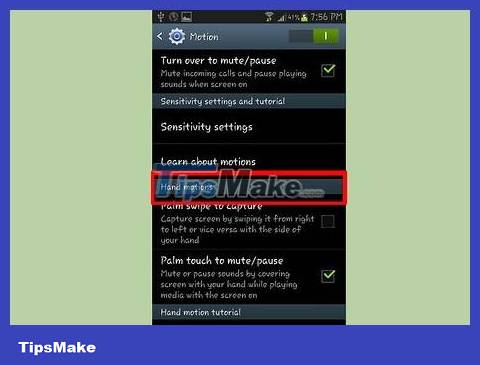
Scroll down to "Hand Motion".
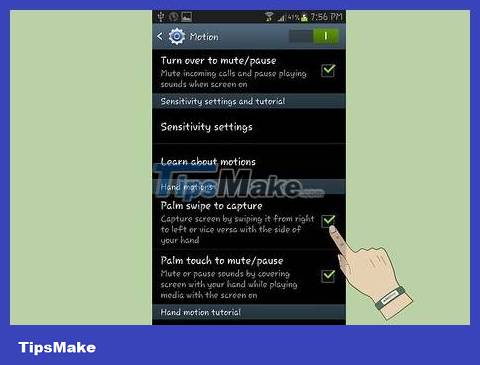
Select "Palm Swipe to Capture", and check the box. Close the menu.

Place your hand across the edge of the screen and swipe across the screen. You will hear the camera shutter sound indicating the screen has been successfully captured and saved to your camera roll.
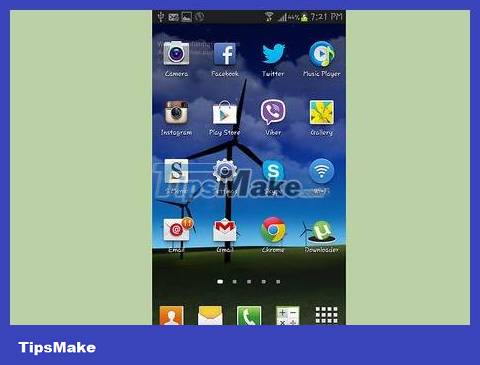
Complete.
4.5 ★ | 2 Vote
 How to Block Apps on Android
How to Block Apps on Android How to Block All Incoming Calls on Android
How to Block All Incoming Calls on Android How to Block Text Messages on Android
How to Block Text Messages on Android How to Block Phone Numbers on Android
How to Block Phone Numbers on Android How to Block Unknown Numbers on Android
How to Block Unknown Numbers on Android How to Block Popups on Android Browser
How to Block Popups on Android Browser