How to turn off Motion effects on Windows 10 to help Win 10 run faster
Don't worry, we can fix them by turning off the effects in the settings. In this article, the Software Tips will show you how to turn off the Motion Effects (Animations) on Windows 10.
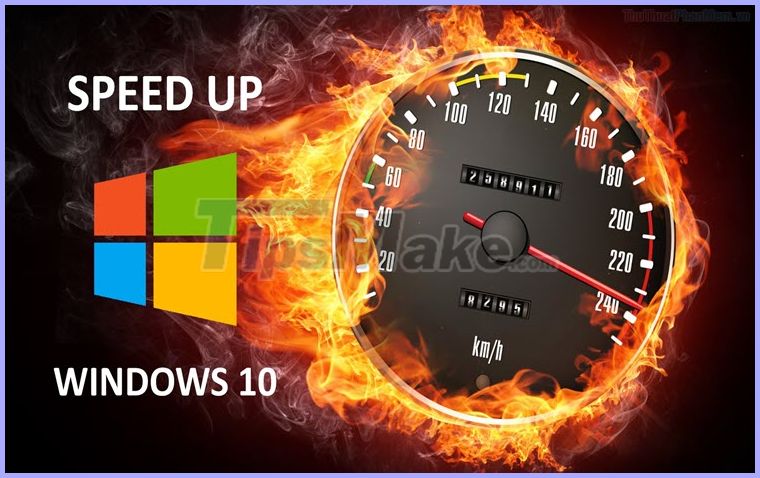
Step 1: Open MenuStart and enter Control Panel to open settings.
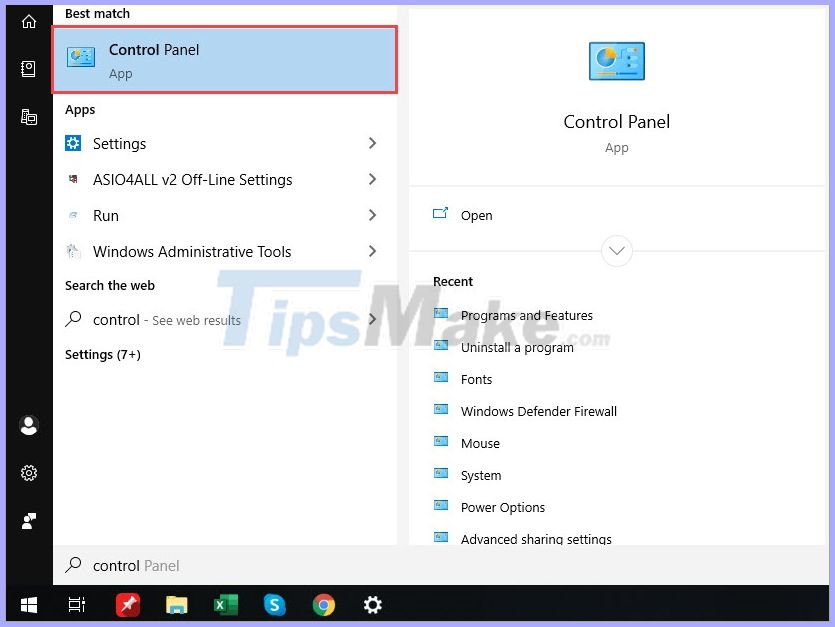
Step 2: Then, you select the display mode (View By) is Small Icons and select the System item .

Step 3: Next, select Advanced system settings .

Step 4: System Properties window appears, select the Advanced tab and select the Settings section of the Performance section .

Step 5: Finally, you proceed to uncheck the following 03 items:
- Animate controls and elements inside Windows.
- Animate Windows when minizing and maximizing.
- Animations in the taskbar
Then, click OK -> Apply to save the settings.
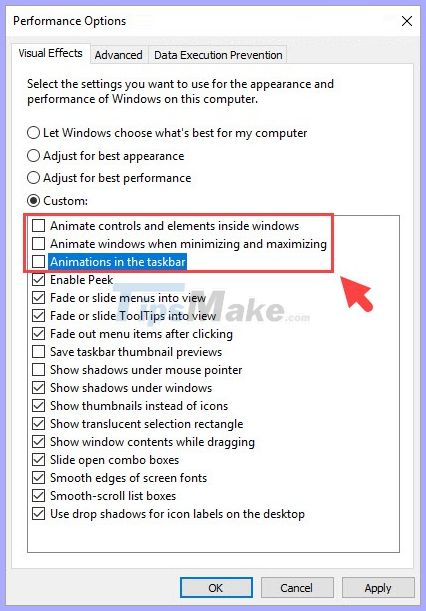
In this article, Software Tips have shown you how to turn off Motion Effects (Animations) on Windows 10 to help Win 10 run faster.
I wish you success!
You should read it
- How to combine Motion Paths animation effects in PowerPoint
- Instructions on how to turn off the motion effects of windows on Windows
- Instructions on how to create 3D effects and objects in Photoshop
- How to create beautiful effects with Mo.JS
- Advanced user interface for applications with animations
- 6 ways to use the Motion Tracking tool in After Effects
 Change new notification sound sounds in Windows 10
Change new notification sound sounds in Windows 10 How to enable RSAT for Active Directory in Windows 10
How to enable RSAT for Active Directory in Windows 10 How to dual boot Chrome OS and Windows 10
How to dual boot Chrome OS and Windows 10 How to remove CRC SHA option from context menu in Windows 10
How to remove CRC SHA option from context menu in Windows 10 How to remove the 'Give access to' context menu on Windows 10
How to remove the 'Give access to' context menu on Windows 10