How to turn off feedback inquiry on Windows 10
External If you use Windows 10, you will often see Feedback messages. Although they do not damage the machine, it is relatively simple if you want to turn off these questions so you can focus on your work. Network administrators will show you how to turn off response notifications on Windows 10.
- Refer to how to turn off the Windws 10 automatically update .
Step 1:
Click on the Start button and select Settings .
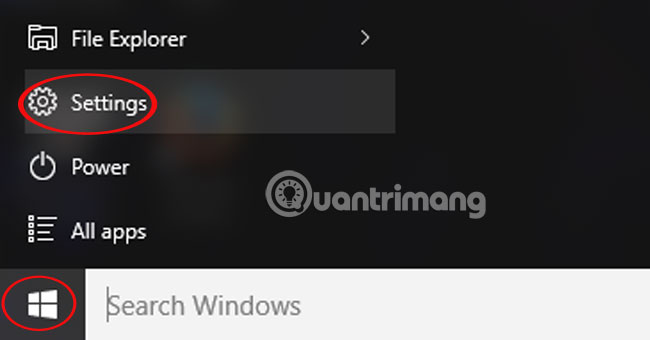
Step 2:
Continue to select Privacy .
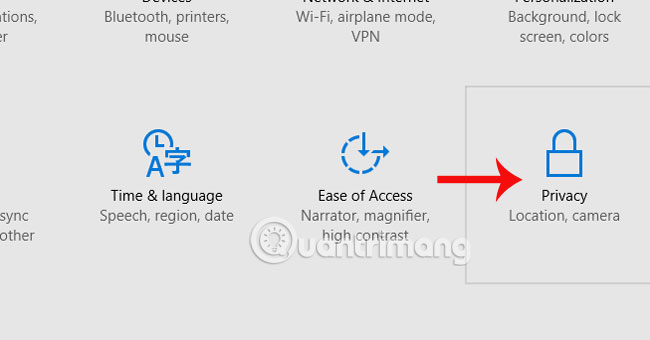
Step 3:
Find the Feedback & diagnostics section in the left menu bar. In the Feedback freequency section, click the arrow and select Never .
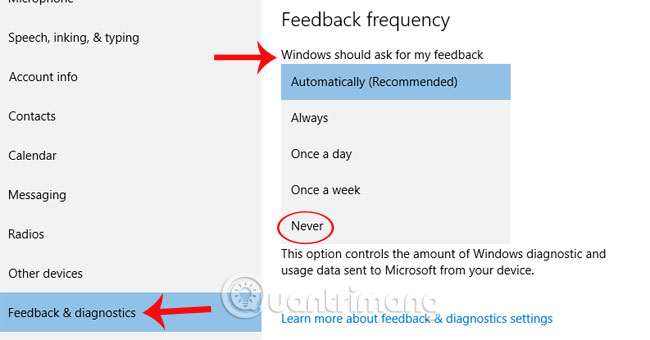
As such, we can turn off the feature to receive feedback notifications on Windows 10.
Refer to the following article:
- Open, watching photos on Windows 10 too slow? This is how to fix it!
- Use virtual desktop in Windows 10
- Start Windows 10 "as fast as the wind" with Fast Startup
Good luck!
4 ★ | 2 Vote
You should read it
- Successfully developed electronic skin better than real human skin
- How to add / remove Feedback button in Microsoft Edge Chromium
- How to Solve the Feedback Required Error on Instagram?
- The latest update on Windows 7 fails, which may cause your computer to lose copyright
- How to Complete Quests As a Windows Insider
- How to Remove Windows 8.1
 Instructions for setting up Windows Hello face recognition on Windows 10
Instructions for setting up Windows Hello face recognition on Windows 10 How to delete Wifi saved on Windows 10?
How to delete Wifi saved on Windows 10? Instructions for setting up and managing Network Bridge on Windows 10
Instructions for setting up and managing Network Bridge on Windows 10 How to change the date and time format on Windows?
How to change the date and time format on Windows? Tips to burn ISO file from Command Prompt on Windows 10
Tips to burn ISO file from Command Prompt on Windows 10 How to use Cortana to turn off or restart Windows 10?
How to use Cortana to turn off or restart Windows 10?