How to turn off ads on Amazon
When searching for products on Amazon, users definitely feel inconvenient when the ads appear constantly, with additional sponsorship products displayed in search results. To turn off ads on Amazon we can install the Amazon Lite utility. This utility will remove ads, products that are supported on the Amazon site. Then we will focus more on the product we are looking for. There will be no other products displayed in search results. The Amazon interface displays Google search bar after installing the gadget. The following article will guide you how to install Amazon Lite utility on Chrome.
- How to block ads when surfing the web
- How to block ads on Windows 10
- 9 effective ad blocking tools for faster browsing
Instructions to block ads on Amazon
Step 1:
Users click on the link below to install Amazon Lite utility on Chrome browser.
- Download the Amazon Lite Chrome utility
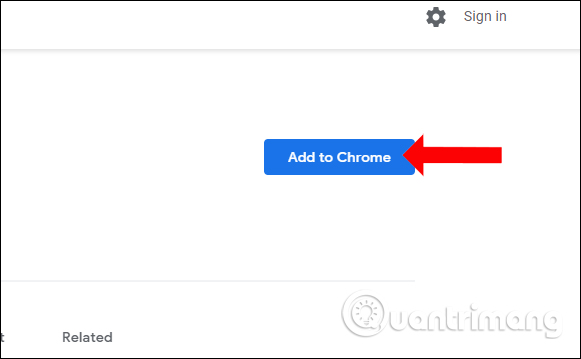
Step 2:
The Amazon interface before installation will look like the following. Above is the product search bar but there is more content next to it.

After installing the Amazon Lite utility, the Amazon homepage interface is much simpler, still has the search bar above but the surrounding content has been completely hidden. This interface is quite similar to the Google search page.
The interface has no suggested items below the search bar. The All section with search category categories is retained so that we can easily search for more products.
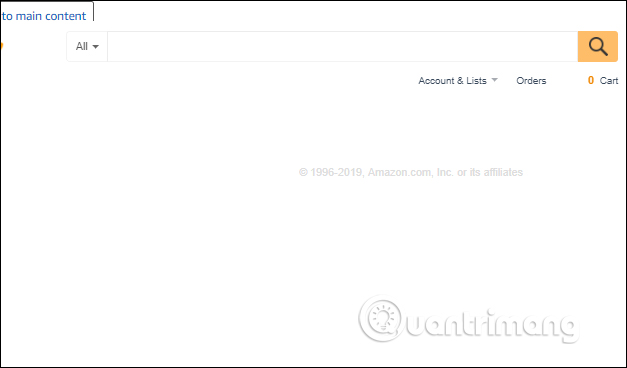
Step 3:
In the search results interface there will be additional products supported, before installing Amazon Lite utility, as shown below.

But after installing the utility will not show any supported products anymore. The page look is much cleaner.
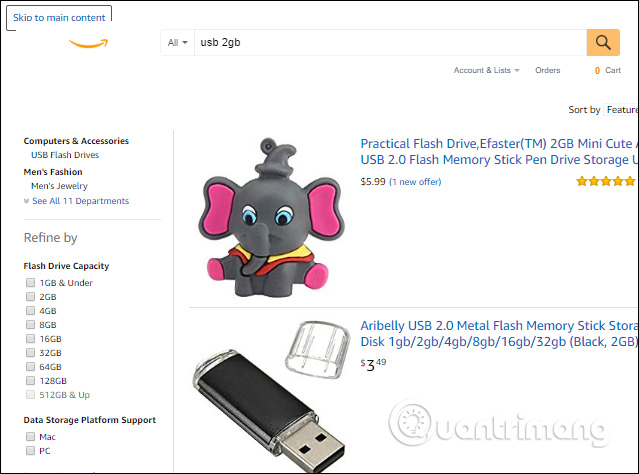
Amazon Lite on Chrome utility helps users get a much simpler, leaner Amazon interface. All ads, sponsored products disappear from the page interface. Search results will be more realistic based on search keywords you enter in the search toolbar.
See more:
- Instructions from A-Z how to remove advertising programs on Windows computers
- How to block ads, turn off Youtube ads on iPhone
- How to block ads on Android without rooting the device
I wish you all success!
You should read it
- 3 ways to prevent websites from tracking your location on Google Chrome
- How to prevent GIFs from automatically playing in the browser
- How to turn off all utilities on Chrome with just one click
- How to block Flash from accelerating Chrome browser
- Google postpones automatic updates to turn off Chrome sound due to many web games
- How to unblock default ads on Chrome
 How to turn off shortcuts on Google Chrome
How to turn off shortcuts on Google Chrome How to automatically delete Chrome data with Clean Master
How to automatically delete Chrome data with Clean Master How to reopen tabs after restarting Firefox
How to reopen tabs after restarting Firefox Combine the best private browser on the phone
Combine the best private browser on the phone Top 10 best Google Chrome extensions to avoid distractions when working
Top 10 best Google Chrome extensions to avoid distractions when working How to control gadgets that work on Chrome
How to control gadgets that work on Chrome