How to block Flash from accelerating Chrome browser
For those who often have to design websites, Adobe Flash is an indispensable tool. However, the biggest disadvantage of Flash is that it consumes very fast battery, low security ability to reveal personal information of users. Therefore, Google Chrome has been integrated Flash blocking feature. But unfortunately that only partially prevented it, not the whole. Flash continues to run in the browser when it detects important content, making your surfing speed slower.
In this article, Network Administrator will guide you how to completely disable Flash in your browser, to save battery and speed up web browsing.
- How does Google Chrome run faster?
- How to speed up the operation of Chrome and Firefox?
Step 1:
Open Chrome browser, in the main interface, click on the icon 3 dashes and select Settings (Settings).
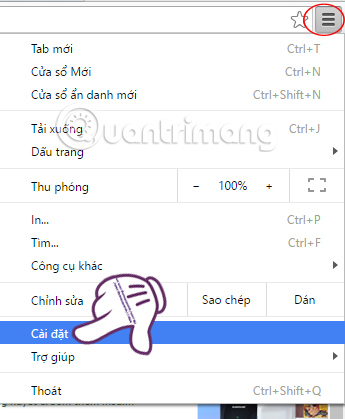
Step 2:
At the Settings window, scroll down and click Show advanced settings .).

Step 3:
In the Privacy section (Privacy), you select Content settings.
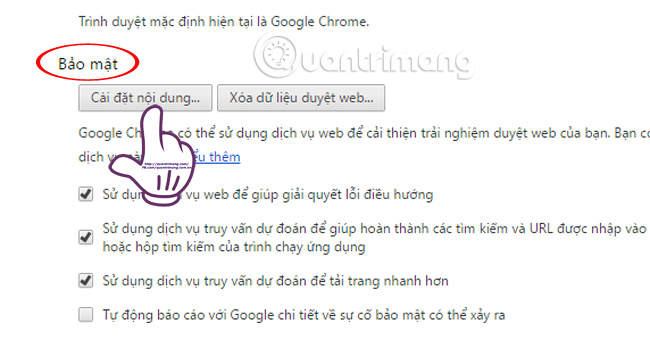
Step 4:
A new window appears. Scroll down under the Plugin section, check the box Let me choose when to run the plugin content (Let me choose when to run the content plugin). Finally, click Finish to save the new setting.
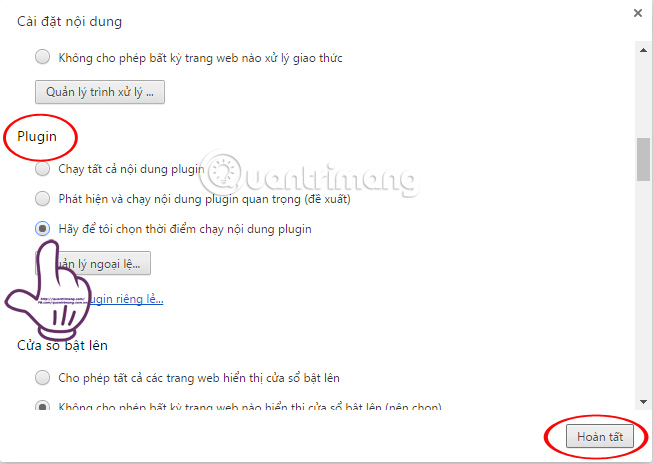
After you have completed all the settings as above, when you need to use Flash you will have to activate it yourself, by right-clicking on the Flash display area and selecting Run this plugin (Run this Plugin).
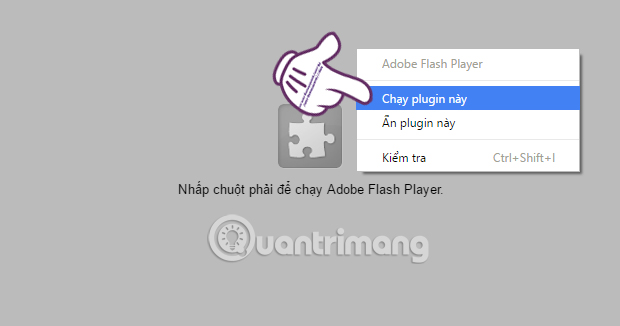
The steps are extremely simple and very easy to implement. This will not completely remove Flash from the browser but only set the Flash mode to run when enabled, allowing it to work only. Flash will no longer be run automatically in the browser. Your browser will run faster and save more battery power for your computer.
Refer to the following articles:
- Fix Flash Plugin errors on Firefox and Coc Coc
- 2 ways to copy web content without copying
- How to fix SSL connection errors on Chrome and Firefox
I wish you all success!
 The simple way to disable the implicit running of Chrome browser
The simple way to disable the implicit running of Chrome browser How to backup and restore web data with FavBackup
How to backup and restore web data with FavBackup Fix Chrome browser error showing a blank screen
Fix Chrome browser error showing a blank screen How to pin, pin a window of any Google Chrome?
How to pin, pin a window of any Google Chrome? How to transfer bookmarks from Google Chrome to Coc Coc
How to transfer bookmarks from Google Chrome to Coc Coc To enable Hardware Acceleration in Chrome, Firefox
To enable Hardware Acceleration in Chrome, Firefox