How to Turn Off a Regular Calculator
Regular calculators and solar calculators
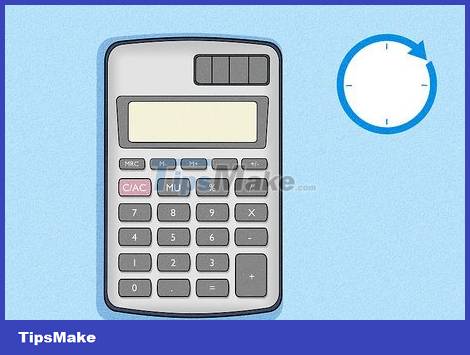
Wait for the computer to turn off. Most computers will turn themselves off after a few minutes of non-use. If you don't need to use it, just leave the computer aside and it will turn off automatically after a few minutes.
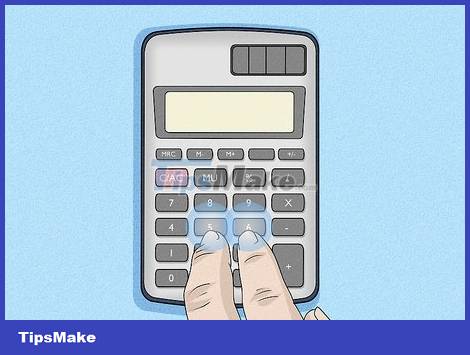
Press the key combination. One of the following key combinations can help you turn off your computer. Please hold down the following buttons:
2 3
5 6
÷ ×
9 -
1 2 4 6
1 3 4 5
1 2 3

While holding down the above key combinations, press and hold the ON, C/CE or AC button. If you press the correct key combination, the computer will turn off.
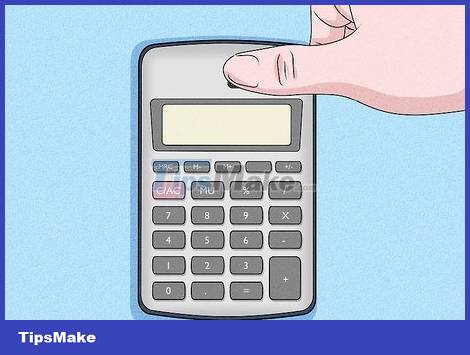
Try covering the solar panel. You can force a solar calculator to turn off by covering the entire solar panel with your thumb. When it no longer receives light, the computer will fade and turn off automatically.
Citizen pocket calculator
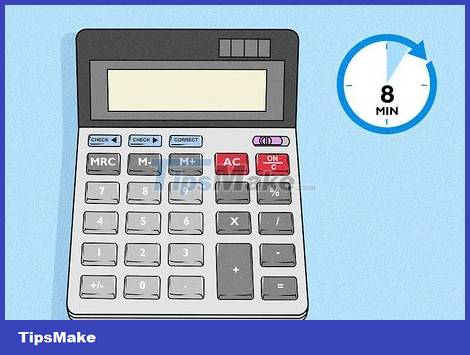
Wait for the computer to turn off automatically. The Citizen Pocket Calculator will turn off automatically after about 8 minutes of non-use. You can let the computer turn itself off.

Press the key combination to force shutdown of the computer. The following key combination will turn off most Citizen pocket calculators:
ON ÷ × % Check Correct Correct
Texas Instruments graphing calculator or scientific calculator
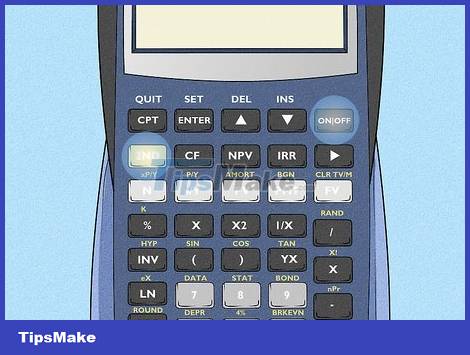
Locate the 2ndand keys On. On most TI graphing calculators, the 2nd key is the color key on the left. The color of this key varies on each model, but usually stands out compared to the other keys. The 'On' key is usually located on the right, above the number keys.
On some models, the 'On' key may be located in the lower left corner.
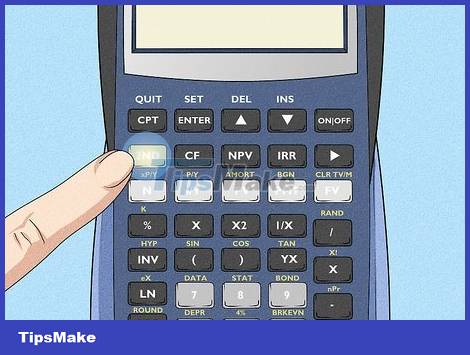
Press key 2nd. Pressing this key will unlock the secondary functions of all keys.
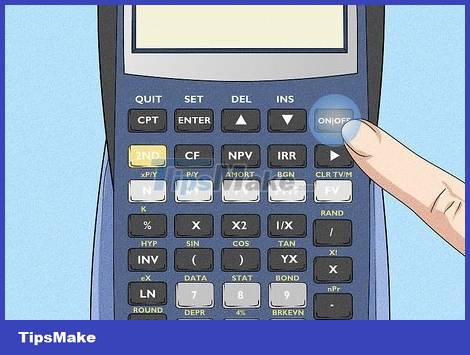
Press key ON. Pressing this key turns off the graphing calculator.
To turn off the TI Nspire computer, press the Ctrl key then press the On key .
Casio graphing calculator or scientific calculator
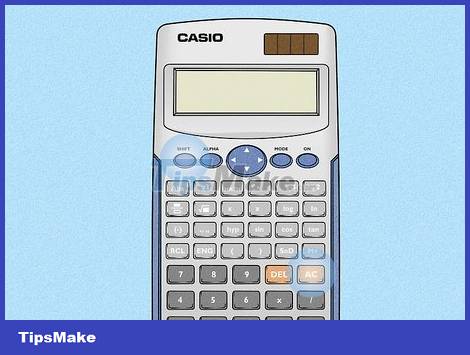
Locate the ⇧ Shiftand keys AC. On most Casio graphing calculators and scientific calculators, the 'Shift' key is located in the upper left corner at the bottom of the screen. The 'On' key is on the right, above the number keys.
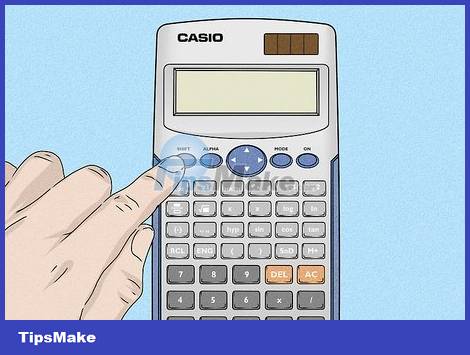
Press key ⇧ Shift. Pressing this key will unlock the secondary functions of all keys.
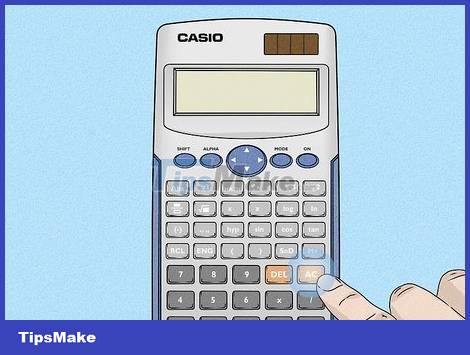
Press key AC. The secondary function of the "AC" key is to turn off the power. Pressing this key will turn off the computer.
Graphing calculator or HP scientific calculator
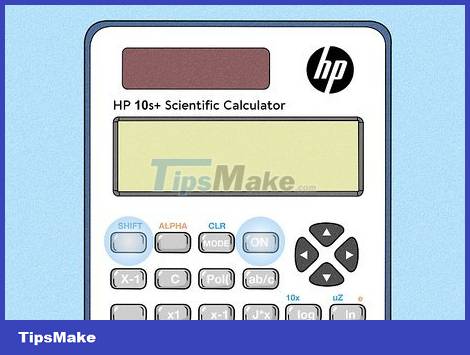
Locate the ⇧ Shiftand keys on. On most HP computers, the "Shift" key is on the left. The 'On' key is located on the right or bottom left corner.
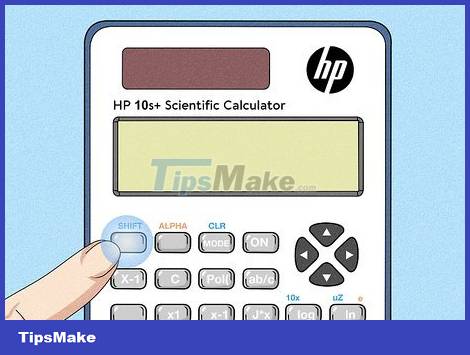
Press key ⇧ Shift. Pressing this key will unlock the secondary function.

Press key On. The secondary function of the 'On' key is to turn off the computer.
Casio DJ Series calculator
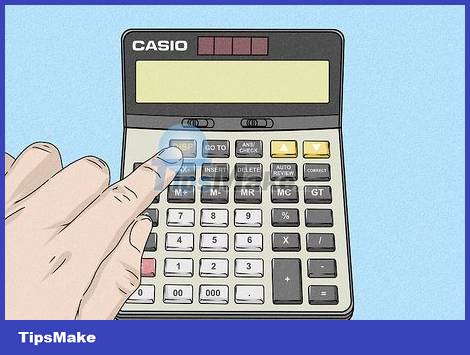
Press and hold the key DISP. The "DISP" key is usually located on the left side of the computer. Press and hold that key.
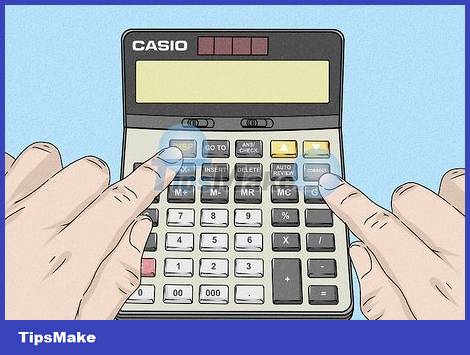
Press key Correct. This key is usually located on the right or near the top of the keyboard. Remember to hold down the "DISP" key while pressing the "Correct" key.
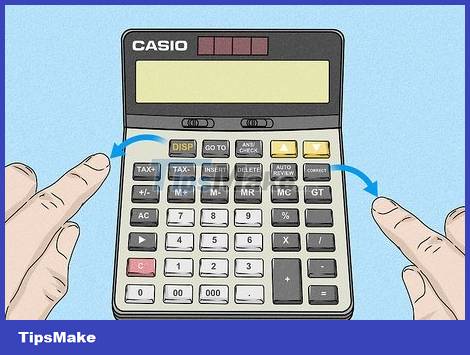
Release both keys. Pressing and holding the "DISP" and "Correct" keys at the same time will turn off the computer.
You should read it
- Advanced Subnet Calculator - Download Advanced Subnet Calculator here.
- How to troubleshoot Calculator loss in Windows 10
- How to keep Calculator floating above Windows 10 apps
- How to use the split and tip function in Calculator on Apple Watch
- How to Turn a Regular TV into a Smart TV
- How to turn on Dark Mode on the computer app of Windows 11
 How to Convert Time from 24-Hour to 12-Hour
How to Convert Time from 24-Hour to 12-Hour How to Copy DVD Audio to MP3 with VLC Media Player
How to Copy DVD Audio to MP3 with VLC Media Player How to Open a Digital Safe Without a Key
How to Open a Digital Safe Without a Key The world's longest undersea power transmission cable
The world's longest undersea power transmission cable Should I choose NanoCell or OLED TV technology?
Should I choose NanoCell or OLED TV technology? What is QD-OLED? Why is QD-OLED better than OLED or LCD TV?
What is QD-OLED? Why is QD-OLED better than OLED or LCD TV?