How to use the split and tip function in Calculator on Apple Watch
Since watchOS 6, Apple Watch has included a native Calculator app, which provides some handy features to find out how much you should tip and how much each person in the group must pay if splitting the bill.
The steps below show you how to do that. Note that the two features can be used together, but you can also use them independently by selecting 0% tip and changing the number of people or changing the% tip and setting the People field to 1.
How to use the bill sharing function and tip calculation on Apple Watch
1. Launch the Calculator application on Apple Watch.
2. Enter the total amount of the invoice.
3. Click the TIP button in the upper right corner, just to the left of the split button.
4. With the Tip field highlighted in green, turn the watch's Digital Crown to change the percentage.
5. To split the bill among a group of people, press People and then use the Digital Crown to change the number (up to 50 ).
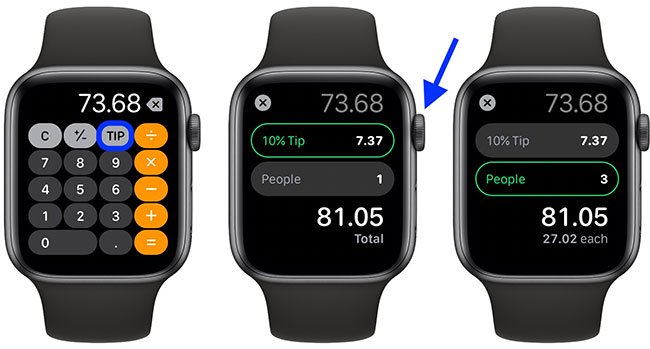
You will see the total amount below the two fields change to reflect your tip adjustments, and the amount below will vary depending on the number of people split.
Here's another tip: If you don't use the TIP function, you can actually change the button on your computer's layout to the standard percent ( % ) function. Just emphasize on the main computer screen and click on Tip Function or Percent.
Hope you are succesful.
See more:
- How to disable the Always On screen on Apple Watch
You should read it
- Advanced Subnet Calculator - Download Advanced Subnet Calculator here.
- How to troubleshoot Calculator loss in Windows 10
- Already have Windows 10 Caculator version on Android and iOS, download and experience
- How to take screenshots on Apple Watch
- How to Use Calculator on a Mac
- How to set up a new Apple Watch
 How to determine the Apple Watch model
How to determine the Apple Watch model How to activate eSim on Apple Watch
How to activate eSim on Apple Watch 3 things to do before selling Apple Watch
3 things to do before selling Apple Watch How to create reports on Apple Watch activity
How to create reports on Apple Watch activity How to enable ECG feature on Apple Watch
How to enable ECG feature on Apple Watch