How to troubleshoot Calculator loss in Windows 10
One of the oldest Windows applications is Calculator. It is also one of the most basic and probably used applications. Windows Calculator has received major updates with version 10. There are many other computers available in the menu and a memo feature to save previous calculations.
However, many people have problems with missing or not starting the Calculator application. Here are some solutions to fix the problem and bring the Calculator back to Windows 10.
Instructions for troubleshooting the Calculator application lost in Windows 10
- 1. Update operating system and application
- 2. Restart the computer
- 3. Create Calculator shortcut
- 4. Use the troubleshooter
- 5. Reset the Calculator application
- 6. Uninstall and reinstall the Calculator application
1. Update operating system and application
Windows 10 Calculator is currently open source, it is not related to code issues, may be due to conflicts and the Microsoft team has released patches for you to download.
First, open Settings by pressing Win + I and selecting Update & Security .
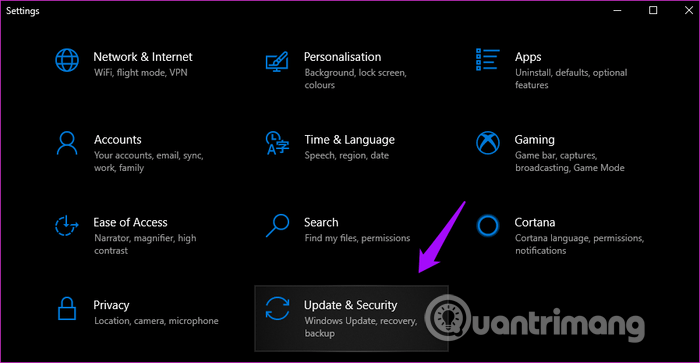
In the Windows Update tab on the left, you can check for new updates, if available, install them.

Next, open the Windows Store and click on the menu icon to select Downloads and updates to see if the Calculator app update is available.
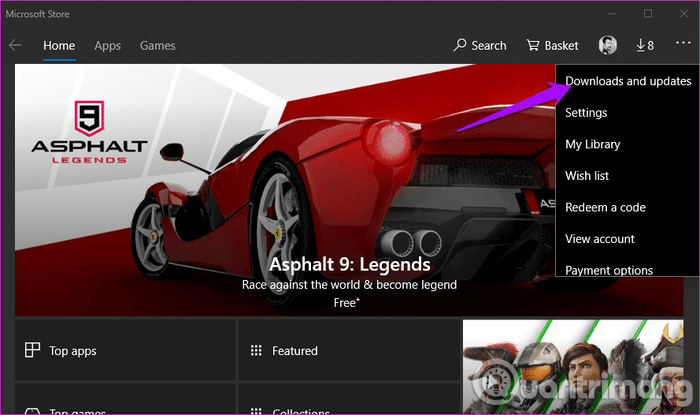
You will see a list of all available applications. If you see an update for the Calculator application, click the Update all button.

2. Restart the computer
Normally, when updating the operating system, Windows 10 will automatically restart. If not, you should restart the computer itself because it can solve many problems.
- Why does restarting the phone help the device run faster and fix some common errors?
3. Create Calculator shortcut
The Calculator application does not start from the Start menu for some reason. Some users who report creating desktop shortcuts can solve the problem.
The easiest way to create a shortcut is to search the Calculator application in Windows Search and right-click and select Pin to taskbar . When the shortcut is added to the Taskbar, you can drag and drop it to the desktop.
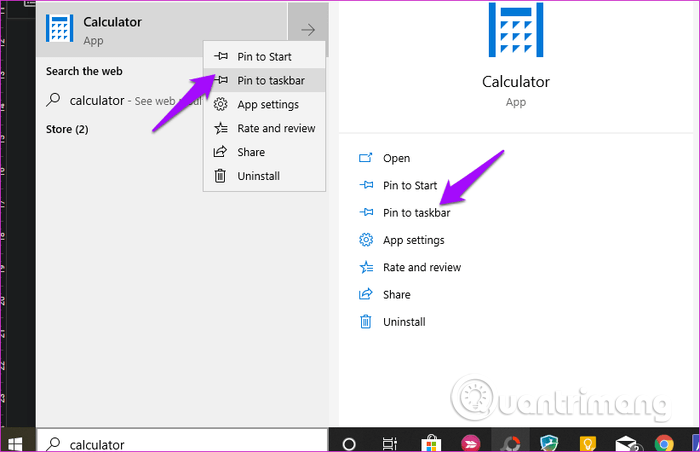
If that doesn't work or you can't find the Calculator application in Windows Search, right-click anywhere on the desktop and select New> Shortcut .
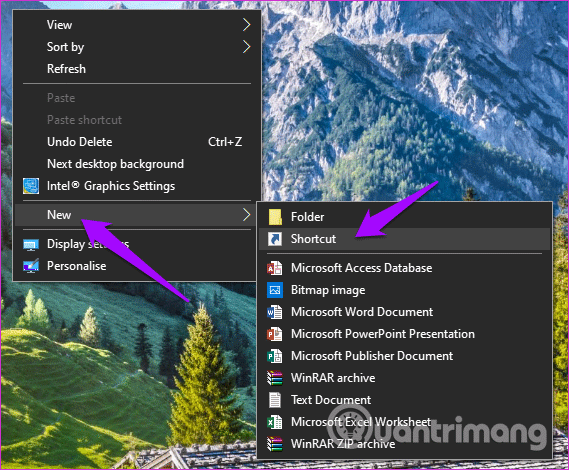
Browse to the location of the Calculator application installed and click on Next in the popup window.
C:WindowsSystem32calc.exe 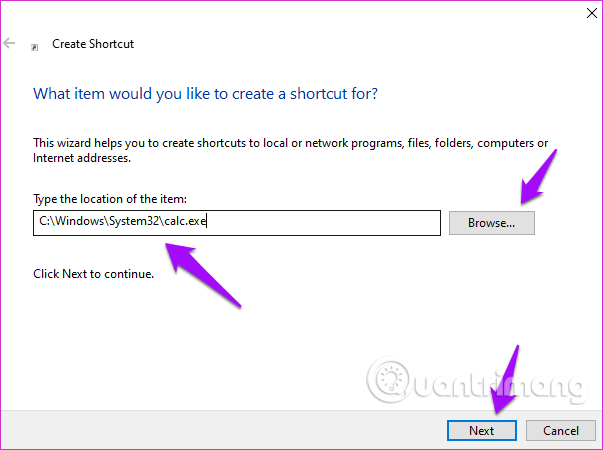
Select the shortcut name and click on Finish .

You can now access the Calculator app from the desktop.
4. Use the troubleshooter
Windows 10 has an integrated troubleshooter option that helps find and resolve many Windows operating system and application problems. Open Settings and search for the troubleshoot app . Select Find and Fix problems with Microsoft Store Apps .
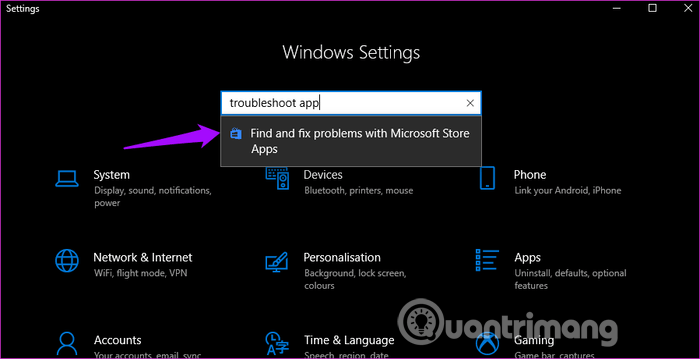
Click Apply repairs automatically , then select Next . Follow the on-screen instructions and restart the computer.
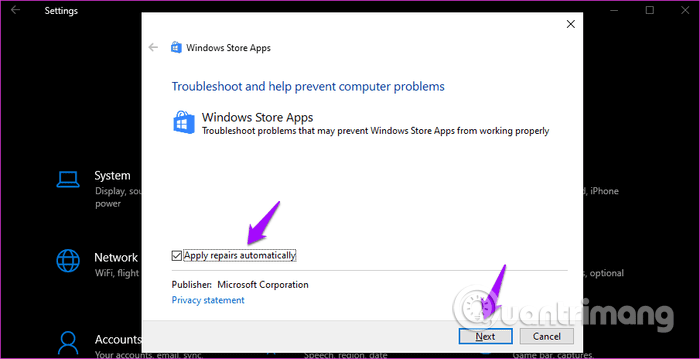
- 20 useful troubleshooting tools for Windows 10
5. Reset the Calculator application
If you think that the Calculator application files are corrupted, you can reset the application and fix the problem. Open Settings and click on Apps .

Scroll down and click Calculator> Advanced options .
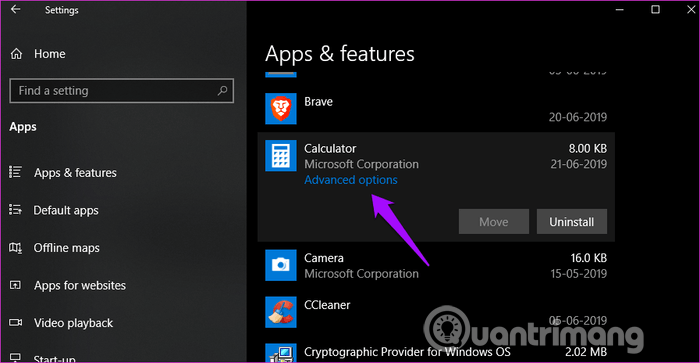
Scroll down a bit to find the Reset option, click on it and when prompted to restart the computer to see if the problem is resolved.

6. Uninstall and reinstall the Calculator application
So how to uninstall a lost application? Control Panel is often used to uninstall applications but only for third-party applications. Follow these steps to uninstall the Calculator System application.
Open Command Prompt as admin, type the following command and press Enter .
get-appxpackage *Microsoft.WindowsCalculator* | remove-appxpackage Then search and install the Calculator application from Microsoft Store.
I wish you all success!
You should read it
- Advanced Subnet Calculator - Download Advanced Subnet Calculator here.
- Already have Windows 10 Caculator version on Android and iOS, download and experience
- How to use the split and tip function in Calculator on Apple Watch
- How to Use Calculator on a Mac
- The best computer applications for iPhone
- Computer applications on Windows 10 already have a graphing mode
 How to customize Windows Terminal application
How to customize Windows Terminal application How to disable Reserved Storage on Windows 10
How to disable Reserved Storage on Windows 10 How to use Quick Assist to control a remote computer
How to use Quick Assist to control a remote computer How to delete the old File History version in Windows 10
How to delete the old File History version in Windows 10 How to enable or disable the File History feature in Windows 10
How to enable or disable the File History feature in Windows 10 4 best Bitlocker alternatives
4 best Bitlocker alternatives