How to turn emoji into stickers on iPhone
The feature of creating emoji from images on iOS 17 has given users more options to enrich the stickers used when texting. And we can completely use emoji to turn into stickers for use in messages. We don't need to set up any customizations or change settings to send emoji as stickers on iPhone. Here are instructions for sending emoji into stickers on iPhone.
Instructions to send emoji into stickers on iPhone
Step 1:
First, go to the Messages app on your iPhone. Then we click on the icon to create a new message . In the messaging interface, click the emoji icon below to use it.

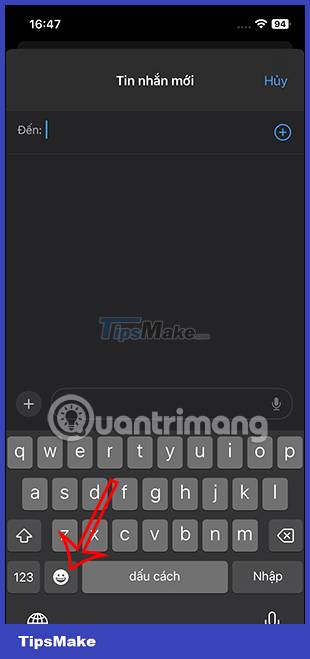
In case you do not see this icon, click on the sphere icon and then select Icon in the displayed list.

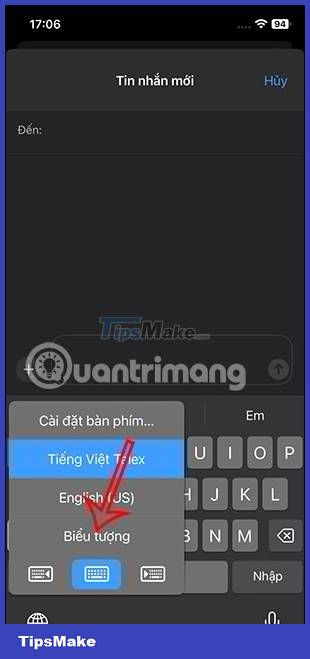
Step 2:
Show the stickers for us to use. If you want to use any emoji to switch to a sticker , press and hold on that sticker. Then you move the emoji onto the messaging frame .
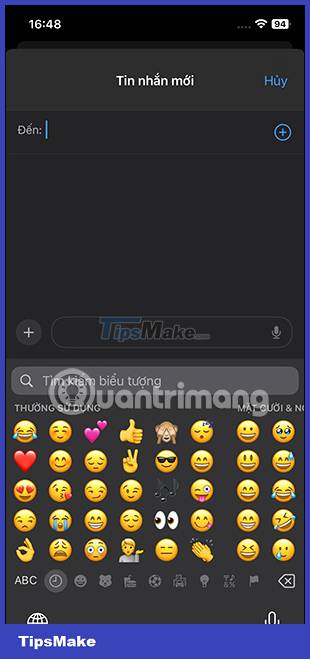
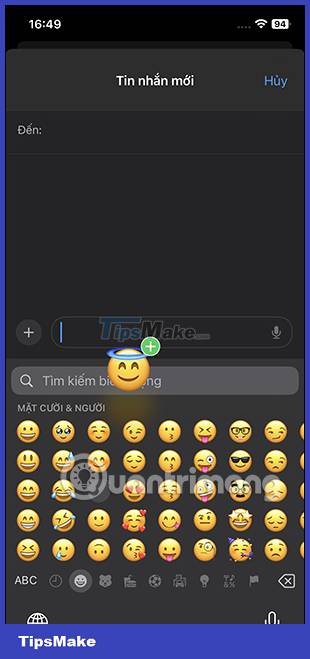
Step 3:
After the emoji is displayed in the messaging frame, you will see the sticker converted to a sticker for us to send in iPhone messages as usual.
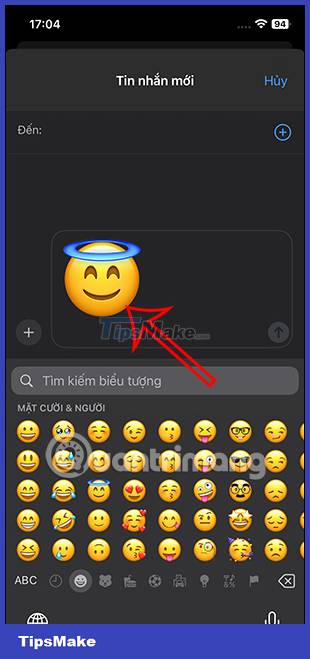
 10 things you should never store in your smartphone
10 things you should never store in your smartphone How to create a signature for PDF documents on Android
How to create a signature for PDF documents on Android Foxconn begins production of iPhone 15 in India
Foxconn begins production of iPhone 15 in India How to create a signature for PDF documents on iPhone
How to create a signature for PDF documents on iPhone How to create a GameBoy Advance SP iPhone simulation wallpaper
How to create a GameBoy Advance SP iPhone simulation wallpaper Mix Fold 3: The world's thinnest folding smartphone with a potential camera
Mix Fold 3: The world's thinnest folding smartphone with a potential camera