How to try macOS Sequoia on Mac
The following article will show you how to set up and run macOS Sequoia on your Mac right now.
Download macOS Sequoia Beta on Mac
Although the public release of macOS Sequoia is set for fall 2024, Apple began rolling out developer builds of the next version of macOS after the WWDC 2024 keynote. Although this build is intended for application developers, regular users can also access it.
Warning : Before continuing, back up your Mac using Time Machine so you can revert to a stable macOS build without losing data in case something goes wrong.
Here's what you need to do to access macOS Sequoia beta and install it on your Mac:
- Open System Settings on your Mac.
- Click General on the left sidebar and select Software Update on the right.
- Now click the Info icon (i) next to Beta Updates on the right.
- When you get a pop-up, click Off and select macOS Sequoia Beta . Click Done to exit this window.
- You will now see the beta update in the Software Update menu . Click Upgrade Now to download and install it.

Why should (and should not) install macOS Sequoia Beta?
If you're eager to try out some of the best new features macOS Sequoia has to offer, the developer build is worth installing. iPhone Mirroring is one of the key features that will make you want to install macOS Sequoia beta immediately.
Those who frequently use iMessage may want to try the scheduling feature in the Messages app. Anyone looking for better window management in macOS can drag windows to the edge of the screen for an automatically suggested tiling position.
The all-new Passwords app, AI-powered Siri, and the ability to perform advanced calculations with Math Notes are some other reasons to try macOS Sequoia now.
However, keep in mind that betas are unstable. You will experience app crashes, bugs, slowdowns, battery drain, and other stability issues in the beta version of macOS. Therefore, it is not recommended to install macOS Sequoia beta if your Mac is your primary computing device.
It's better to wait at least until the public betas that Apple usually releases in July. If you encounter serious problems after updating to macOS Sequoia, you can factory reset your Mac and reinstall macOS Sonoma without losing your data.
 Instructions for using Instagram on computer
Instructions for using Instagram on computer Instructions for changing computer wallpaper for Windows
Instructions for changing computer wallpaper for Windows Windows will soon allow text extraction from Android photos
Windows will soon allow text extraction from Android photos Why do I like using Magic Trackpad instead of using a traditional mouse?
Why do I like using Magic Trackpad instead of using a traditional mouse?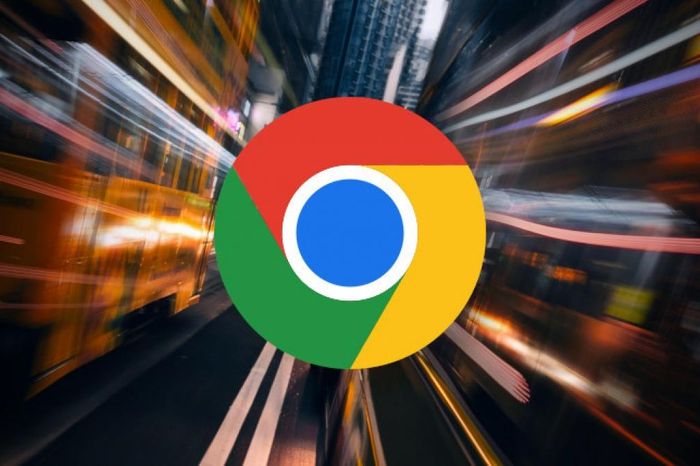 Google releases emergency update to patch Chrome vulnerability
Google releases emergency update to patch Chrome vulnerability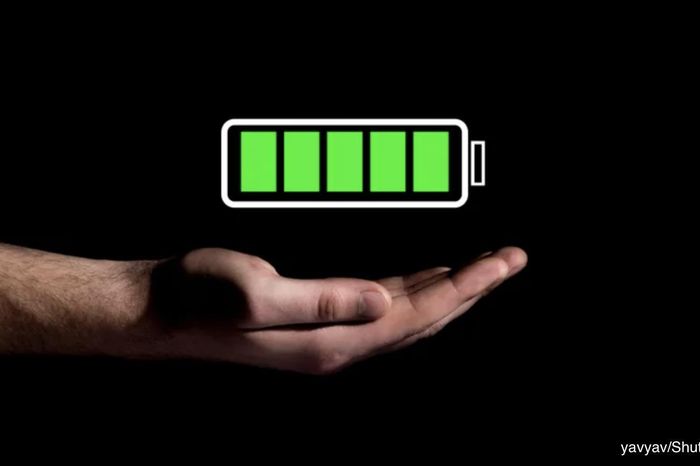 10 tips to optimize battery life on electronic devices
10 tips to optimize battery life on electronic devices