How to translate web pages on Safari on Mac
You often have to visit foreign websites, encounter many different languages? If you use Safari, you won't need Google Translate. Web pages on Safari can be translated into 7 languages available on this Mac web browser.
Starting with Safari 14.0, Apple has added the live translation feature in the web browser. Although this feature is a beta version, it is already fully functional as the official version. If your computer is running the latest version of macOS Mojave, Catalina or Big Sur, you can access this web translation feature.
Languages included in this website translation feature include: English, Spanish, Italian, Chinese, French, German, Russian and Portuguese.
By default, you can translate any of the languages listed above into English. You can add many other language clusters (speak behind).
To get started, open a web page in the supported languages in the list above. Safari will automatically recognize the language, you will see Translation Available in the URL bar along with a translation button. Click that button.
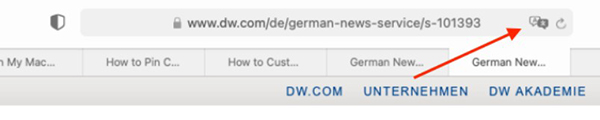
If this is your first time using this feature, a message will appear. Click Enable Translation to enable this feature.
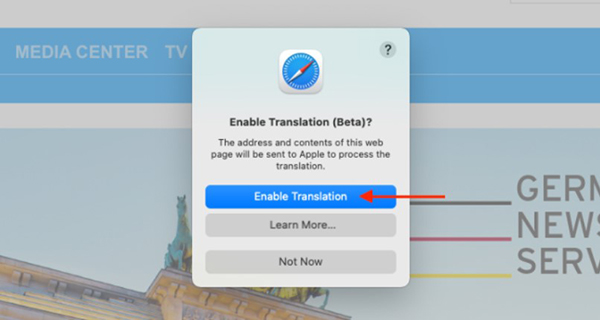
In the translation menu, choose Translate to English .

The text on the page will immediately turn to English. The translation button also turns green.

To turn off translation and return to the original language, click the translate button again and choose View Original .
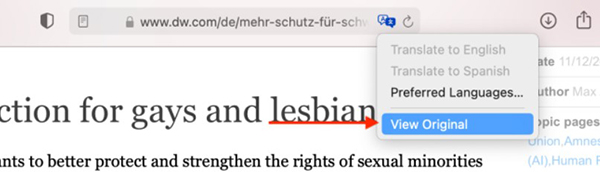
As mentioned above, you can translate to languages other than English. To translate, click on the translate button and select Preferred Languages .
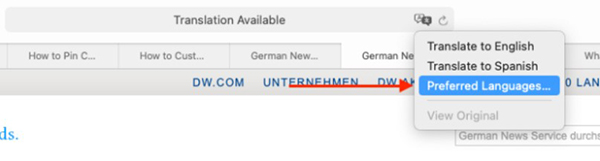
This will open the Language & Region menu in System Preferences . Here, click the plus icon to add a new language. You can add more languages while using English as the default language on your Mac.

In the pop-up menu, select the language you want to add, then click Add .

System Preferences will ask if you want to set this language as default.

Now that the new language has been added, the translate button will remain available even though the web page you are visiting is English.
 Customize the Safari front page on Mac
Customize the Safari front page on Mac How to run iPhone apps on Mac
How to run iPhone apps on Mac How to access Accessibility on Mac from menu bar
How to access Accessibility on Mac from menu bar How to create a bootable macOS Big Sur installation drive
How to create a bootable macOS Big Sur installation drive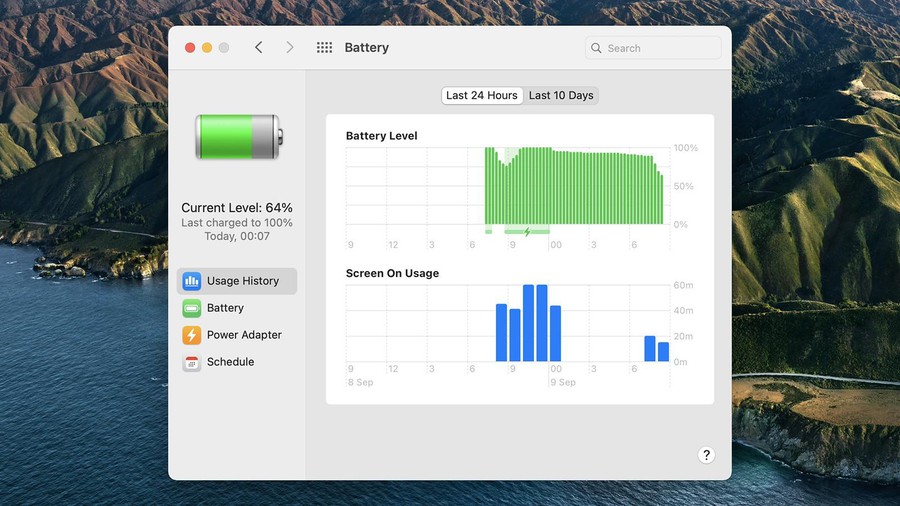 Top 10 features you can do in macOS Big Sur that weren't there before
Top 10 features you can do in macOS Big Sur that weren't there before Learn 20+ new features on macOS Big Sur
Learn 20+ new features on macOS Big Sur