How to transfer money via Apple Pay Cash iMessage on iPhone
IPhone users after upgrading to iOS 11.2 were able to send money via text messages on iMessage, when integrating bank card accounts thanks to Apple Pay Cash money transfer service.
Starting with iOS 11, iMessage has changed a lot when integrating some services while messaging. At the time of the launch of this new operating system, iMessage also allows money transfer but using external service is Venmo only. And to this new iOS 11.2 update, Apple has officially launched Apple Pay Cash service, competing with other money transfer services.
However, Apple Pay Cash service does not work on Android devices, can be paid by iPad or Apple Watch. The following article will guide you how to use Apple Pay Cash on iMessage iPhone.
- These are fascinating changes on iMessage iOS 11
- How to adjust the Control Center iOS 11 interface
- How to restart iPhone on iOS 11 when not using the power button
How to transfer money on iMessage iPhone
Step 1:
Before you click the App Store icon to the left of the message entry section, then press the Apple Apple black icon as shown below.
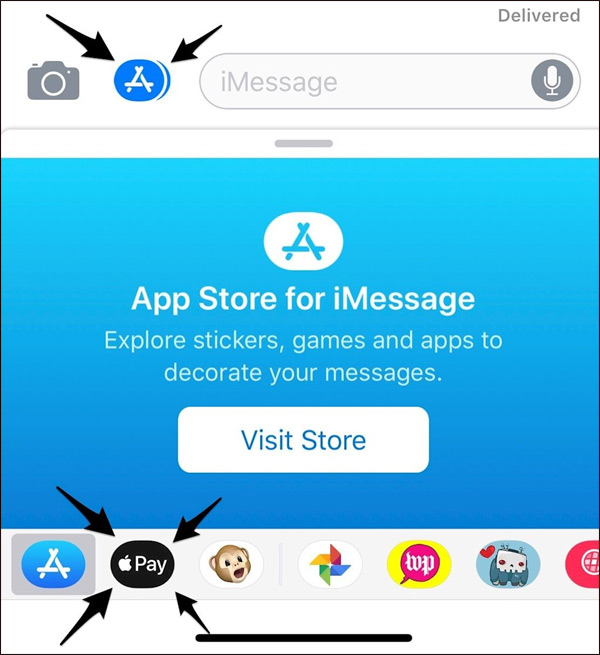
Step 2:
Next, you need to set up Apple Pay Cash service, click Setting and choose Wallet & Apple Pay> Apple Pay Cash to run this money transfer utility.

Step 3:
Next, users need to confirm their personal information including their full name, date of birth and address here. Then enter the last 4 digits of your SSN (Social Security number) in the blank.
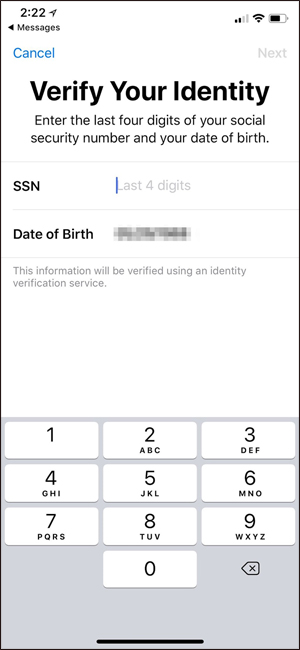
Then click on the Agree button to agree to the terms of using Apple Pay Cash.
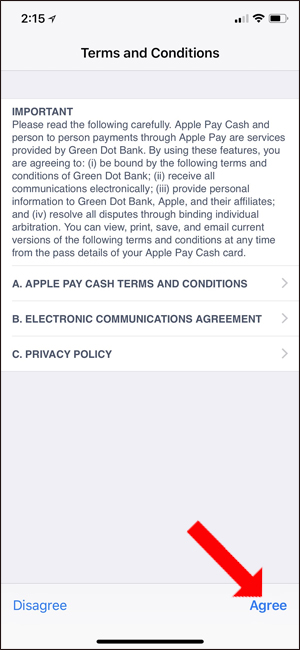
Step 4:
The service will be free of charge via Apple Pay Cash when using a debit card.
With a credit card, Apple will proceed to collect 3% of the total transfer amount. If you do not want to lose money you can recharge your Apple Pay account through one of the bank accounts linked and transfer money directly.
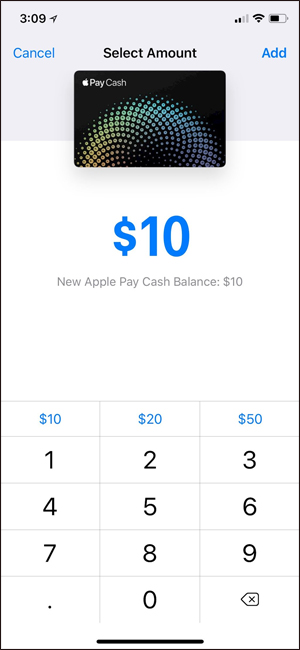
Step 5:
Then click on the amount you want to transfer on Apple Pay Cash.

Step 6:
Next, select the number of accounts you want to pay by credit card, debit card, or balance at Apple Pay Cash. The service will require users to confirm payment by Face ID, fingerprint or password.
Finally money is also transferred on Apple Pay Cash.

Step 7:
When you are sure the recipient receives the message confirming the transaction, transfer the money to the bank. We need to enter your bank account information, including routing (the method that shows the best direction and path for the packet), the account number for the service to be linked to the account.
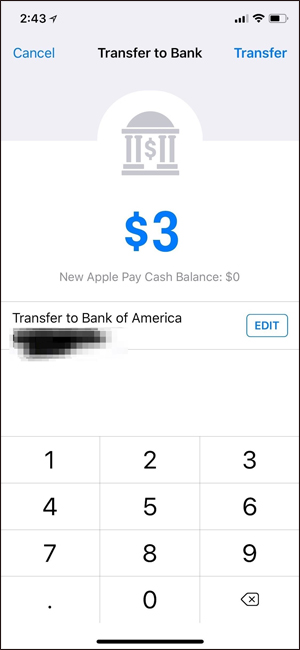
You can monitor how to transfer money via Apple Pay Cash service on iMessage according to the image below.
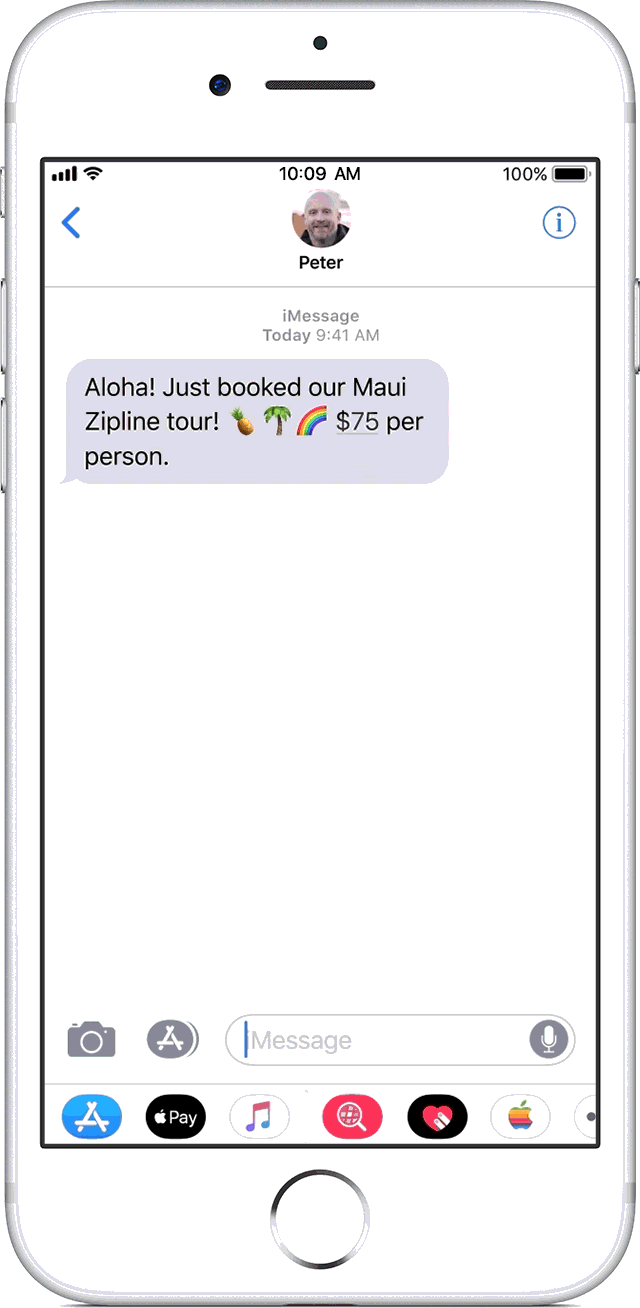
In addition Siri will also perform a money transfer order when the user says the money transfer command with Siri.
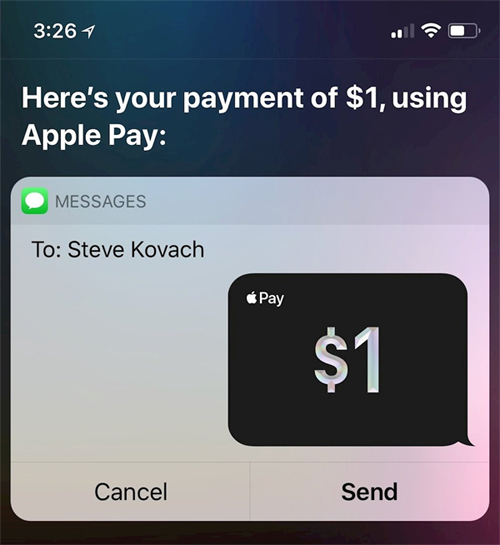
Currently, the service of transferring money via Apple Pay Cash on iMessage is only applied in the US only. Hopefully in the future, Apple will apply the service of transferring Apple Pay Cash on iMessage to all regions of the world.
See also: How to disable Touch ID and Face ID on iOS 11 to enhance security.
I wish you all success!
 10 messaging tips on iPhone you should not ignore
10 messaging tips on iPhone you should not ignore How to check if 4G current position is available?
How to check if 4G current position is available? How to search WhatsApp chat history on your phone
How to search WhatsApp chat history on your phone How to create and use stickers on Snapchat
How to create and use stickers on Snapchat How to delete sticker in iMessages on iPhone and iPad
How to delete sticker in iMessages on iPhone and iPad Turn off message notifications for a specific contact on iPhone
Turn off message notifications for a specific contact on iPhone