How to connect and share Android phone data with Mac
The steps to connect and share your Android phone data on your computer are quite simple. What about the steps to connect and share Android phone data with Mac ? In the article below, Network Administrator will guide you through the steps to connect your Android phone to Mac quickly and simply.
Step 1: Download Android File Transfer software to your computer

Download Android File Transfer to your Mac .
Download Android File Transfer to your device here.
Step 2:
Install Android File Transfer .
Next enable USB debugging on your Android phone and make your phone not locked. Go to Settings> Developer Options> USB Debugging.
Refer to: Battery saving tips for Android phones
Step 3: Connect using a USB cable

Plug one end of the USB cable into your Android phone, the other end plugs into a USB port on the Mac .
Step 4:
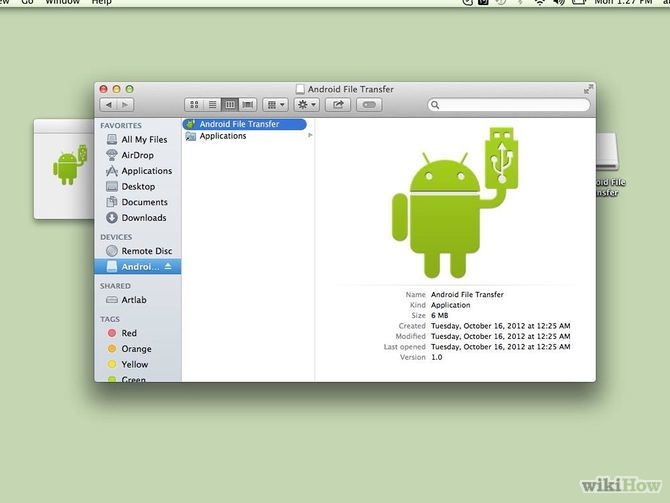
Run Android File Transfer software .
When the Android File Transfer application on the Mac runs, it detects the information available on the Android device . Now you can easily backup or put data to your Android device .
Good luck!
You should read it
- How to connect to the network for Android TV box
- What is USB OTG and its 5 great functions on Android
- How to Connect iPhone to Linux PC Using KDE Connect
- How to fix Android phone connection with Windows 10
- KDE Connect - Download the latest KDE Connect here
- Instructions for controlling Android devices via computer
 10 useful tips for Android users
10 useful tips for Android users How to disable app notifications on Android?
How to disable app notifications on Android? How to translate any text / text on Android device application?
How to translate any text / text on Android device application? Fix some basic errors on ASUS ZENFONE 5 (Part 1)
Fix some basic errors on ASUS ZENFONE 5 (Part 1) Instructions for Hard Reset ASUS ZENFONE 5 (Part 2)
Instructions for Hard Reset ASUS ZENFONE 5 (Part 2) Fix some basic errors on ASUS ZENFONE 5 (End part)
Fix some basic errors on ASUS ZENFONE 5 (End part)