How to Transfer Data from Nintendo Switch to Switch 2
The Switch 2 is the ideal console for those who loved Nintendo's original hybrid. It's a little bigger, a lot more powerful, and backwards compatible with the vast majority of Nintendo Switch games.
If you decide to switch to Switch 2, you can easily transfer data from your old device to the new one. Find out how to do it right below.
What data will be transferred?
Through Nintendo's System Transfer feature, the following data will be copied from the source Nintendo Switch to the new Nintendo Switch 2:
- All user profiles (including settings)
- Eligible game save data
- Screenshots and videos you've recorded
- Purchased digital games and demos
- Parental control for account
Note that you won't be able to choose the specific types of data to transfer—this is an "all or nothing" process. You can always clean up after the transfer, but the best way to avoid transferring unwanted stuff is to delete it from your old Switch first.
Set up the transfer process
You will be invited to transfer data when you first turn on and set up Switch 2:
- Turn on the machine and start the setup.
- Follow the on-screen instructions: select language, region, internet connection.
- When prompted, update the Switch 2 to the latest firmware → it will reboot.
- Select "Begin System Transfer".

If you skip this step during the first setup, there is no way to re-enable it later. You can only transfer game save data via: System Settings > Data Management > Transfer Save Data > "Receive Data" .
To use System Transfer after setup, you must reset Switch 2: System Settings > System > Formatting Options > "Restore Factory Settings" .

After the device restarts, you can select "Begin System Transfer" . This method is more optimal because it transfers all data at once.
Transfer data to Switch 2
After activating System Transfer, you continue with the following steps:
- Insert the microSD Express card (if available). If omitted, the data from the old Switch memory card will be saved to the Switch 2's internal memory.

→ Note: Do not use the microSD card from the old Switch as the Switch 2 requires a faster memory card. - Sign in with your Nintendo account on Switch 2 (must match the account on your old Switch).
- Place the two devices close together (wirelessly connected via Wi-Fi).
- Plug the USB-C adapter into both machines.

On old Switch:
- Go to System Settings > System > System Transfer to Nintendo Switch 2 .
- If you don't see the option, update your system at System Settings > System > System Update.

- Click "Next" → "Done" → "Next" .
- Click "Start Receiving Data".

Exclusive save data warning: Some data (like demo games or Nintendo exclusives Pokémon Legends: Arceus , Animal Crossing: New Horizons ) will be deleted from your old Switch after transferring.
Wait for the transfer to complete
- The display shows progress % → both devices cannot be used during this time.
- Once complete, the Switch 2 will apply the theme from the old device and now press the "Home" button to complete the setup.

After entering the interface, you will see:
- Game icons from the old machine have appeared.
- Digital games will automatically download in the background after transfer.
- With the physical game, only the update file is downloaded.
Clean up after moving
To remove unwanted games/demos before they download:
- Go to game library → select game.
- Press the "+" button → Data Management > Delete Software .
- Choose to keep the icon if you want to reload it later.
→ Deleted icons can still be loaded via "Virtual Game Cards" from the main menu.

What happens to the old Switch?
- The old switch still works fine, without being reset to factory settings.
- Only proprietary data (not persisted across multiple machines) is deleted.
- If you have Nintendo Switch Online, cloud save data will sync between systems (convenient when playing the same game on multiple systems).
- You can continue to use it, reset it to factory settings to sell/give it away.
Enjoy your new Switch 2 to the fullest!
You should read it
- The best Nintendo Switch games of 2021
- Nintendo unexpectedly launched a new version of Nintendo Switch, a constant configuration, cheap startling
- Ways to Power Off Nintendo Switch
- The Mysterious C Button on Nintendo Switch 2
- YouTube is officially available on Nintendo Switch
- How to update games on Nintendo Switch
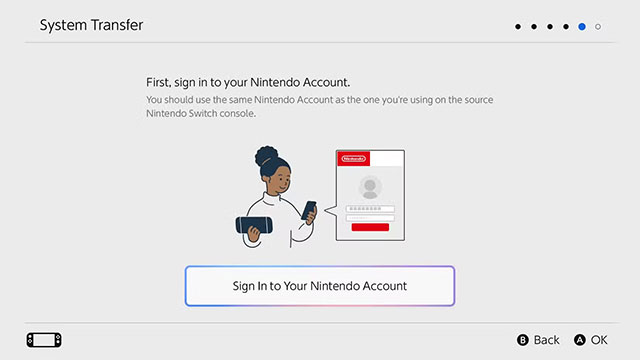
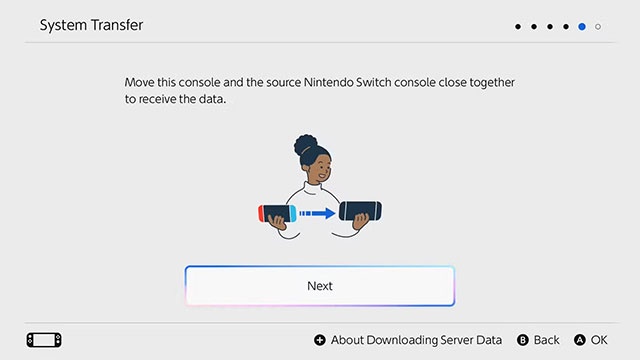
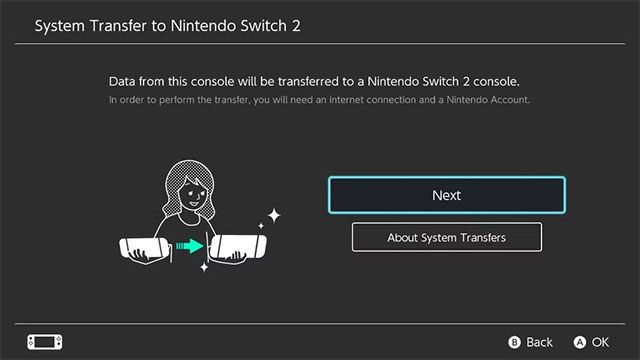
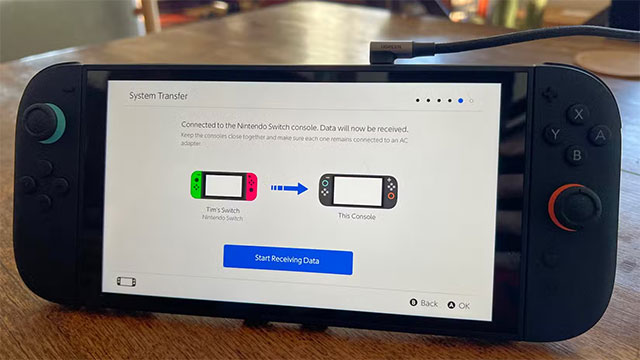
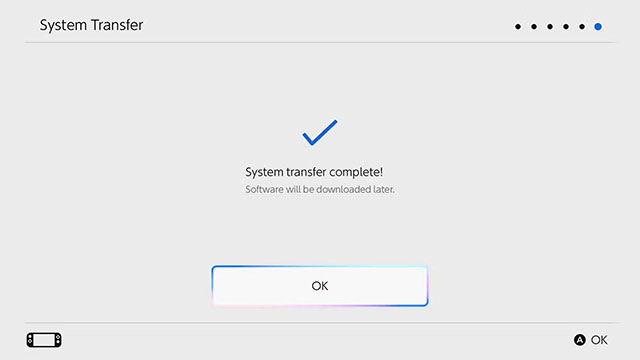
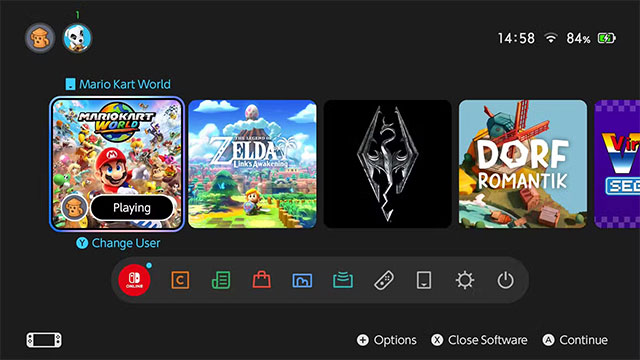
 How to get Tung Tung Tung Sahur skin Free Fire
How to get Tung Tung Tung Sahur skin Free Fire Latest Roblox One Touch Codes and How to Redeem
Latest Roblox One Touch Codes and How to Redeem Latest Monkey Ascension Code and How to Redeem
Latest Monkey Ascension Code and How to Redeem Dune Awakening: Should I Choose Stillsuit or Armor?
Dune Awakening: Should I Choose Stillsuit or Armor? How to get Seed Packets in Grow a Garden
How to get Seed Packets in Grow a Garden How to Spin the Dreidel on Google
How to Spin the Dreidel on Google