How to transfer data from old iPhone to new iPhone, images, videos, audio
Apple always supports its users in the best way when providing many special features on iPhone such as syncing and backing up data through iCloud or iTunes. With these two applications, we can transfer old iPhone data to new iPhone or any other types of files easily.
INSTRUCTIONS FOR TRANSFERING OLD IPHONE DATA TO NEW IPHONE
Method 1. Transfer old iPhone data to new iPhone via iCloud
iCloud is a cloud data storage service provided by Apple to iDevice users. With this service, you get 5GB of free storage so you can synchronize data to the cloud and download it at any time. any
* On old iPhones:
Step 1: Go to Settings and find the iCloud section that is already signed in with your iCloud account or you can sign up for iCloud if you don't have one.
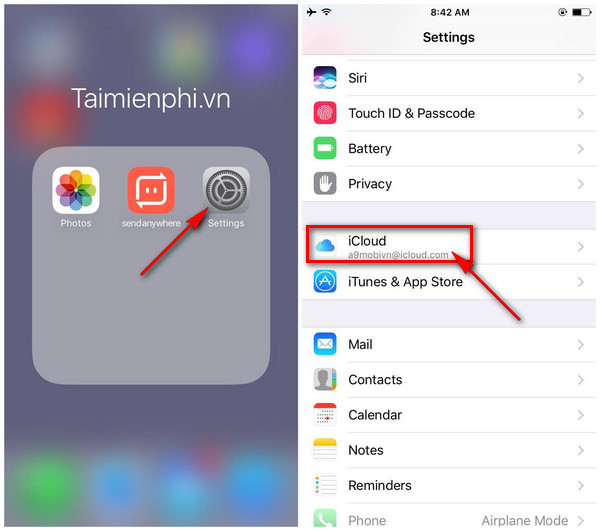
Step 2: To transfer data from new iPhone to old iPhone, you first need to back up data on the old iPhone. Scroll down to the bottom and select Backup then select Back Up Now.
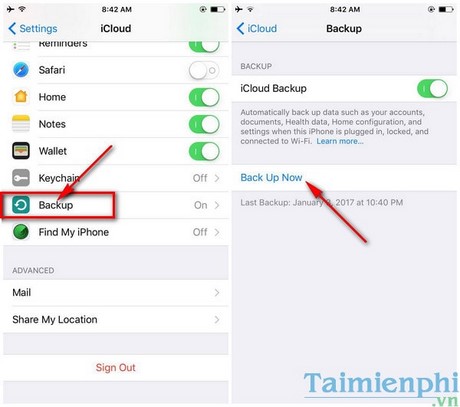
* On new iPhone:
Step 3: Open the new iPhone, you will see the Hello/Hello screen in many languages, press the Home key then select your language and country.
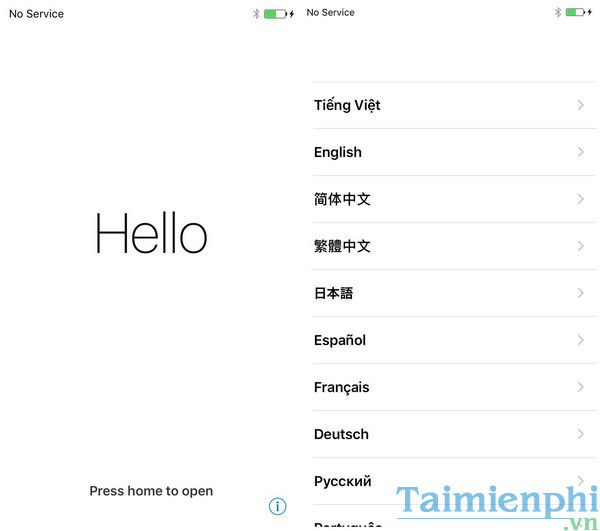
Step 4: After setting up some basic settings such as language, GPS, and passcode, connect to the WiFi network to download backed up data on iCloud and transfer data from old iPhone to new iPhone in step 4. Select Restore from iCloud backup .
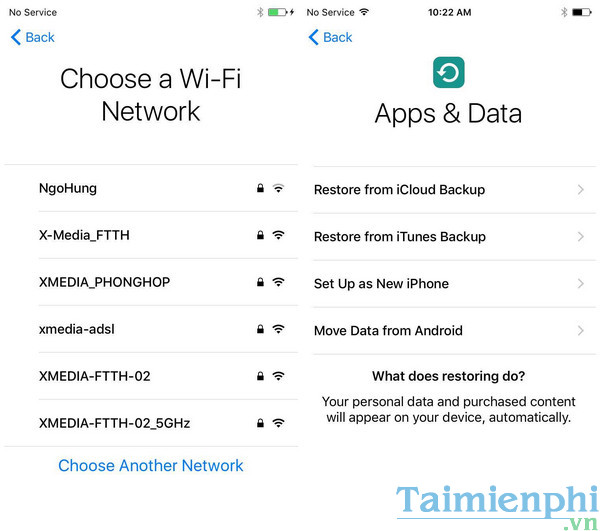
Step 5: You will need to log in to the iCloud account you used to back up data on your old iPhone (You need to enter the correct icloud account you are using on your old iPhone). Then click Agree to agree to the terms and go to the next step
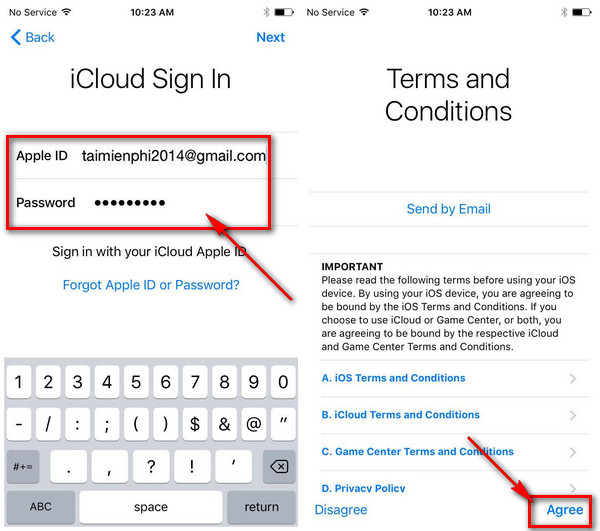
Step 6: Select the most recent backup in the Lastest backup for this iPhone section to transfer data from the old iPhone to the new iPhone in the most complete way and log in to the Apple ID account you used to download the applications. apps and games on old iPhones.
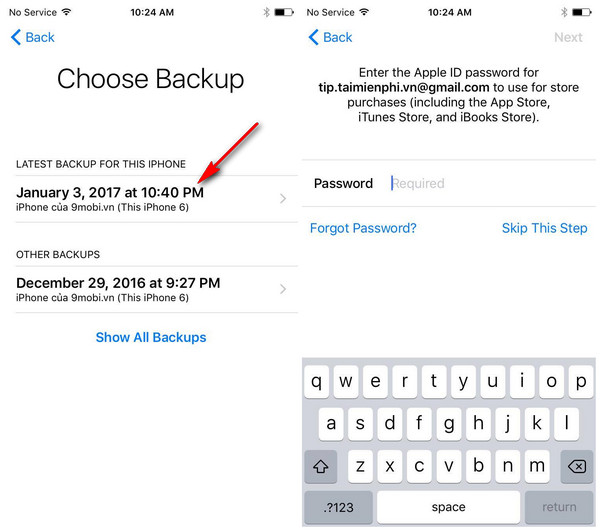
After that, your iPhone will take some time depending on the size of the backed up data on your old iPhone. Transferring data or photos from old iPhone to new iPhone via iCloud backup feature is quite simple but takes a lot of steps. So you can use iTunes as a simpler and faster backup tool.
Method 2. Use iTunes to transfer old iPhone data to new.
iTunes is a free application for computers that allows you to manage digital music and videos on your computer, brought to you by the manufacturer Apple. In addition to regular digital music management, iTunes also has a number of features to help you quickly synchronize, backup, transfer data, and transfer videos from old iPhone to new.
Download iTunes for computer here: Download iTunes
Step 1: Connect your old iPhone to your computer with iTunes pre-installed. On your iPhone management interface, you will see the Backups section to help you back up and transfer data from your old iPhone to your new iPhone. In the Automatically Back Up column you have options
iCloud : Back up data to your iCloud account
This computer : Back up and store your data on this computer
Encrypt iPhone Backup : Choose to encrypt iPhone data if you have personal data that you do not want exposed.
After setting the backup method, click Back Up Now to proceed with the backup
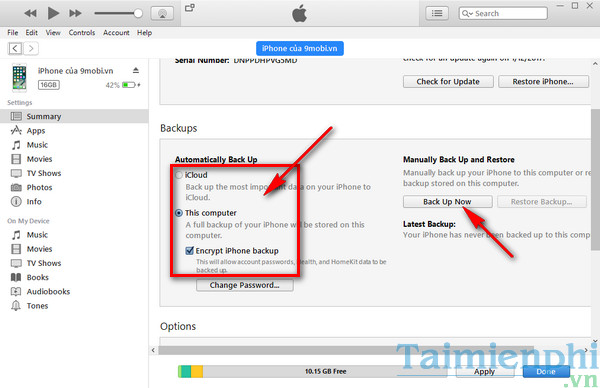
Step 2: When the backup is complete, disconnect your old iPhone from the computer and connect the new iPhone. Also on the iPhone management interface, click Restore Backup. to receive data and transfer photos from old iPhone to new
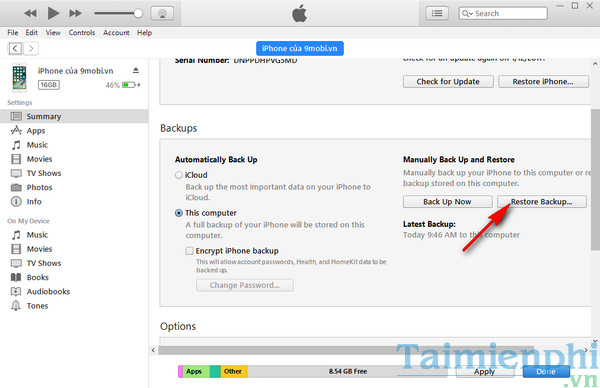
With the method to transfer old iPhone data to new iPhone such as videos, audio, images. below, you will transfer data to new iPhone easily without losing any data. If you upgrade your iPhone, don't forget to apply the data transfer instructions in this article.
So TipsMake has guided you to transfer old iPhone data to a new iPhone completely with two applications officially provided by the publisher Apple. In addition to these two applications, you can use third-party applications such as 3uTools, which has many utilities including backup and recovery to help you transfer data from old iPhone to new iPhone. Besides, if you are in need of buying a used iPhone, you should check the iPhone imei to know the source, origin as well as details to avoid buying fake or poor quality counterfeit goods, how to check. imei iPhone is also quite simple, does not require difficult techniques to do.
You should read it
- How to transfer data from old iPhone to new iPhone with AnyTrans
- Instructions for transferring data from old iPhone phones to iPhone 7 / iPhone 7 Plus
- Ways to transfer Android data to iPhone
- How to transfer data from old iPhone to new iPhone automatically on iOS 11
- Ways to transfer contacts from iPhone to Android
- How to use MobiMover to transfer data on iPhone to PC
 How to log in to iCloud on iPhone, iPad
How to log in to iCloud on iPhone, iPad How to download Camera 360 to Android phones and iPhones to edit and take photos
How to download Camera 360 to Android phones and iPhones to edit and take photos How to download and install Toss on your phone, a walking app to make money
How to download and install Toss on your phone, a walking app to make money How to check iPhone imei using 3utools on PC Laptop
How to check iPhone imei using 3utools on PC Laptop How to download and install LDPlayer 9, Android emulator software on PC
How to download and install LDPlayer 9, Android emulator software on PC How to use Locket Widget on iPhone
How to use Locket Widget on iPhone