How to Tell if Your Computer Has USB 2.0 Ports
Method 1 of 2:
Checking USB Ports in Windows
-
 Click on the 'Start' button and select 'Control Panel.' The Control Panel window will display on-screen.
Click on the 'Start' button and select 'Control Panel.' The Control Panel window will display on-screen. -
 Click on 'System and Maintenance' and select 'Device Manager.'
Click on 'System and Maintenance' and select 'Device Manager.' -
 Double-click on, or open 'Universal Serial Bus controllers.'
Double-click on, or open 'Universal Serial Bus controllers.' -
 Verify whether any of the USB controllers in the list are labeled as 'Enhanced.' If your USB controllers are listed as 'Enhanced,' then your Windows computer has USB 2.0 ports installed.[1]
Verify whether any of the USB controllers in the list are labeled as 'Enhanced.' If your USB controllers are listed as 'Enhanced,' then your Windows computer has USB 2.0 ports installed.[1]
Method 2 of 2:
Checking USB Ports on Mac OS X
-
 Open the Applications folder and select 'Utilities.'
Open the Applications folder and select 'Utilities.' -
 Open 'System Profiler.' The System Profiler window will open and display on-screen.
Open 'System Profiler.' The System Profiler window will open and display on-screen. -
 Click on 'USB' in the left pane under Hardware.
Click on 'USB' in the left pane under Hardware. -
 Review the list of USB ports in the top pane to determine whether your computer contains any USB 2.0 ports. Each USB port will be labeled specifically as 'USB 1.0,' USB 2.0,' or 'USB 3.0.'
Review the list of USB ports in the top pane to determine whether your computer contains any USB 2.0 ports. Each USB port will be labeled specifically as 'USB 1.0,' USB 2.0,' or 'USB 3.0.'- If the USB ports aren't labeled appropriately, click on each port and make note of the value next to 'Speed' in the bottom pane. If the speed is listed as '480 Mbp/sec,' then the USB port is capable of 2.0 speeds.[2]
4 ★ | 1 Vote

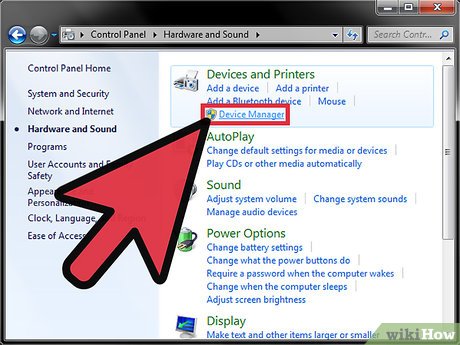
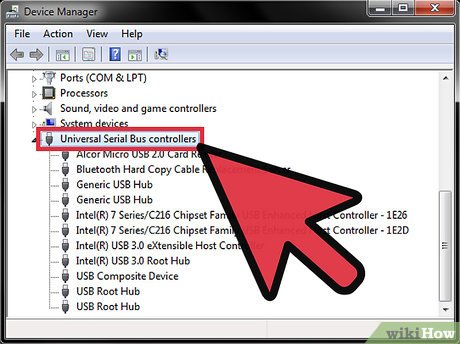
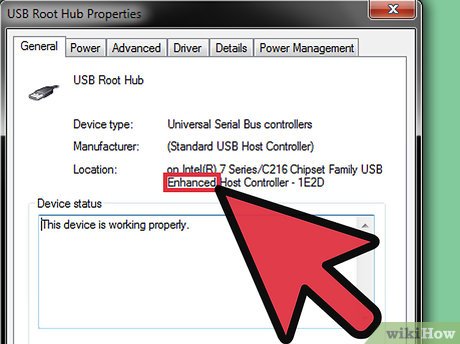




 How to Access Public Folders in Outlook 2016 on PC or Mac
How to Access Public Folders in Outlook 2016 on PC or Mac How to Make a File Read Only
How to Make a File Read Only How to Add Desktop Wallpaper to Your Computer
How to Add Desktop Wallpaper to Your Computer How to Reopen a Tab
How to Reopen a Tab How to Record Text to Speech on PC or Mac
How to Record Text to Speech on PC or Mac How to Play TS Files on PC or Mac
How to Play TS Files on PC or Mac