How to take Portrait Mode selfie photos on iPhone X
Portrait Mode portrait mode on 'premium' iPhone models gives users precise focus mode, taking advantage of the dual lens processing capability on iPhone 7 and later versions. In which Portrait Lighting supports Portrait mode to create amazing lighting effects.
On the iPhone X, when taking photos 'take a selfie' with Portrait Mode you will see the quality of shooting as well as light similar to the rear camera. A sharp, deep image creates an impression when taking photos with the front camera. The article will guide you how to read selfie with Portrait Lightning on iPhone X.
- How to transfer data from old iPhone to new iPhone (iPhone X, iPhone 8, iPhone 7)
- How to reset Face ID on iPhone X
- How to create a free Apple ID account on your computer
How to take a selfie photo with the Portrait Lightning iPhone X
Step 1:
First you start the camera application on the device. Then switch to Portrait Mode . Click on the camera icon in the right corner to use selfie mode.


Step 2:
Bring the camera close to your face and choose Portrait Lightning mode. This Portrait Lightning feature will apply 5 most basic lighting effects so we can choose for portrait photos. 5 effects include:
- Natural Light: The effect simply obscures the background for high contrast.
- Studio Light: Allows you to lighten up facial expressions.
- Contour Light: Provides light in impressive directions.
- Light Stage: Allows you to completely separate your theme in the spotlight.
- Mono stage: Allows you to localize your theme in black and white classic spotlights.
Click on the light effect I like. When selecting the light effect we will see on the screen interface a number of hint messages such as adjusting the lighting, .
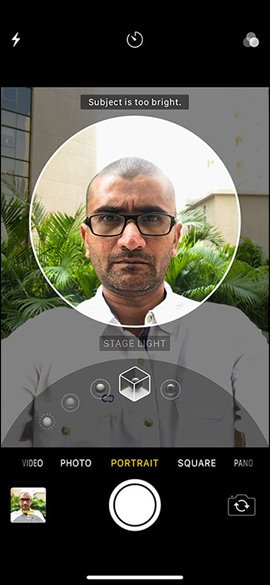
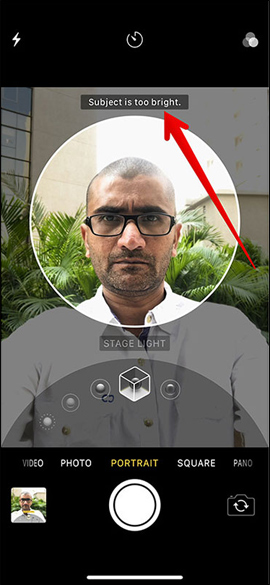
Step 3:
You follow the suggestions of Portrait Mode. When we see the Natural Light yellow message, we get the effect as well as the complete angle. Finally press the button to take the middle photo to capture.
Note to readers , the appearance of a yellow notification on the interface is not so important. It only suggests so you can customize the shooting angle as well as the effect to best suit. You can still shoot when the yellow message does not appear, but the photo will not have the desired light effect.
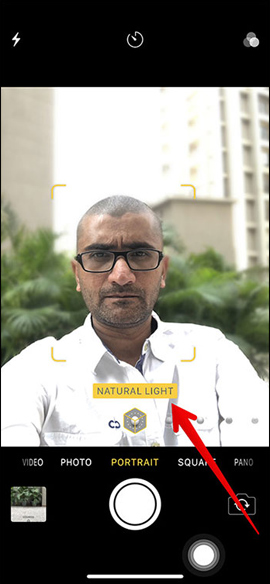
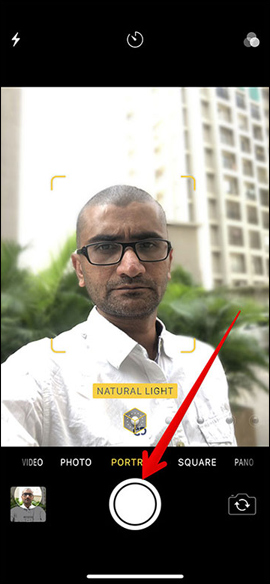
Above is how to take a selfie with Portrait Lightning shooting feature on Portrait iPhone X mode. This shooting mode provides users with 5 light effects commonly used in the studio from simple to advanced. Includes Natural Light, Studio Light, Contour Light, Stage Light, Stage Mono. With 5 photo effects, you can freely create quality "selfie" images on iPhone X.
I wish you all success!
You should read it
- How to convert the font removal image into a normal photo on iPhone 7 Plus running iOS 11
- Take professional portraits with your iPhone with Portrait Mode
- How to switch focal length in Portrait Mode on iPhone 11 Pro
- Let iPhone camera always start with Portrait mode
- Some tips and tricks on using Camera on iPhone (part 2)
- How to delete photo wallpaper with Patch: Smart Portrait Editor iPhone
 How to shoot and edit slow motion videos on iPhone
How to shoot and edit slow motion videos on iPhone 5 ways to reduce video capacity for iPhone
5 ways to reduce video capacity for iPhone 10 best free video playback apps for iOS devices
10 best free video playback apps for iOS devices Instructions for inserting text into videos on iPhone
Instructions for inserting text into videos on iPhone Guide to making professional movies with iMovie on iPhone and iPad
Guide to making professional movies with iMovie on iPhone and iPad How to use Vizmato to create effects for videos
How to use Vizmato to create effects for videos