Let iPhone camera always start with Portrait mode
If Portrait is the shooting mode that users use more than any other mode, they may feel uncomfortable whenever they have to switch to Portrait from the normal Photo mode every time they open the Camera app on their phone. However, users can fix that in a few different ways.
To switch directly to Portrait, users just need to press and hold the camera icon on the main screen, then tap or slide to go to Take Portrait or Take Portrait Selfie.
Now, if users tend to want to use Portrait mode from the lock screen shortcut, then go to Settings> Camera> Preserve Settings and make sure Camera Mode is turned on. This switch indicates that the user's Camera app will open in the mode it was last used instead of always defaulting to Photo. So if the user primarily shoots Portrait photos, it will open right into Portrait if that's what the user was before. This trick works for both Portrait and Selfie photos.
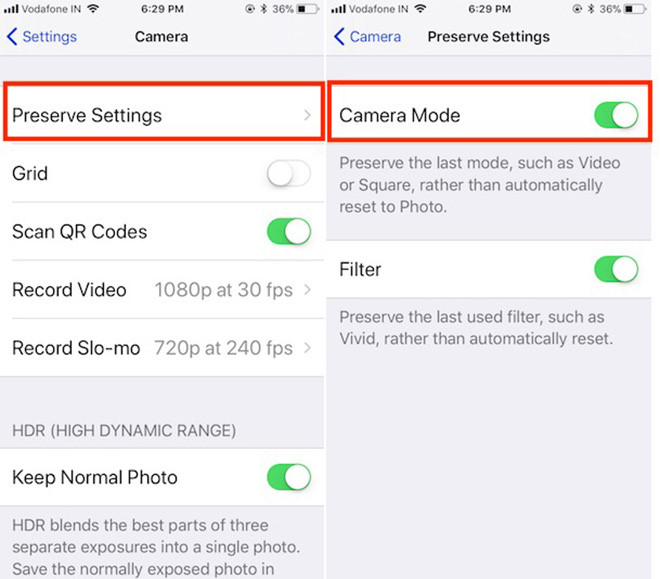
Preserve Settings will use the closest mode as default when opening the Camera app
If Camera Mode is not enabled, Portrait mode can still be used immediately if the application is opened in the previous shooting mode under 30 seconds, even if the user is forced to close the application. But after 30 seconds, it will return to the default Photo mode unless the user maintains the shooting mode.
5 ★ | 1 Vote
You should read it
- How to take a photo in Portrait and Portrait Lighting mode on iPhone 7 Plus and 8 Plus
- Apple counts Android world for mobile photography with a host of quality additions to the iPhone 11
- How to take Portrait Mode selfie photos on iPhone X
- How to switch focal length in Portrait Mode on iPhone 11 Pro
- Some tips and tricks on using Camera on iPhone (part 2)
- Your next smartphone will probably be equipped with a 192MP camera
 Use reversing camera cum journey: Why not?
Use reversing camera cum journey: Why not? Memories in a shoebox: Digitizing old photos unlocks a flood of mixed emotions
Memories in a shoebox: Digitizing old photos unlocks a flood of mixed emotions![[Review] Should I buy a GoPro Hero 7 Black camera? Detailed user guide](https://tipsmake.com/data/thumbs_80x80/[review]-should-i-buy-a-gopro-hero-7-black-camera-detailed-user-guide_thumbs_80x80_cQ4ltEWXW.jpg) [Review] Should I buy a GoPro Hero 7 Black camera? Detailed user guide
[Review] Should I buy a GoPro Hero 7 Black camera? Detailed user guide Top best selling Xiaomi travel cameras 2020
Top best selling Xiaomi travel cameras 2020 Compare Vietmap and Webvision camera with the most detail
Compare Vietmap and Webvision camera with the most detail Top travel camera for women
Top travel camera for women