How to sync data on Google Chrome?
Besides the ability to surf safely as well as powerful customization, Google Chrome also allows users to synchronize browser data with Google accounts to be able to use on phones, tablets running Android operating system. or iOS.
- How to change the language of Google Chrome?
- How to set the default browser when opening any link on the computer
- Add 3 useful features for Chrome
To perform data synchronization for Chrome, follow these steps.
Step 1 : At the interface of Chrome, you click on the icon 3 dash and select Settings
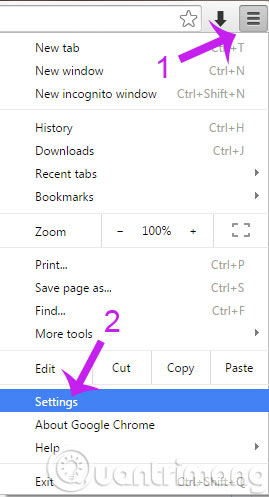
Step 2 : When the Settings window appears, you click Sign in Chrome ( login your Gmail account in case you haven't logged in ).
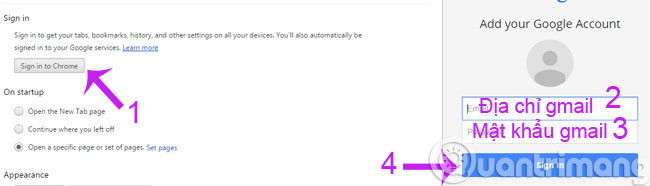
Step 3 : Also in Sign in , click on Advanced sync settings . ( Advanced synchronization settings )
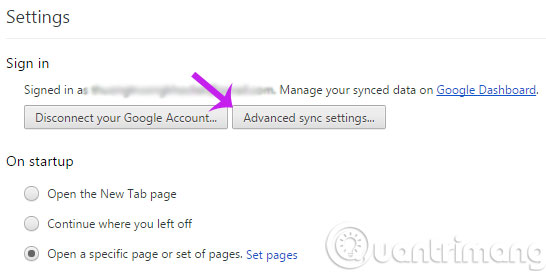
Step 4 : The advanced synchronization settings window appears, you have the options:
- Encrypt synced passwords with Google credentials : Synchronize all data.
- Encrypt all synced data with your own synced passphrase: Select the data type to synchronize.
Here, Chrome defaults to encrypting your password with your Google account. Then click OK .

In case you do not like to share the password with your Google account, you can tick the bottom line then proceed to enter a new password.
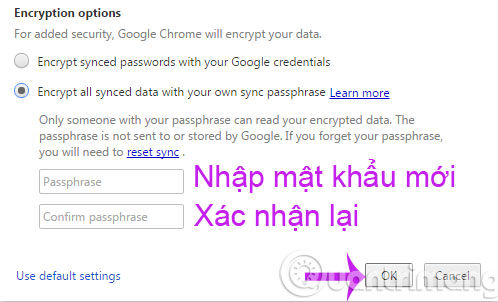
So you have synchronized your browsing history, passwords, bookmarks even open tabs easily.
Good luck!
You should read it
- How to transfer all data from Chrome to Firefox
- Google released Chrome 70 with many new improvements
- How to sync bookmarks between Chrome and Firefox?
- How to sync Chrome browser bookmarks on computer with mobile phone?
- Google added Offline sync to Google Drive in Chrome
- To speed up Chrome browser, apply these tricks
 Instructions for installing Google Chrome on Ubuntu operating system
Instructions for installing Google Chrome on Ubuntu operating system Fix Shockwave Flash crash error in Google Chrome
Fix Shockwave Flash crash error in Google Chrome Opera introduces an application that helps save 3G costs on Android
Opera introduces an application that helps save 3G costs on Android Opera Mini 8 improves interface and better support for popular phones
Opera Mini 8 improves interface and better support for popular phones Some new features on Internet Explorer 11 browser
Some new features on Internet Explorer 11 browser How to make a Skype call on the browser
How to make a Skype call on the browser