Windows 8: Adjust mouse settings for left-handed people
In Windows 8 , the mouse setting is set by default for right-handed people. If left-handed, you can adjust the mouse settings to make it more convenient to use.

How to do the following:
Step 1: From the Start screen, search with 'Control Panel', click on Control Panel . Or you can press Ctrl + Win to open a menu and select ' Control Panel' that appears.
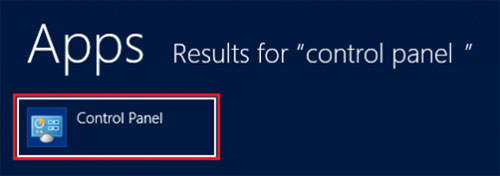
Step 2 : Once in Control Panel, select 'Hardware and Sound' under 'Adjust your computer's settings' section.
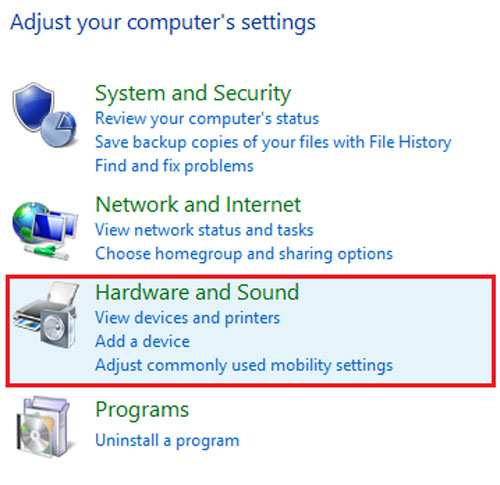
Step 3: From the options that appear, select 'Mouse' in the 'Devices and Printers' section .

Step 4: The 'Mouse Properties' window appears. Click on the tab (tab) 'Button '. Under 'Button Configuration', there are two options 'Right handed' and 'Left handed' . By default, ' Right handed ' is marked. If you're left-handed, click on the 'Left handed' option, click 'Apply ' and then click 'OK' to save the changes.

 Summary of convenient Facebook shortcuts for Windows and Mac
Summary of convenient Facebook shortcuts for Windows and Mac Why does flat design become the trend?
Why does flat design become the trend? Try and measure the actual speed of free WiFi network in Da Nang city
Try and measure the actual speed of free WiFi network in Da Nang city How does other flat design simulate design?
How does other flat design simulate design? What is a Hashtag and how do people use it on the Internet?
What is a Hashtag and how do people use it on the Internet? What is the difference between 4G and 4G networks?
What is the difference between 4G and 4G networks?