How to set up a computer mouse for lefties
In the world there are many people who prefer to use the left hand instead of the right hand, but the computer systems originally set up the mouse for the right hand so we need to switch back. For left-handed people, holding the mouse with their right hand is a very difficult and seemingly impossible task. But do not worry, we can still set up the mouse using the left hand. In this article, Software Tips will guide you how to set up a computer mouse for lefties.

I. Note information
Normally, for right-handed users, the order of the keys on the mouse is as follows:
- Selection key: Right index finger
- Option key (expand options): Middle finger
However, those who use the left hand mouse to use the mouse of the right hand user will be very opposite. Their selection key will be the middle finger and the option key will be their left index finger. Because of that, we need to reset it so it can be used to hold the mouse with the right hand. After setting up the left hand use, we will have the following order of keys:
- Selection key: Left index finger
- Option key (expand options): Middle finger

II. How to set up a computer mouse for lefties
Step 1: Open MenuStart and enter Control Panel to open.

Step 2: After that, you switch the View by item to Small icons to display many smaller items. Next, select Mouse to continue.

Step 3: Finally, check the Switch primary and secondary buttons to convert the two mouse buttons. Next, select Apply -> OK to save your settings. Now try holding the left mouse button to experience.
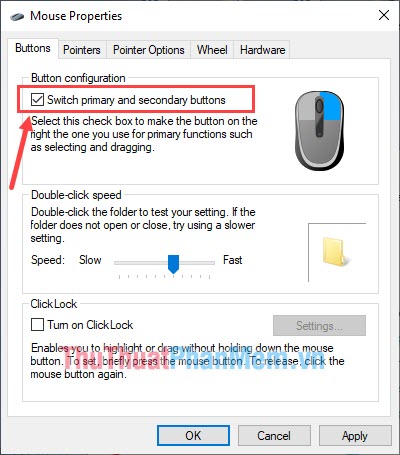
In this article, Software Tips will guide you how to set up a mouse for lefties. Have a nice day!
 Shortcuts lock screen computers, laptops running Windows 10, 8, 7
Shortcuts lock screen computers, laptops running Windows 10, 8, 7 How to compress and decompress files without installing additional software on Windows 10
How to compress and decompress files without installing additional software on Windows 10 How to turn off LAN with CMD command
How to turn off LAN with CMD command Show Desktop shortcut, minimize all windows on Windows
Show Desktop shortcut, minimize all windows on Windows How to fix BOOTMGR is missing error when starting Windows
How to fix BOOTMGR is missing error when starting Windows Fix computer error that automatically turns on when there is no user
Fix computer error that automatically turns on when there is no user