How to Stop Spotify from Constantly Deleting Downloaded Music
Every time you open Spotify , it feels like you're starting over. Your favorite songs and playlists disappear, and you have to reload everything. It's frustrating, and it's almost a never-ending cycle. But it's not a coincidence.
Open Spotify online at least once a month!

Spotify requires you to be online at least once every 30 days to confirm your Premium subscription is active. When you download music or podcasts for offline listening, the files are stored locally on your device but are still associated with your account status. If you're offline for too long, the app will assume your subscription has ended or your device is no longer in use.
After that time, Spotify will delete your offline content to prevent misuse and maintain accurate usage data. This system also helps determine royalties for artists, so Spotify needs to make sure that streams and downloads are associated with valid, active accounts.
To avoid losing downloads, open the Spotify app on your device while connected to the Internet at least once every 30 days. There's no need to stream or play anything; even a quick check will refresh the app and ensure uninterrupted offline access.
Avoid logging out of your account
The next thing is to avoid logging out of your account. It may seem harmless, especially when you're troubleshooting or switching devices, but it can immediately affect your offline music. Most of the time, logging out will delete all of your downloaded songs because they're associated with your current session. After that session ends, Spotify will clear its cache to protect your data and prevent unauthorized access.
However, behavior can vary slightly between devices. When tested on a Samsung phone, downloads persisted even after logging out and back in. However, on my iPhone, playlists started downloading again automatically. There are consistent differences in how each platform handles cached and offline storage data.
However, this is not something you want to ignore. Even if your downloads come back, it takes time, data, and a stable internet connection to restore everything. To avoid that extra hassle, it's best to stay logged in unless necessary.
Comply with download limits
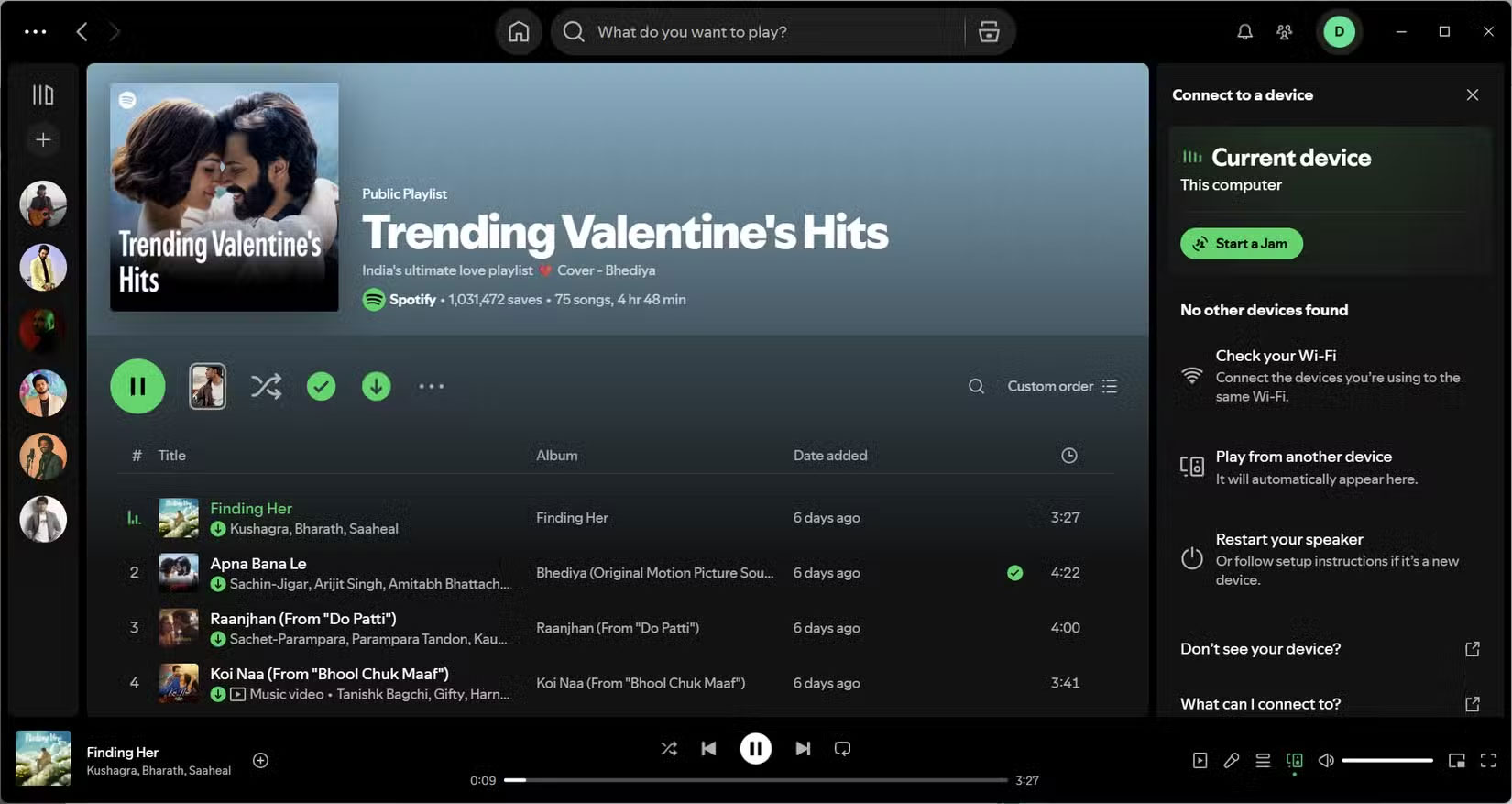
Even if you stay signed in and online regularly, there's another rule that can silently interfere with your offline music: Spotify's download limits. While Premium lets you save music to multiple devices, it comes with clear boundaries that aren't always easy to see.
Each account can download up to 10,000 songs per device, on up to five devices. That sounds generous, but it adds up faster than you'd expect if you use Spotify on multiple phones, tablets, or laptops. And when you hit the limit, things don't always break in obvious ways. Spotify might stop marking songs as downloaded, or silently delete offline content from your least-used devices without much explanation.
Spotify isn't completely silent on the issue, however. In some cases, they do issue warnings. If you try to download on a sixth device, you'll see a message saying that your downloads on your old device will be deleted. Likewise, if you're about to hit your 10,000 song limit, you might see a prompt that says "You've reached your maximum number of downloads. To download more, please delete some existing downloads ." These warnings are helpful but easy to ignore, especially when adding a lot of music or syncing large playlists in the background.
If you regularly use Spotify on multiple devices, the best way to avoid surprises is to stay organized. Limit downloads to the devices you actually use, and delete them from old devices before moving to a new phone or tablet. This prevents silent deletions and keeps offline access running smoothly.
Reinstall only when needed
Reinstalling the app can fix some technical issues, but it should be a last resort. Deleting Spotify will wipe out all of your offline content, like downloaded songs and podcasts, so unless you're okay with re-downloading everything, think twice before hitting the Uninstall button .
Once you delete an app, everything goes with it, no matter if you're on Android, iPhone, or even a laptop. Sure, your playlists and songs you like will still be linked to your account, so nothing is lost forever, but you'll have to manually redownload anything you want offline again.
That's why reinstalling is best avoided unless absolutely necessary. Luckily, there are usually some quick fixes that won't break your downloads. On Android, clearing the app's cache or force-quitting Spotify often fixes issues like stuck downloads or playback errors. On iOS, restarting the app or device usually works, since there's no option to clear the cache.
If you're using Windows, try the Repair option in the app settings. This often fixes minor issues without deleting anything. Be careful not to select the Reset button, though, as it acts like a reinstall and will delete your offline content.
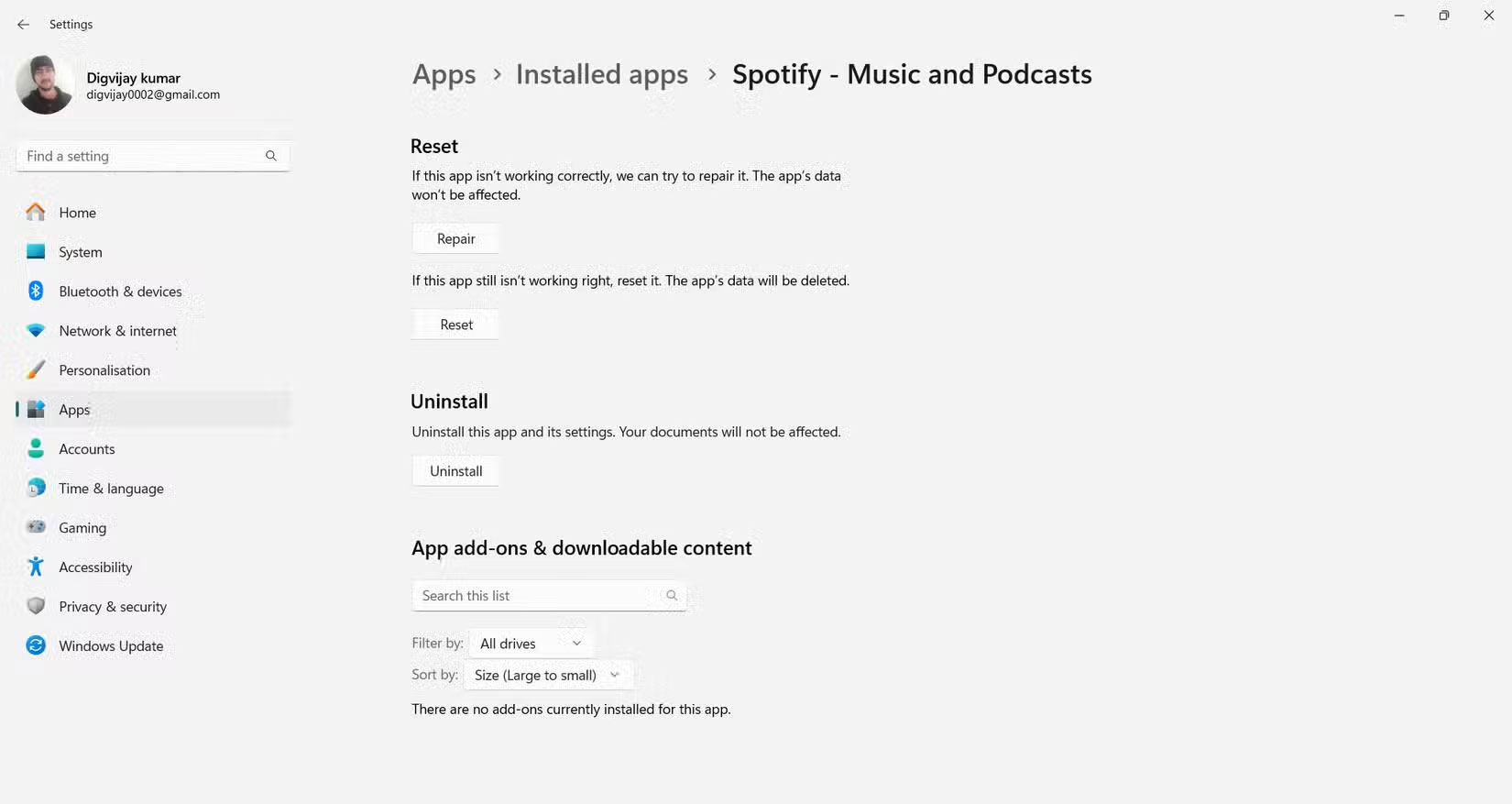
Here are some tips you can use to stop Spotify downloads from disappearing. After dealing with this problem so many times, it's easier to develop good strategies than to fix the same problem. From then on, listening to music offline becomes easy and you don't have to worry about losing your favorite songs.
You should read it
- How will you like Prophetic Music on Spotify?
- How to download mp3s on Spotify
- Downloading Spotify in Vietnam, you can use Free, Premium package for VND 59,000 / month
- How to control Spotify music from any website
- Do you know Spotify has more interesting things than you think?
- How to transfer Spotify interface to Vietnamese
 The Best Online Programming Platforms for Kids
The Best Online Programming Platforms for Kids How to set default video player Windows 11
How to set default video player Windows 11 4 Easiest and Quickest Ways to Share Wi-Fi Password
4 Easiest and Quickest Ways to Share Wi-Fi Password Latest Grow a Garden Codes and How to Redeem Codes for Rewards
Latest Grow a Garden Codes and How to Redeem Codes for Rewards Top 5 messaging apps to replace Telegram
Top 5 messaging apps to replace Telegram Why you shouldn't blindly trust the compass on your phone?
Why you shouldn't blindly trust the compass on your phone?