How to speed up YouTube on Microsoft Edge Windows 10
YouTube Edge on Microsoft Edge has been updated to the new interface, changing some parts compared to the old interface. However, many people reflect that the performance of YouTube on Microsoft Edge is slower when watching videos on Google Chrome, such as searching videos, loading videos on the page, etc. If so, you can put the YouTube interface on Microsoft Edge with the old interface.
- Speed of downloading YouTube videos is as slow as slugs, this is a fix
- Want to load page speed on Edge browser faster, enable this feature
- Instructions for downloading YouTube videos on Edge browser
Guide to speeding up YouTube on Microsoft Edge
Step 1:
You open the Microsoft Edge browser and access YouTube. Then press F12 and enter the Debugger tab . Click Cookies and select www.youtube.com .

Step 2:
Look at the content at the column Name to find PREF and enter code al = en & f5 = 30030 & f6 = 8 as shown below. Then press F12 and reload the YouTube page and will see the page interface return to the old interface.
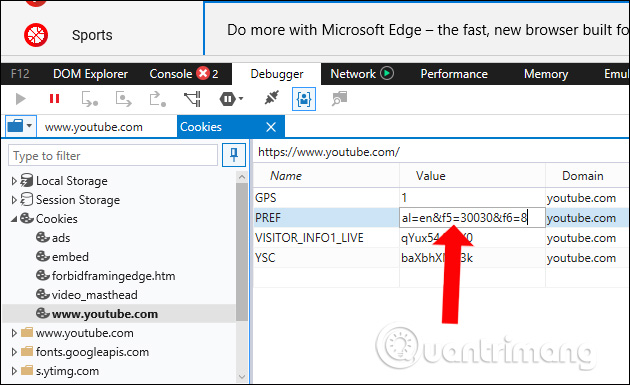
So we have accelerated YouTube activity on the Microsoft Edge browser, by bringing the site back to the old interface.
See more:
- How to fix 5 common problems on Microsoft Edge browser
- How to use the menu menu to speed up Microsoft Edge browser
- Steps to change Download options on Edge browser Windows 10
I wish you all success!
You should read it
- Instructions for restoring Microsoft Edge on Windows 10
- Want to load page speed on Edge browser faster, enable this feature
- Microsoft released a patch to fix the issue of Edge crashing when using YouTube
- How to block hateful ads on Microsoft Edge browser
- Fix Microsoft Edge using RAM on Windows 10
- Compare Google Chrome and Microsoft Edge after improvements, which browser is better in 2018
 How to fix SSL connection errors on Chrome and Firefox
How to fix SSL connection errors on Chrome and Firefox How to delete cache and cookies on Chrome, Firefox and Coc Coc
How to delete cache and cookies on Chrome, Firefox and Coc Coc How to download videos on Anime47
How to download videos on Anime47 How to block ads when surfing the web
How to block ads when surfing the web How to download movies on BanhTV
How to download movies on BanhTV How to remove black strip of YouTube videos on UltraWide screen
How to remove black strip of YouTube videos on UltraWide screen