How to show or hide files in Windows 7
Suddenly on a beautiful day you turned on your computer and panicked to realize that your documents were not flying. Don't be afraid, it may just be hidden and not lost. TipsMake.com will show you how to display hidden files and vice versa, hide files you don't want others to see.
1. How to display hidden files
Method 1 : First, go to Control Panel
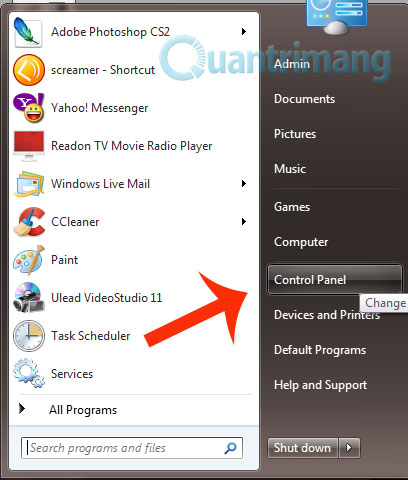
Choose Folder options ( you must adjust the View by in the upper right corner to Large icons or Small icons to see )
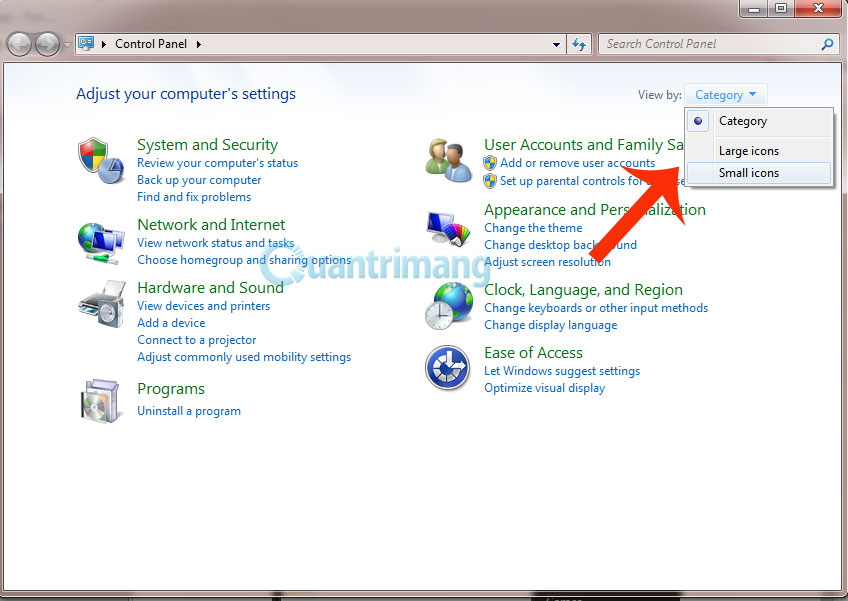
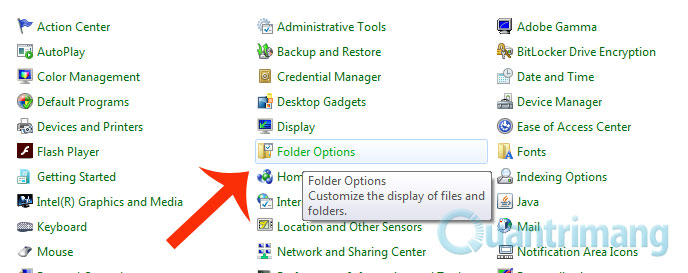
After opening the Folder options , switch to the tab View and select Show hidden files, folders, and drives


Finally click OK to save. That's it, all hidden files will be displayed
Method 2 : Display hidden files with the command line
First open the command window by entering Start> run cmd and press Enter.
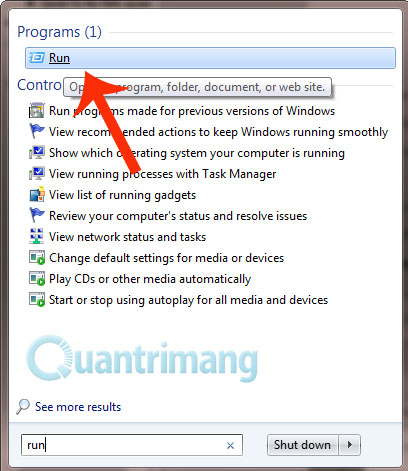
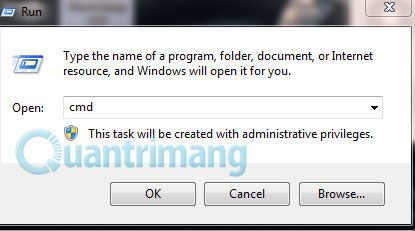
Then, type the name of the partition you want to show the file, for example, drive D, on the interface of cmd, enter D: and press Enter
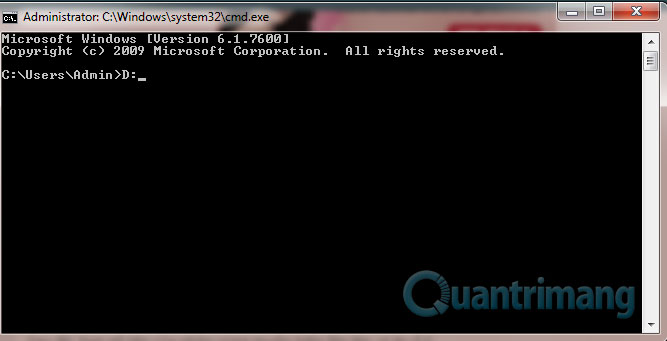
Then enter attrib -s -h / s / d and press Enter, wait a while until the command is executed. That's it, now all files and folders in that partition are displayed
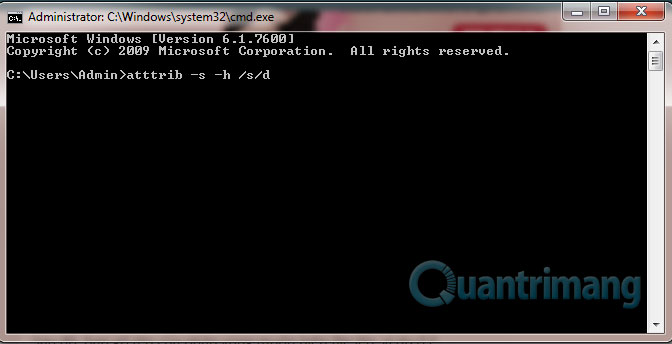
2. How to hide files on your computer
If you want to hide the file you do not want to show it to others, just right-click the file, select Properties , check the Hidden box and click Apply .
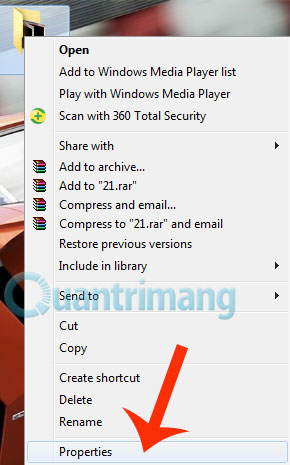
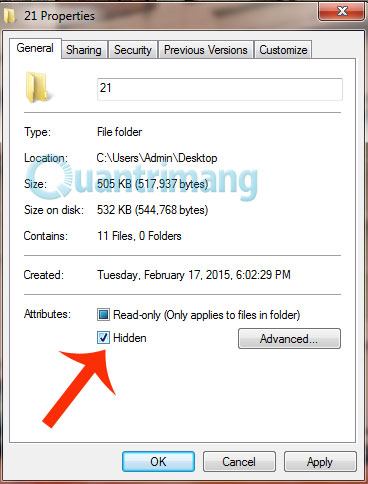
And from now on, this file will be marked as a hidden file, and if in the Options folder you choose Don't show hidden files, folders, and drives , you won't be able to see this file anymore.
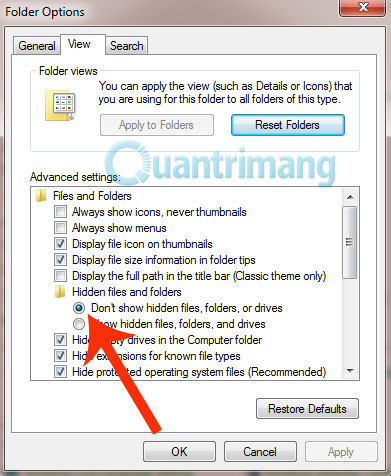
Good luck!
 Set up a separate power source for Windows 7 on Laptop?
Set up a separate power source for Windows 7 on Laptop? Instructions to divide and merge drives right in Windows 7
Instructions to divide and merge drives right in Windows 7 Install Ubuntu on Windows 7 computer
Install Ubuntu on Windows 7 computer Create Backup System Image in Windows 7
Create Backup System Image in Windows 7 Run Ubuntu in Windows 7 using VMware Player
Run Ubuntu in Windows 7 using VMware Player Windows 7 has a Vietnamese interface
Windows 7 has a Vietnamese interface