How to use CowTransfer to send unlimited self-destruct files
To save time and work faster, many people now opt for online file sharing services. Many services send files via shared links so we can send links to anyone to download the data. CowTransfer is a completely new file sharing service that supports sending up to 2GB and has the ability to automatically cancel files after uploading to the system. CowTransfer does not limit the file upload format as well as the number of files uploaded in a single share. For CowTransfer accounts, users have more features, such as increasing the self-destruct file time to 168 hours instead of 72 hours with a free unregistered account. The following article will show you how to share files online on CowTransfer.
- How to use TransferXL to share files online
- How to send an email that exceeds the size limit?
- How to send large data with online Filemail
- 5 fast and free web applications for transferring large files
Instructions for sending online files on CowTransfer
Step 1:
Users access the link below to visit CowTransfer's homepage. Click Sign in to register a new account.
- https://cowtransfer.com/

At this interface, the user enters an email address to register for an account or register via a WeChat account. The email account that needs to be verified will be able to proceed.

Step 2:
After creating a CowTransfer account, you will be immediately transferred to the homepage of the service. Here click Add Files to upload the file you want to upload. There is no limit to the number of uploaded files as well as the volume that we have registered and activated.
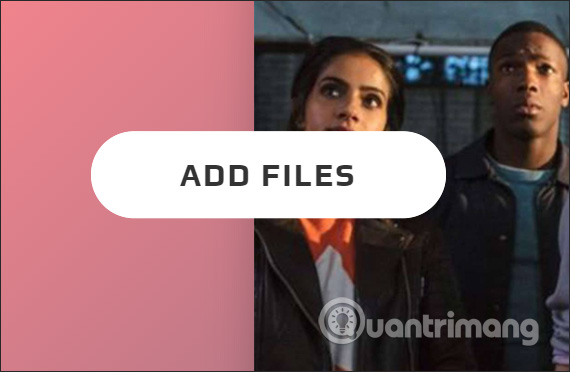
Step 4:
In the list of files uploaded to CowTransfer system, you will see the total file size and the Add button to download more files if you want.
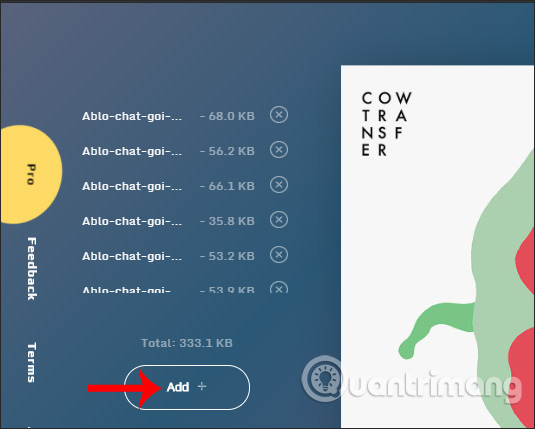
There is an additional option to send a notification when someone else downloads the file . You switch the button to the right and enter your personal email address to receive notifications.
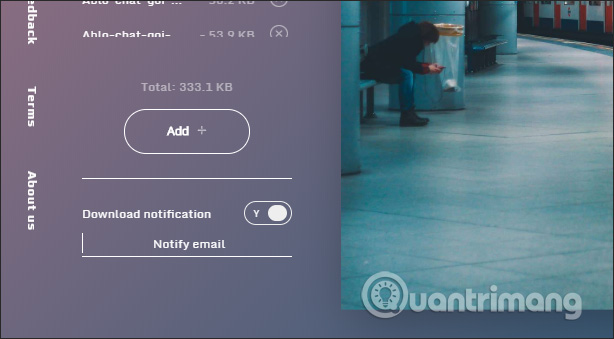
Click Continue next to continue.
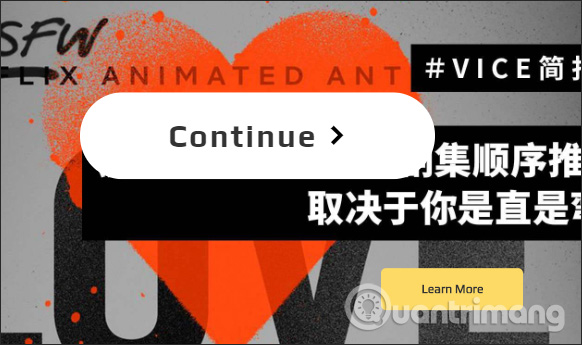
Step 5:
Wait for the download process to complete and CowTransfer will create the link immediately during the upload process. Click Copy Link to copy. There is a Password option below for you to enter a password to protect, prevent unauthorized downloads. If you want to delete the password, click the Remove button.

Step 6:
For the recipient of the link to download , after accessing the link, you need to enter the password and then click Submit to confirm the password.
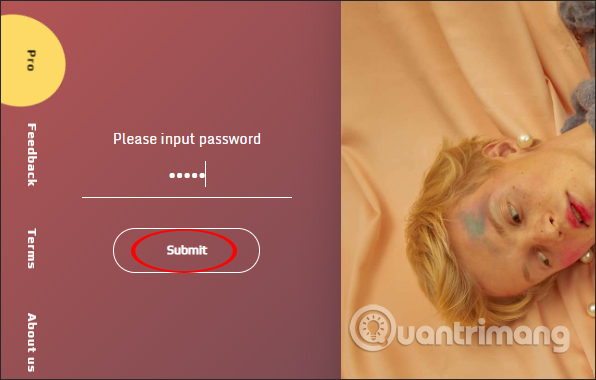
Step 7:
Switch to the file interface, click the download icon to download each file or click Download all to download the entire file in zip file format.
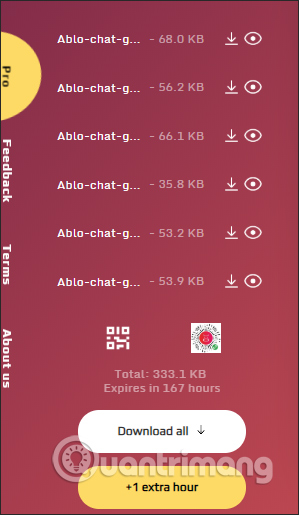
You can press the eye icon to preview the content. In the content view interface, you can always click on the download icon to download the file.

CowTransfer brings file sharing quickly and simply, via a share link to receive files. Users should register an account so that there is no limit to the file upload size, the file cancellation time is also increased. Uploaded files are encoded in TLS standard.
I wish you all success!
 Top 8 Youtube video intro video creators for free
Top 8 Youtube video intro video creators for free 5 reasons to use Google Photos to replace iCloud Photo
5 reasons to use Google Photos to replace iCloud Photo How to share files online on Datash.co
How to share files online on Datash.co What is the standard size of YouTube cover photos?
What is the standard size of YouTube cover photos? How to delete account, log out of Google Drive account on iPhone
How to delete account, log out of Google Drive account on iPhone 8 tips YouTube Music for more enjoyable music experience
8 tips YouTube Music for more enjoyable music experience