How to share Windows 10 Mobile screen on PC via WiFi
For those who use Windows 10 Mobile devices, we can now share the phone screen to the computer easily via WiFi. Microsoft released build 14328 for both Windows 10 PC and Mobile devices with a lot of new features, including the ability to share the phone screen on the computer via WiFi connection. Upgrading this feature greatly helps users without having to install additional external support software.
- Instructions for recording calls on Windows 10 Mobile
- Some good tips when using Windows 10 Mobile
- Instructions for creating a Microsoft account for Windows Phone
However, to be able to use this feature, you need to check your device has the following conditions:
- Windows 10 Mobile device supports Miracast protocol including: Lumia 630, 635, 640, 640 XL, 730, 735, 830, 930, 1520, Icon, 950 and 950 XL.
- PC devices running Windows 10 Mobile build 14328 or more and support the Miracast protocol - wireless content transfer protocol.
Step 1:
First of all, we will click on the Action Center entry and click Connect on the Windows 10 Mobile device. Devices that support the Miracast feature will appear. Here, you will choose the computer device you want to share your pictures over WiFi.

Step 2:
On the computer screen, the message Allow device to project here will appear, click Yes to agree to connect. Then proceed to share images between mobile devices and computer screens.

Step 3:
Next we will set up a feature that always allows screening from the phone to the computer, or setting a PIN. Click Setting> System> Projecting to this PC on your computer, then select Available everywhere on secure networks .
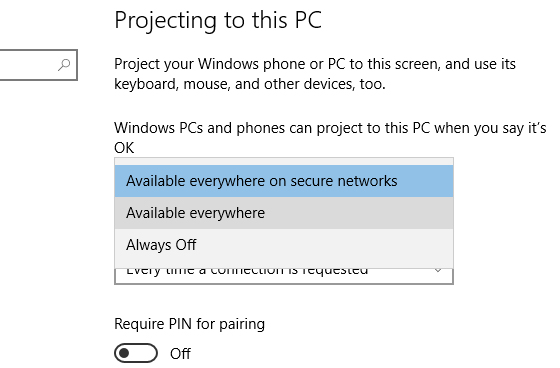
Thus, if you want to want to record a video screen of a phone like playing a game, or display any image content from a Windows 10 Mobile phone to a Windows 10 computer, you can use this available feature. without the help of any other software.
I wish you all success!
You should read it
- Instructions for recording calls on Windows 10 Mobile
- Microsoft confirms end of Office Apps support on Windows 10 Mobile
- Dell Mobile Connect supports transferring data from iPhone to Windows 10
- Windows 10 Mobile will officially be declared dead in December 2019
- How to create a portable hotspot on Windows 11
- Windows 10 Mobile Insider program was killed by Microsoft
 Lumia 920 pitted against Galaxy S3 and HTC One X
Lumia 920 pitted against Galaxy S3 and HTC One X Discover the 'top' feature of Windows Phone 8
Discover the 'top' feature of Windows Phone 8 Unlocked 16-year-old Indian hacker Windows Phone 8
Unlocked 16-year-old Indian hacker Windows Phone 8 Top 20 tips on Windows Phone
Top 20 tips on Windows Phone Nokia employees 'hack' the game on the Windows Store
Nokia employees 'hack' the game on the Windows Store A Windows Phone 7.8 update is available for Nokia Lumia phones
A Windows Phone 7.8 update is available for Nokia Lumia phones