How to share, share the screen on Skype
In addition to the main features of calling and messaging, Skype also has a built-in desktop sharing feature that helps you and your family and colleagues can support each other more easily. So how to share screens on Skype? Let's find out more with TipsMake.com through this article!

Step 1 : First you open the application, Skype software and log in your account.
Step 2 : Then you open the conversation with the person you want to share the screen with. Then select a voice or video call.

Step 3 : Then at the call interface, click on the Share Screen icon.

Step 4 : Your desktop screen will then be captured and displayed in a new window. Now to share the screen with the interlocutor, select Share screen .
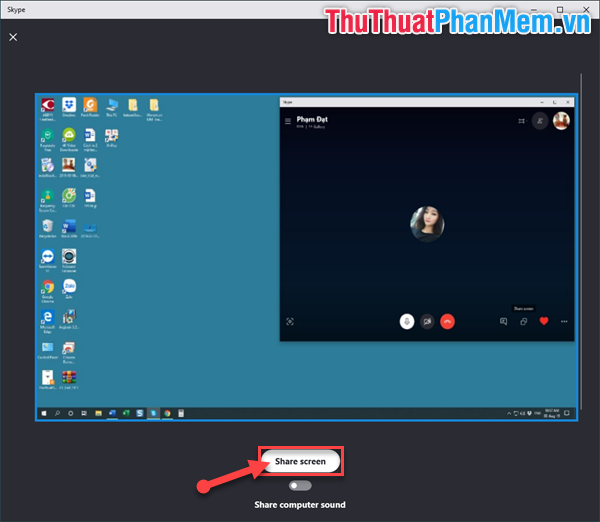
Soon all your activities on the screen will be shown to the opposite person. Thanks to that you can guide remote manipulation easily for your loved ones.
The above is a guide for sharing - sharing screens on Skype software. Thank you for following the article. I wish you successful implementation!
You should read it
- How to share the screen on Messenger when making a video call
- Link Download Skype 8.67.0.99: Free video chat and messaging application
- How to share a printer via LAN
- How to allow everyone to share screen during a Zoom meeting
- Top 5 screen sharing applications between two Android devices
- How to share a screen between 2 Macs
 How to install the ISO file, how to use the ISO file
How to install the ISO file, how to use the ISO file How to recover files and data deleted by Avast by mistake
How to recover files and data deleted by Avast by mistake How to sign up for Skype, create a Skype account, set up a Skype nick to chat with friends
How to sign up for Skype, create a Skype account, set up a Skype nick to chat with friends What is Notepad ++? Compare Notepad ++ and regular Notepad
What is Notepad ++? Compare Notepad ++ and regular Notepad Top 5 simple 3D drawing software
Top 5 simple 3D drawing software How to switch the CAD interface (Ribbon) 2017 to Classic
How to switch the CAD interface (Ribbon) 2017 to Classic