How to share computer screen via Skype?
Did you know that as well as making video calls , you can also share your screen via Skype ? Screen sharing is especially helpful if you need a friend to help with some troubleshooting on your computer or if you are having a business meeting.
Screen sharing works quite well on Skype although it doesn't use much bandwidth.If you have experience freezing the screen or sharing a slow response screen, try stopping the video calling function if you are in a video call.
To share a screen on Skype, just follow these steps:
1. Select a contact from your contact list and click on the ' + ' icon
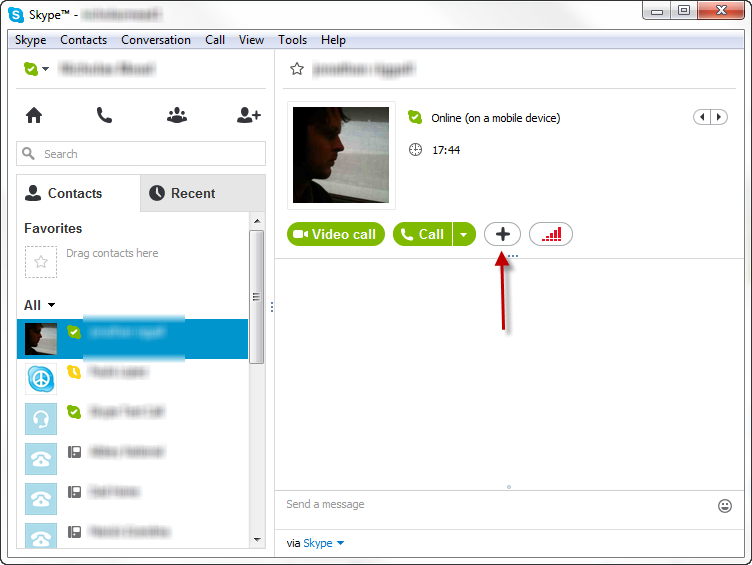
2. You will see screen sharing options in the drop down menu:
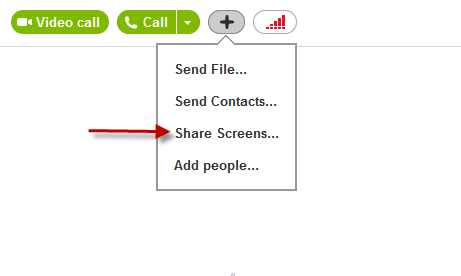 3. However, to share the screen Skype will ask you to make a call with the other friend and you will notice the '+' icon moving to the bottom of the screen when you start a call .
3. However, to share the screen Skype will ask you to make a call with the other friend and you will notice the '+' icon moving to the bottom of the screen when you start a call .

Skype gives you the option to share your entire screen or just a window:

When you have completed the call, the screen sharing will automatically disconnect. However, if you are still in the call, make sure you click the ' Stop sharing ' button if you do not want others to see what you are doing on your screen.
As such, continue to have a great utility on Skype that we can apply. This is great for group meetings, slide shows, or tutorial on a computer screen.
Good luck!
 Good tips when watching Youtube, Youtube Tips
Good tips when watching Youtube, Youtube Tips How to fix Wifi problems after turning on the computer
How to fix Wifi problems after turning on the computer Fix Wifi modem problem without network access
Fix Wifi modem problem without network access Change the channel of Wifi Router to maximize signal
Change the channel of Wifi Router to maximize signal 5 ways to use Instagram on your PC, Laptop
5 ways to use Instagram on your PC, Laptop Software, Fake IP tools for computers
Software, Fake IP tools for computers