How to share the screen on Messenger when making a video call
Video calling Messenger has an option to share your device screen, or another window interface on your computer, to transfer the content on your screen to other people's screens. Then all the content on the window interface you choose, or the user actions performed on the screen will be transferred to the video call interface on the opponent's screen. In case you want to guide your friends, you can also use this feature on Messenger. This feature is also quite similar to the screen sharing feature on Zalo, when we make video calls. The following article will guide you to read how to share screens on Messenger.
1. Share screen on Messenger Android, iOS
Step 1:
At the Messenger account interface you want to call, we click the video call icon . Then wait for the opponent to receive the call.
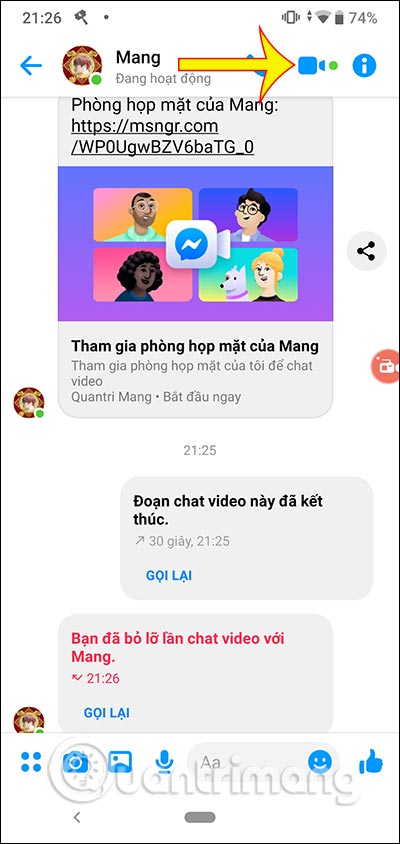
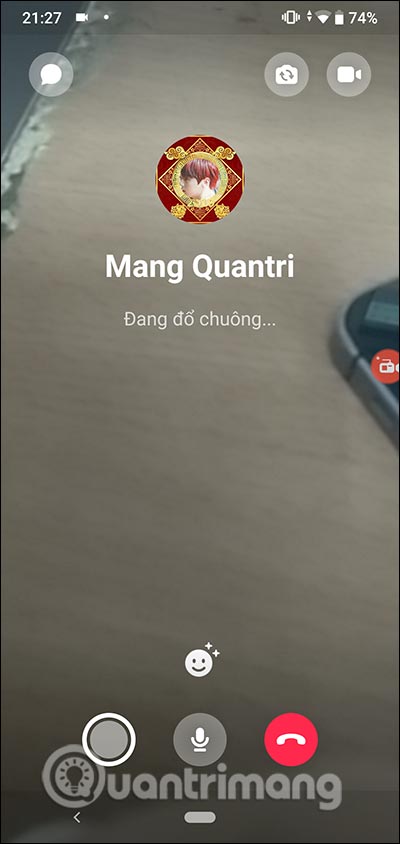
Step 2:
When the call is made you look to the top, click the screen sharing icon as below. Now Messenger displays the message, click Start now .
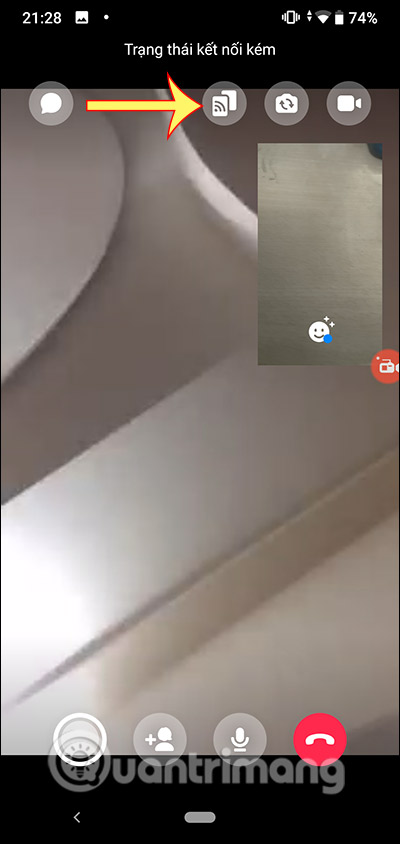
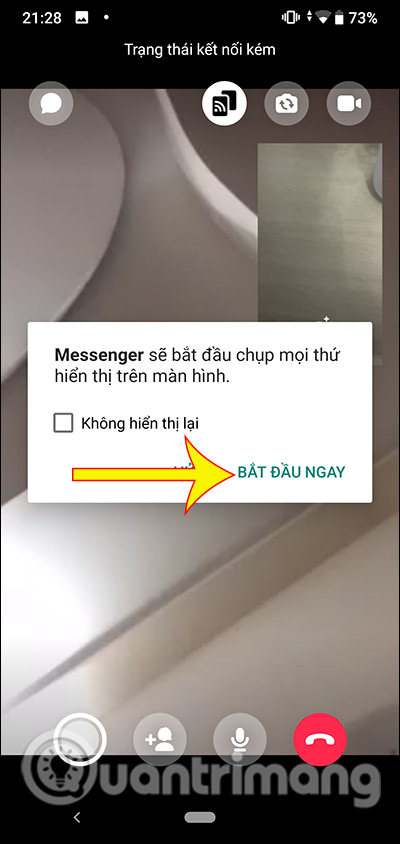
Step 3:
Now you just need to exit Messenger and open any interface on your phone, perform the operations as usual. All actions, interface content will be transferred to the opponent.
When you want to finish sharing the screen , go back to the Messenger interface, then click the red notification bar to return to the video call interface. Now press the Stop button to turn off screen sharing.
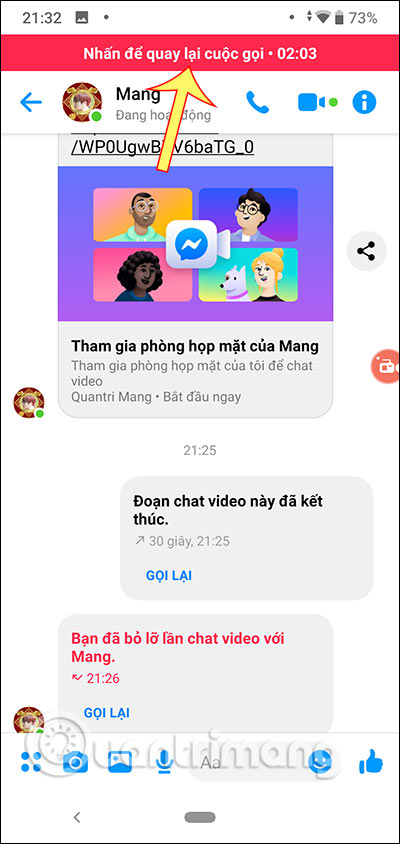
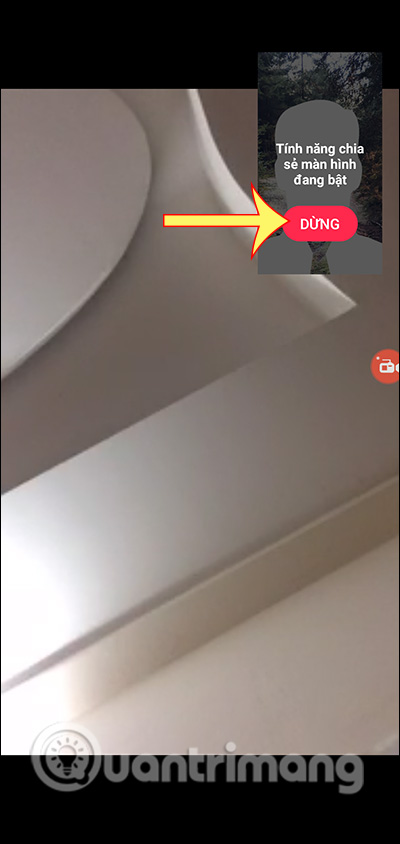
2. How to share PC Messenger screen
Step 1:
At Facebook or Messenger web interface, you also click the video call icon .
Show video call interface on Messenger. In the toolbar below the screen, click the screen icon to make sharing.
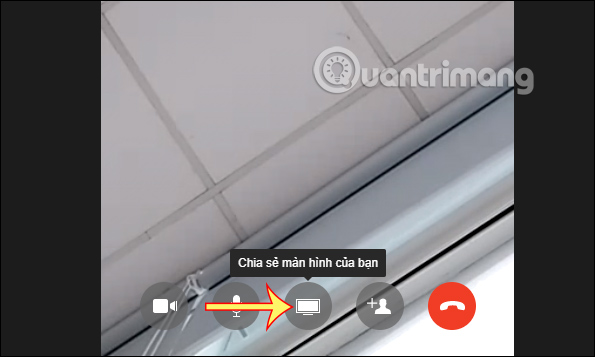
Step 2:
Appearance interface for us to choose which windows on the computer you want to share with friends video call Messenger. Click on that screen and then click the Share button below to perform.
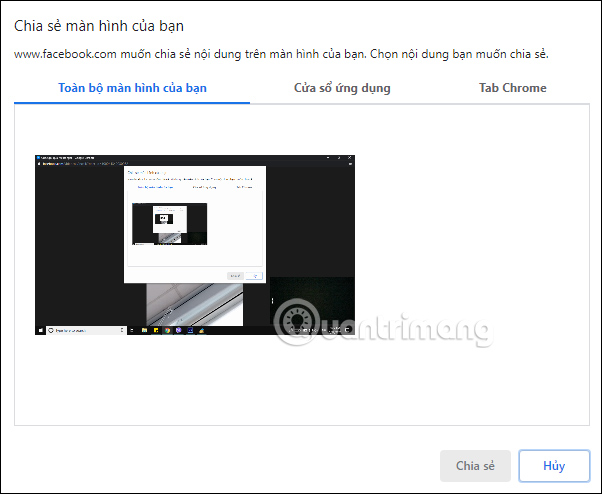
Immediately your screen is replaced with the desktop interface you want to share.
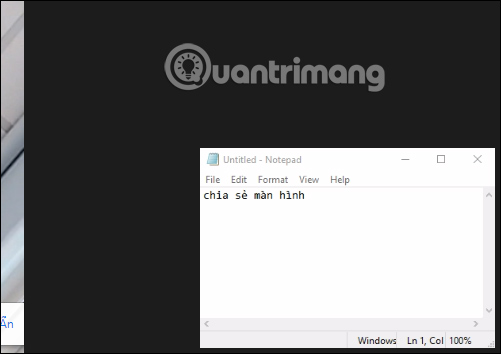
You perform the operations on the computer as normal. Your camera interface on the other side is replaced with the computer screen interface you are opening.
If you want to stop sharing the screen , click the Stop sharing button at the sharing interface, or the Messenger video interface on the computer.
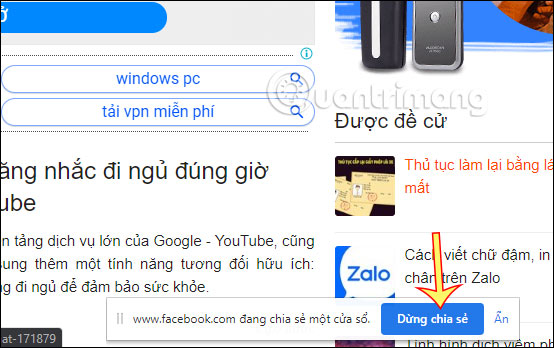
You should read it
- Share Dropbox files via Facebook Messenger
- Guide to calling groups on Facebook Messenger computers
- How to call, video Facebook Messenger on mobile, tablet
- How to share location directly on Messenger
- Have you experienced 'My Day' on the Messenger app?
- Users can add group chats right in the middle of a call on Facebook Messenger
 How to see every member on Google Meet
How to see every member on Google Meet How to use Zavi online meeting software in Vietnam
How to use Zavi online meeting software in Vietnam How to turn on two-factor authentication on Slack
How to turn on two-factor authentication on Slack The patent shows that iMessage can edit messages sent in the future
The patent shows that iMessage can edit messages sent in the future How to remove background noise when making video calls on Apple devices
How to remove background noise when making video calls on Apple devices How to schedule a group call on Skype
How to schedule a group call on Skype