How to share screen video with ChatGPT Voice
ChatGPT Voice has just been updated with the screen sharing feature, open the application or screen you want to ask ChatGPT. Users can then quickly stream video directly to ChatGPT, without having to perform additional steps to record screen video from outside. Note, the screen video sharing feature with ChatGPT Voice is currently only available for Teams, Plus and Pro users. Below is a guide to sharing screen video with ChatGPT.
How to share screen video with ChatGPT Voice
Step 1:
At the ChatGPT interface, click on the ChatGPT Voice icon below. Switch to the new interface, click on the 3-dot icon and select Share Screen.
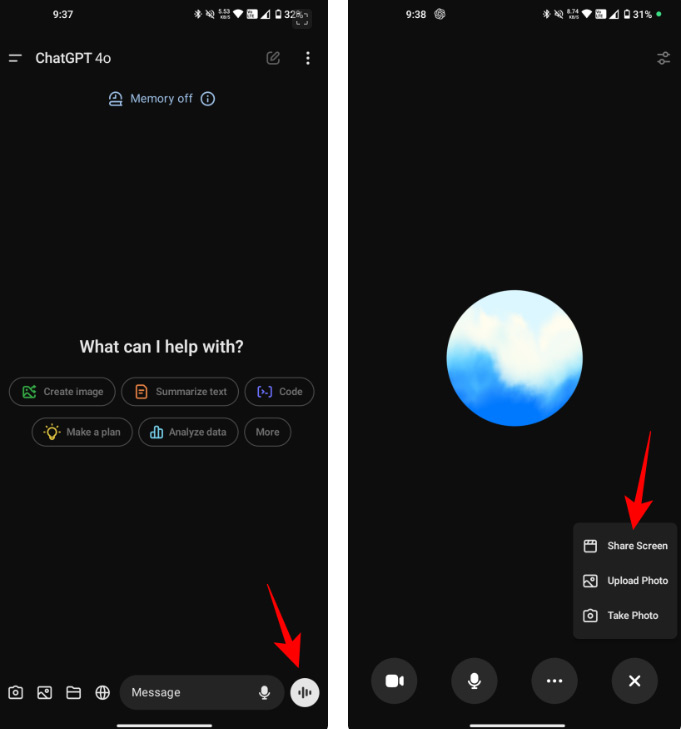
Step 2:
Display the notification interface, click Start Now to start recording the screen video. Now you record the application screen video with the content you want to ask ChatGPT Voice . Be careful not to reveal your personal information or content so that ChatGPT does not record the screen video.
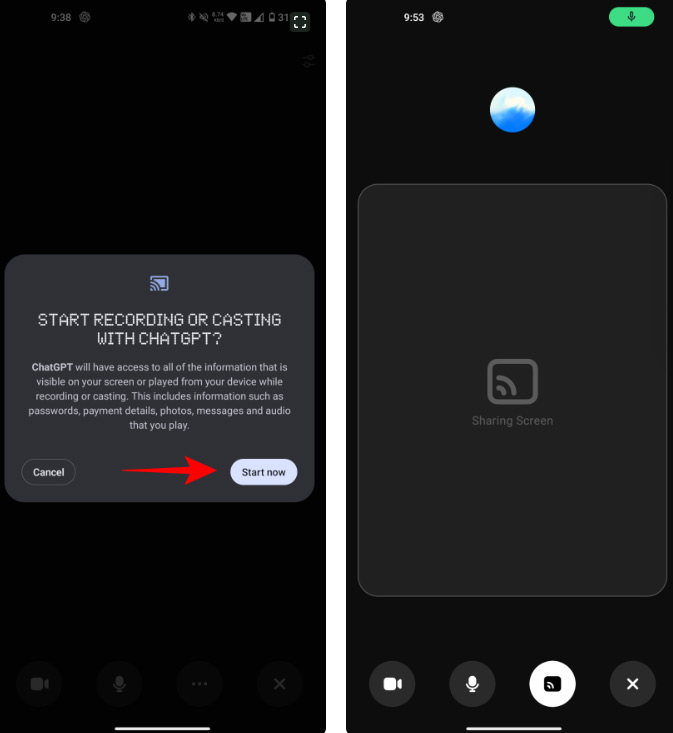
After the screen recording is complete, click the screen recording icon to stop. The screen video will be displayed immediately in the ChatGPT Voice messaging interface to start chatting with ChatGPT Voice.
 7 Ways to Customize Windows 11 Notepad
7 Ways to Customize Windows 11 Notepad Instructions for recording live video on ChatGPT Voice
Instructions for recording live video on ChatGPT Voice 6 ways to fix arrow keys not working in Excel
6 ways to fix arrow keys not working in Excel How to delete TikTok account permanently on phone
How to delete TikTok account permanently on phone How to set Christmas theme for Messenger
How to set Christmas theme for Messenger How to delete Instagram Story very fast
How to delete Instagram Story very fast