How to set up Apple Watch for children and family members who don't have an iPhone
Apple Watch owners typically need their own iPhone to pair with the watch during setup. However, a feature called Family Setup provides a solution to that requirement so you can set up an Apple Watch for a child or another family member who doesn't own an iPhone.
There is no limit to the number of family members you can add. For school-aged children, you can also enable an option called Schooltime to set limits to determine when and how long your child can use the watch.
Any Apple Watch you set up through this process can make and receive calls, send and receive messages, and use many of the watch's features, including Health, Activity, App Store, Emergency SOS , Fall Detection and Noise Notifications. Here's how to set up an Apple Watch for someone else.
Requirements for Family Setup
Although an iPhone is not necessary for everyone involved in the process, certain conditions must still be met. You will need at least an iPhone 6s or later running iOS 14 for the initial setup process. On your phone, go to Settings > General > Software Update . Your phone will indicate that your software is updated or prompt you to download and install the latest update.
Each person will need an Apple Watch Series 4 or later with Cellular capability or an Apple Watch SE with Cellular capability and watchOS 7 or later. Open the Watch app on your iPhone and go to General > Software Update . Your iPhone will indicate that you have the latest update for your watch or it will prompt you to download and install it.
A cellular plan is not required to set up a watch for a family member, but is required for certain features. Furthermore, everyone will need an Apple ID with Family Sharing enabled.
Pair your iPhone with their Apple Watch
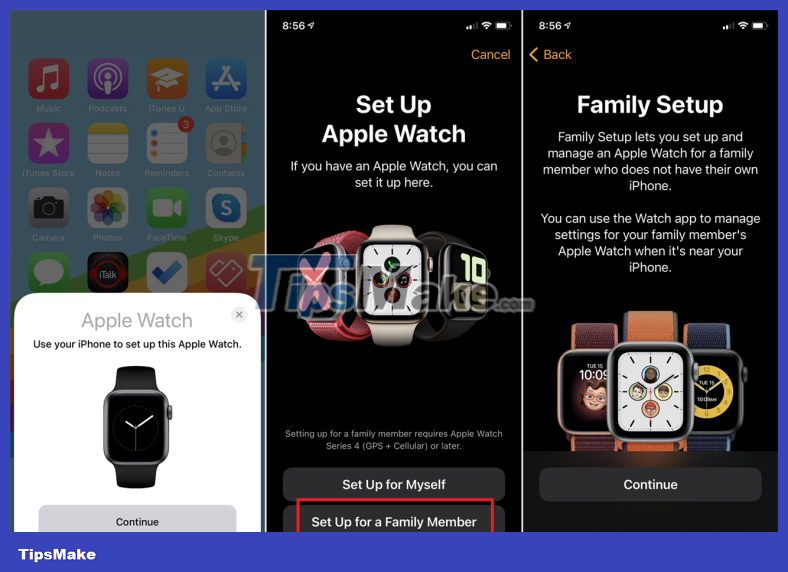
Power on the watch you want to set up and place it near your iPhone. Wait until you see the message Use your iPhone to set up this Apple Watch on your iPhone then tap Continue . If this notification doesn't appear, open the Watch app on your phone, tap the All Watches link at the top, then tap the Add Watch link . Click Set Up for a Family Member . On the next screen, click Continue .
Read the Data & Privacy screen . Click Learn More to read more information about Apple data and privacy. If you feel comfortable continuing, tap Continue , read the 'How Family Setup Works' screen, then tap Continue .

On Apple Watch, select a language and region, then tap the Start Pairing button if necessary. Move your phone above the watch until the camera captures the swirling circle. You'll then receive a notification that your Apple Watch has been paired. Click the Set Up Apple Watch button .
Set up Apple Watch for your loved one
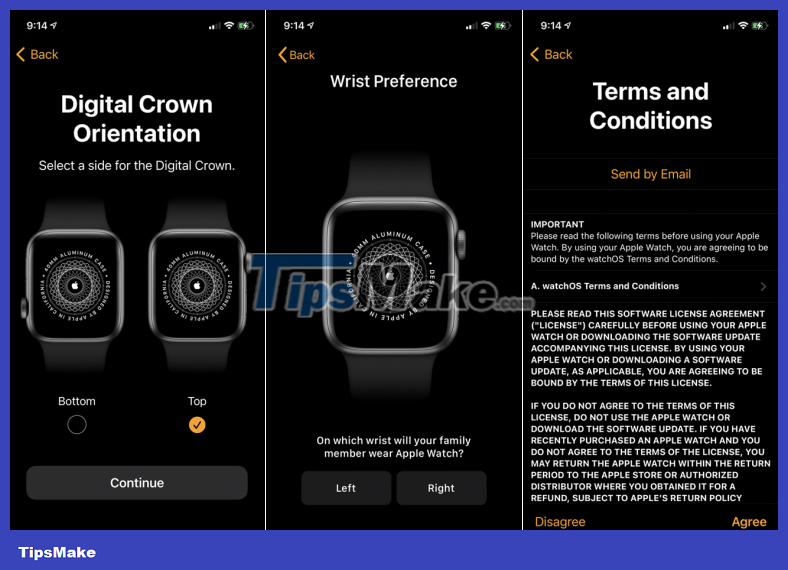
Choose the direction of the Digital Crown and determine whether the watch will be on the left or right wrist. Click Continue and agree to the terms and conditions. Move the slider to select the text size and decide whether you want to enable Bold Text or not. Click Continue , select Create a Passcode and enter the password on the watch.
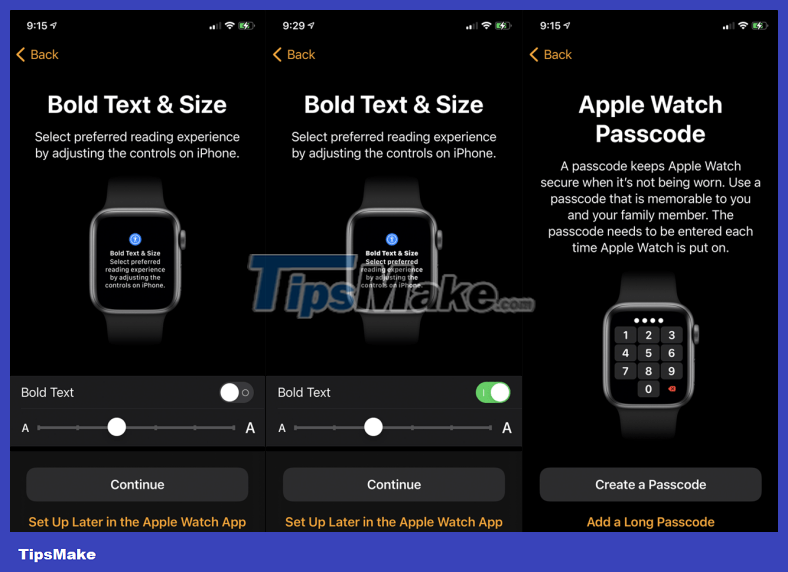
You then have to select the family member for whom you are setting up this watch. Here, you can also choose to add new family members. On the next screen, ask the family member to sign in with their Apple ID password and then tap Next .
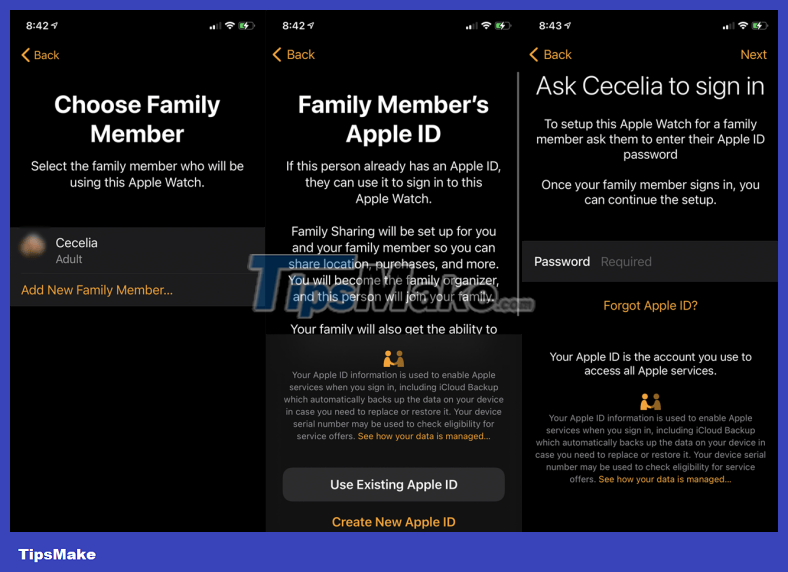
If a family member is using an Apple device like an iPad, a temporary verification code will be sent to that device. Enter that code to continue. If the person has iCloud set up, another screen will appear titled Continue Setup on Apple Watch to handle backups and encryption.
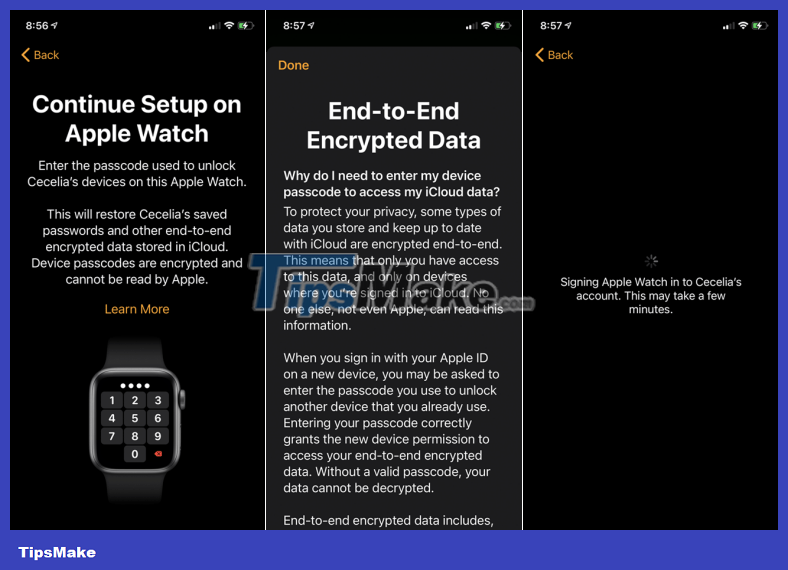
You can click the Learn More link to learn more about how to recover personal data in iCloud. If not, continue with setup on the watch by entering the passcode the person uses for their Apple device. This action will log them into their Apple account and restore all saved passwords and other encrypted data stored in iCloud.
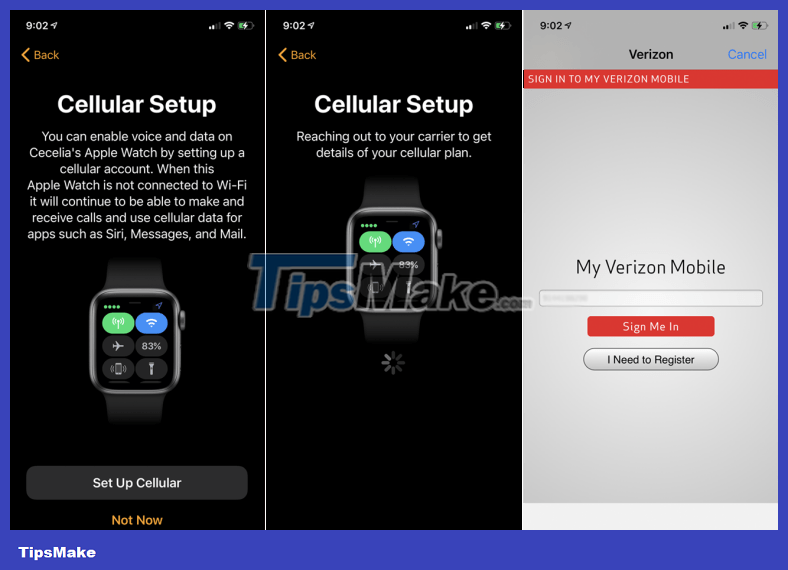
The Cellular Setup screen explains that if the watch is not connected to a WiFi network, users can still make and receive calls and use cellular data for apps like Siri, Messages, and Mail. Tap Set Up Cellular and log in to the person's cellular account with their carrier. If not, you can click Not Now to temporarily skip this process.
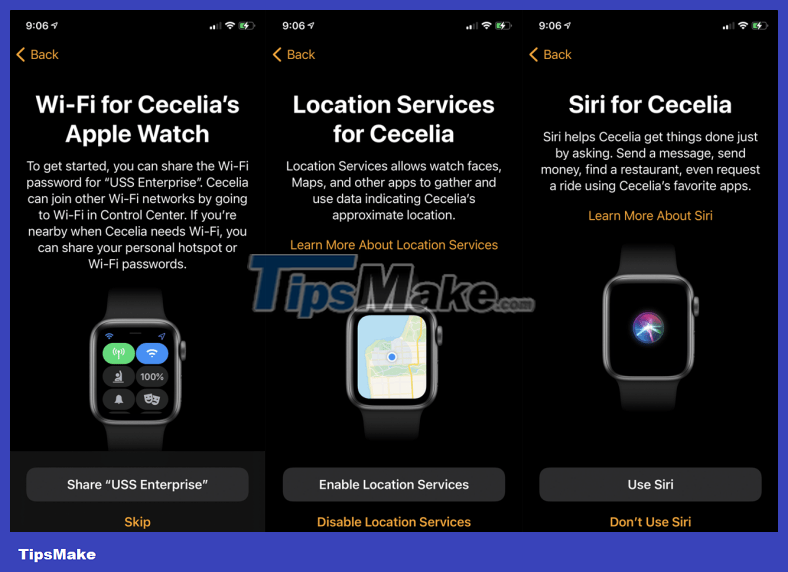
Next, tap the Share button to share the WiFi password for your local network with the watch. You can then turn location services on or off and choose to use Siri. You can also choose to share analytics with Apple and enable or disable Messages in iCloud.
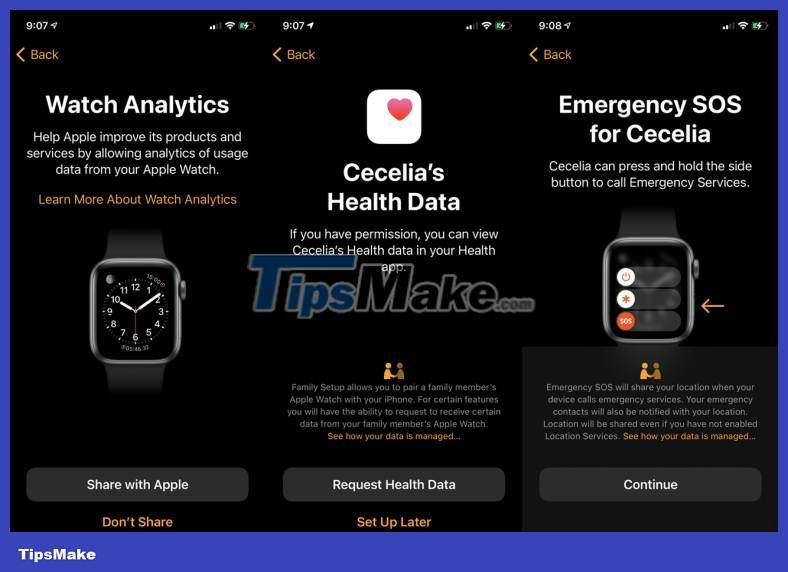
On the next screen, tap the Request Health Data button to allow family members to view their health information on the watch. Click Continue on the Emergency SOS screen. Click Choose Photo Album to set up a photo album to use as a watch face. Tap Continue to allow that person to add and manage contacts via iCloud.
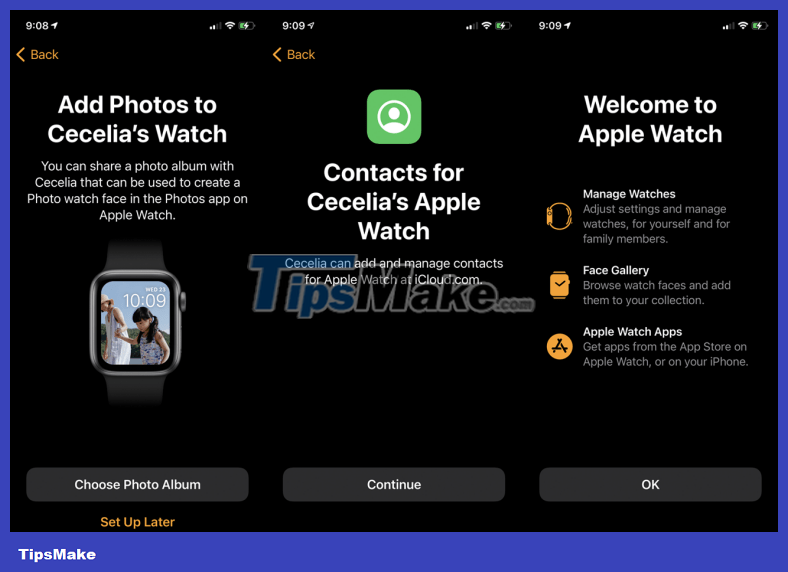
Finally click OK at the Welcome to Apple Watch screen to complete the setup process. The watch is now ready and can be used by family members.
Customize Apple Watch for your loved one
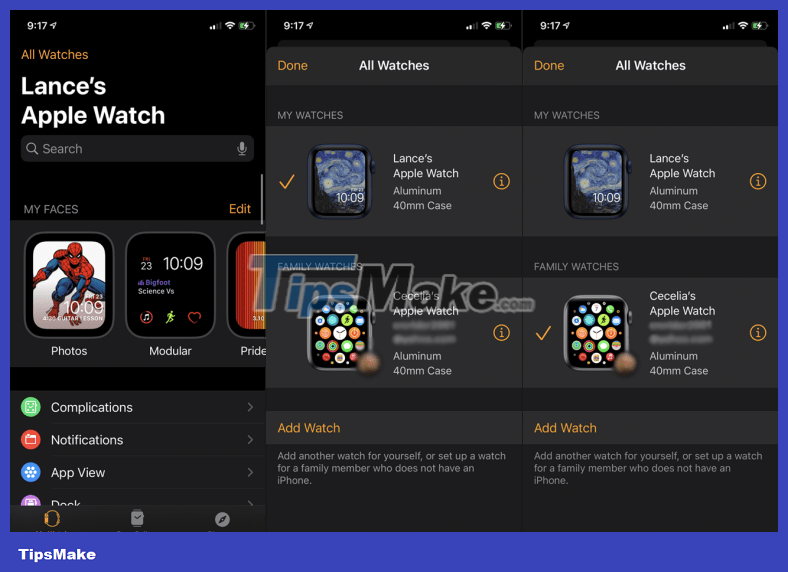
Once set up, you can customize, control, and manage your watch through the Watch app on iPhone. To do this, open the Watch app. The All Watches screen may appear automatically. If not, tap All Watches . You'll see both your own and your family members' watches. Tap your family member's watch then click Done .
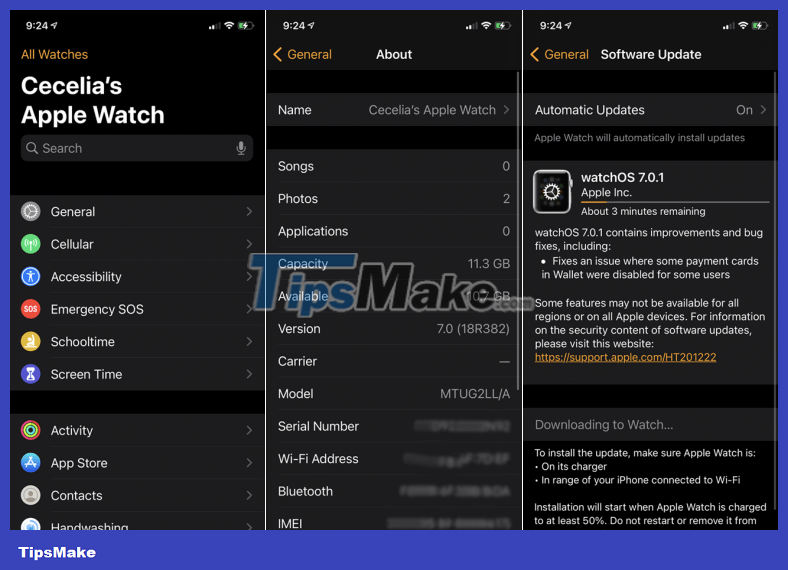
You will now see a full screen to manage your family member's watches. From here, you can adjust options for Activity, App Store, Contacts, Handwashing, Health, Messages, Workout, and other apps and features. Go to General > About to change the name; Click Software Update to update the clock.
Activate Schooltime on your child's Apple Watch
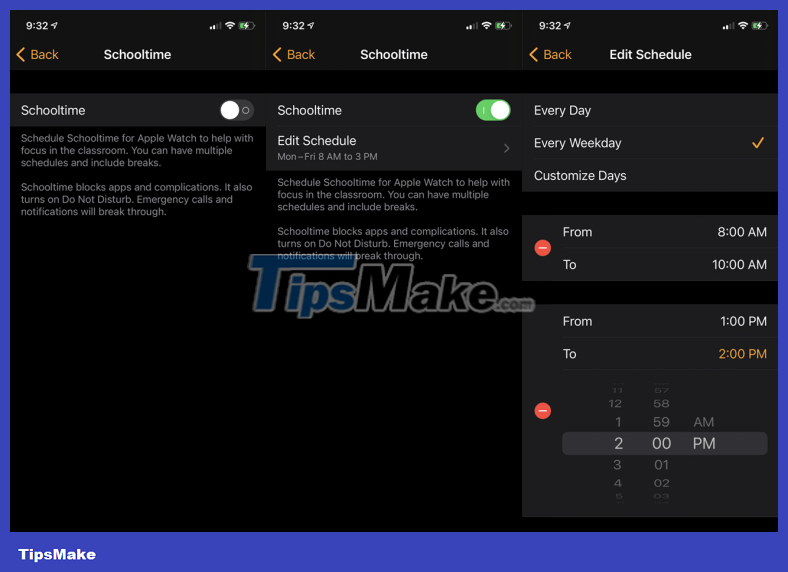
If you want to eliminate distractions on your child's watch by turning on Do Not Disturb mode and making the watch face unchangeable, you can turn on Schooltime. Select the Schooltime option from the Settings screen, then toggle the switch and tap Edit Schedule .
Here you can enable Schooltime schedules for each day, each day of the week, or on a custom basis. Then choose the time to turn this feature on and off each day.
Unpair Apple Watch
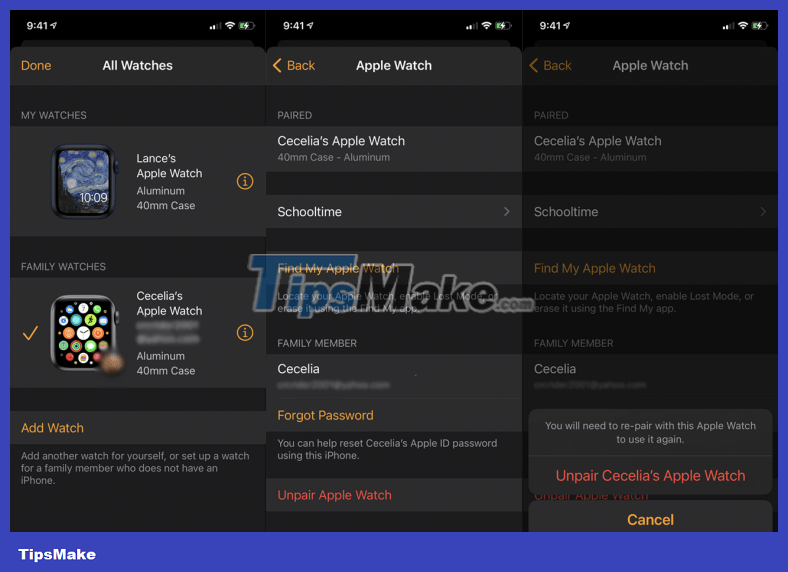
If a family member already has an iPhone and wants to use it with their watch, you can unpair it from your own iPhone. To do this from the Watch app on your phone, go to All Watches and tap the Info icon next to the person's phone.
Tap Unpair Apple Watch , then enter the person's Apple ID password. Wait for the watch to be unpaired and the person can set up the watch using their own iPhone.
You should read it
- How to start and reset Apple Watch
- Charging Apple Watch and How to check battery life on Apple Watch
- How to back up data on Apple Watch
- What health conditions can the Apple Watch recognize?
- How to compete your Apple Watch's fitness goals
- How much 'successful' will your Apple Watch be if not connected to an iPhone?
 7 reasons every iPhone user should buy an Apple Watch
7 reasons every iPhone user should buy an Apple Watch watchOS 9 is available, users can download it immediately
watchOS 9 is available, users can download it immediately 5 ways to fix Apple Watch error not connecting to WiFi
5 ways to fix Apple Watch error not connecting to WiFi Check out the redesigned Apple apps in watchOS 10
Check out the redesigned Apple apps in watchOS 10 Apple Watch can change color to match the clothes you wear in the future
Apple Watch can change color to match the clothes you wear in the future Xiaomi Smart Band 8 Pro: Bigger screen, 14-day battery, price from 54 USD
Xiaomi Smart Band 8 Pro: Bigger screen, 14-day battery, price from 54 USD