How to Set Up a Separate iTunes Account
Method 1 of 2:
Creating an iCloud Account
-
 Launch your iTunes software. Double-click the iTunes shortcut to launch it.
Launch your iTunes software. Double-click the iTunes shortcut to launch it. -
 Create a new iCloud account. You'll need to create this account on the device you wish to use iTunes on. Navigate to "Settings" on your device, then iCloud. Enter the e-mail address you'd like to use as an alternate Apple ID.
Create a new iCloud account. You'll need to create this account on the device you wish to use iTunes on. Navigate to "Settings" on your device, then iCloud. Enter the e-mail address you'd like to use as an alternate Apple ID. -
 Sign in with your Apple ID. Make sure this is the ID you want to use for purchases. Head to "Settings" then tap on iTunes and App Store. Sign in with the Apple ID you want to use.
Sign in with your Apple ID. Make sure this is the ID you want to use for purchases. Head to "Settings" then tap on iTunes and App Store. Sign in with the Apple ID you want to use.
Method 2 of 2:
Logging In With Your New Account
-
 Log into iTunes on your computer. In iTunes, click on "Store" in the Menu bar at the top and click "Sign Out."
Log into iTunes on your computer. In iTunes, click on "Store" in the Menu bar at the top and click "Sign Out." -
 Sign in with the alternate account.
Sign in with the alternate account.
5 ★ | 2 Vote

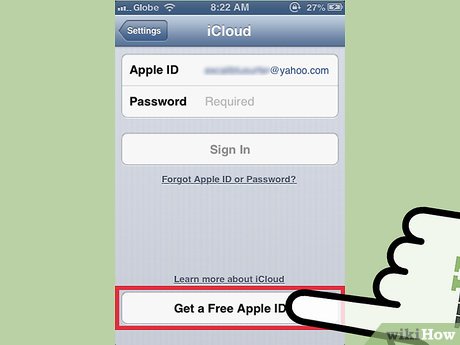

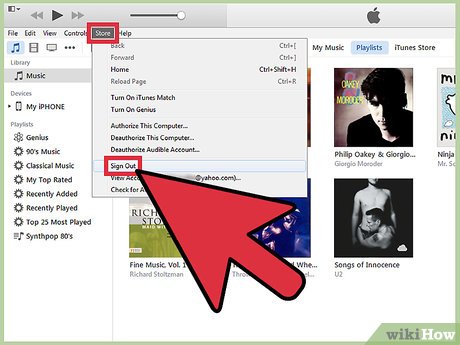
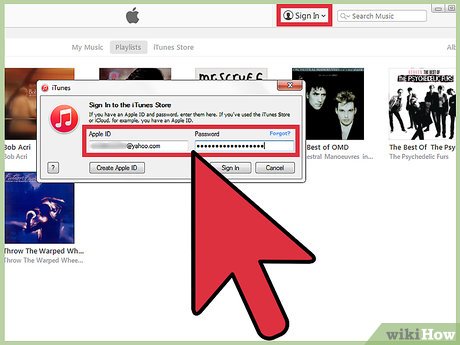
 How to Redeem an iTunes Gift Card
How to Redeem an iTunes Gift Card How to Create an iTunes Account Without a Credit Card
How to Create an iTunes Account Without a Credit Card How to Select Multiple Songs in iTunes
How to Select Multiple Songs in iTunes How to Play iTunes Movies on TV
How to Play iTunes Movies on TV How to Install iTunes
How to Install iTunes How to Consolidate iTunes Library
How to Consolidate iTunes Library