Instructions for creating a LinkedIn account
LinkedIn is a job-seeking social network, targeted at businesses, companies and employees, or for those in need of jobs and students . This social network will connect professionally between recruitment agencies and job seekers.
And like Facebook to be able to connect with each other, we also need to create a personal LinkedIn account, build the most basic information about ourselves such as qualifications, skills, work experience, etc. As So, employers can know about your basic information. LinkedIn is like an online CV to access attractive job opportunities. The network administrator will guide you how to create a LinkedIn account in the article below.
- 5 tips to help you use LinkedIn better
- 3 steps to attract employers on LinkedIn
Step 1:
First click on the link below to access the LinkedIn homepage.
- https://www.linkedin.com/
Step 2:
At the first name interface we will enter LinkedIn account information including: First Name (Name), Last Name (Last Name), Email, Password (Password) at least 6 characters. Then click Join Now to submit the registration information.

Step 3:
Next to the Security verification interface, click on Text my phone , then convert Vietnam code to 84 then enter your personal phone number in the Enter your phone number box below and click Send code to send the activation code to the homepage. Go to the phone for you, as a text message.
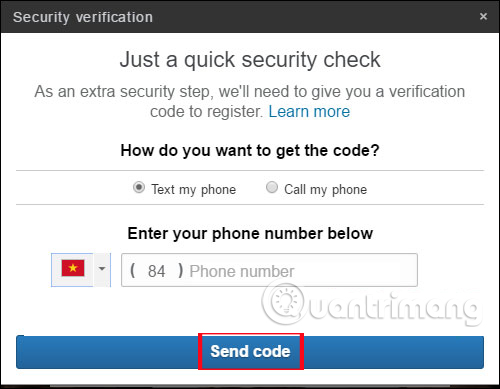
We wait for LinkedIn to send the confirmation code to the phone and then enter the code in the Verification code box and click Verify code to confirm the phone number.
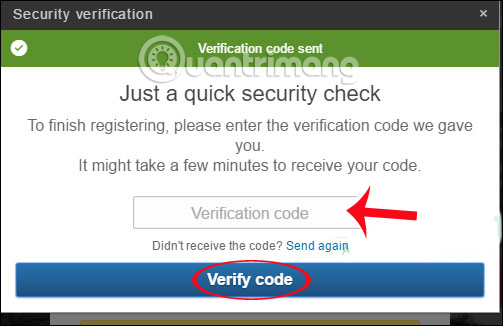
Step 4:
Switch to the new interface as shown below, enter the country of Vietnam and enter Hanoi post code is 10000 . If in another city you refer to the article Postal / Zip Code Postal List in Vietnam to know the postal code for the city you live in.
Click Next to switch to the next interface.
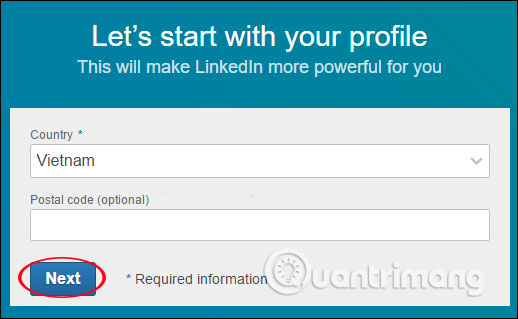
Step 5:
Next, enter your work name and company. In the case of a student, fill in the name of the school and the course. Click Next next below.
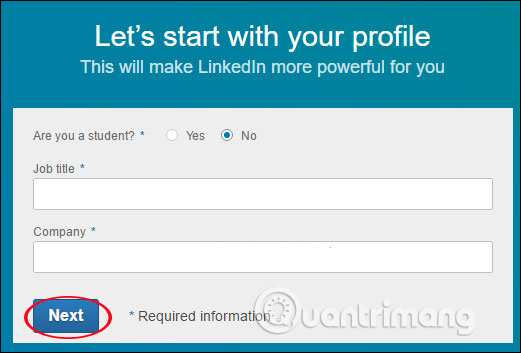
Step 6:
Then choose the purpose of registering your LinkedIn account .
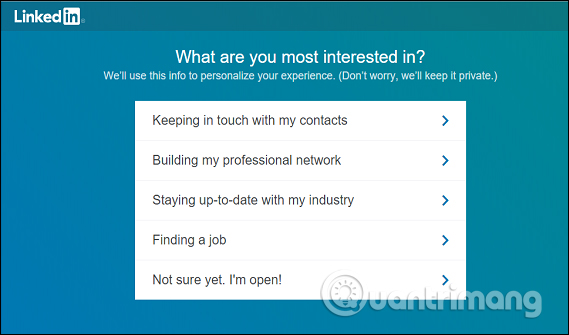
Step 7:
To the new interface, LinkedIn requires you to enter the verification code sent in the email . You enter the serial number sent in the email to the LinkedIn interface, then click the green verification button below.
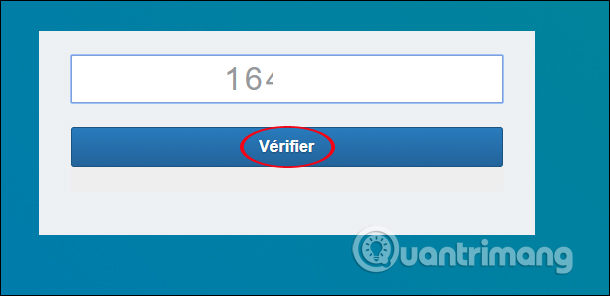
Next, in the email content that LinkedIn sends, click on the email address verification button to register for a LinkedIn account .
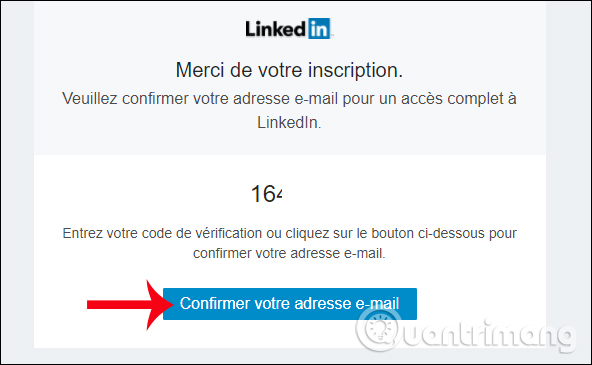
Step 8:
You will immediately be redirected to the LinkedIn account login interface. So we have completed the LinkedIn account.
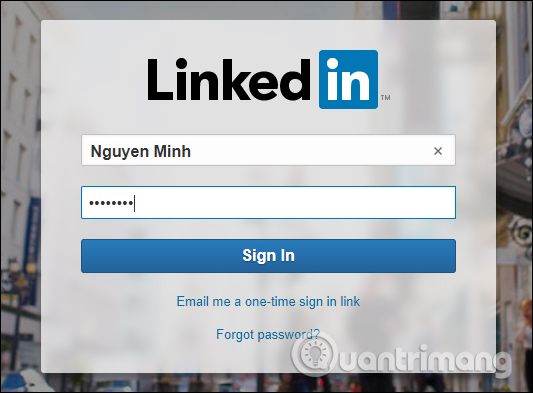
This is the first interface when you successfully login to your personal LinkedIn account. We can post articles like on Facebook.
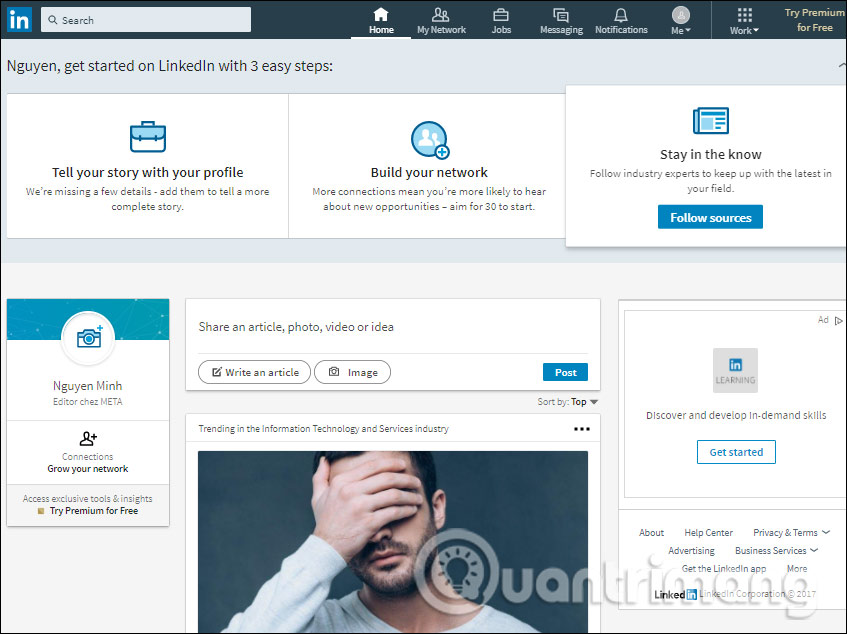
Step 9:
To change personal information for your LinkedIn account, click the Me icon above and then select View Profile .
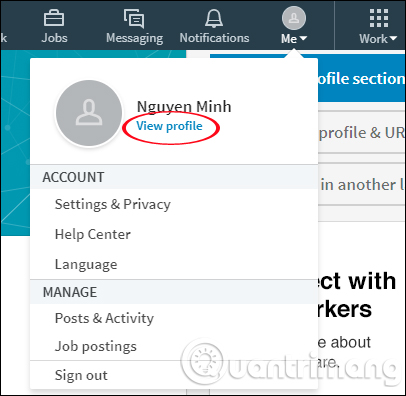
You can then edit your personal information in this interface.
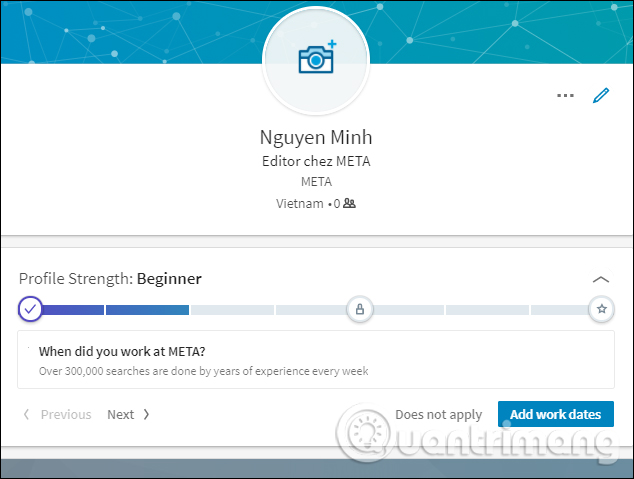
Step 10:
To edit settings and security for LinkedIn accounts, users also click on the Me icon and select Settings & Privacy .
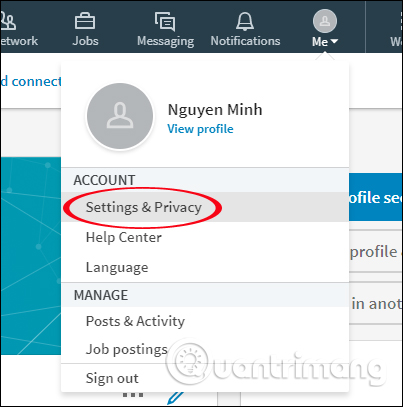
Here you can edit account information such as changing email address, phone number, password, interface language in Account section, adjusting personal information display at Pavicy, .

The above is a guide to creating a LinkedIn account, a job search account and a job introduction, a link between businesses and job seekers. With this account, users can more easily find jobs, or connect with LinkedIn members with the same area of work or issues that interest you.
I wish you all success!
You should read it
- What is the standard LinkedIn image size?
- Microsoft released a completely new LinkedIn application for Windows 10
- 6 AI-powered features on LinkedIn you may not know
- What is the mystery behind Microsoft's success with the LinkedIn deal?
- Personal data of more than 500 million LinkedIn users was leaked
- 10 things you may not know about LinkedIn CEO Jeffrey Weiner
 How to unlink Instagram with Facebook
How to unlink Instagram with Facebook How to block invitations to play EverWing games on Facebook
How to block invitations to play EverWing games on Facebook How to share the screen playing live stream on Facebook Live
How to share the screen playing live stream on Facebook Live Instructions for downloading private videos on Facebook
Instructions for downloading private videos on Facebook How to create Poll vote on Facebook Messenger
How to create Poll vote on Facebook Messenger New features updated on Facebook should not be ignored
New features updated on Facebook should not be ignored