How to install fish wallpaper for iPhone
Live fish wallpapers - Apple's swimming fish wallpaper has been loved by many iPhone fans. If you want to install Apple fish wallpaper on iPhone running iOS 11 but can't find it in the wallpaper section, follow these steps to bring this wallpaper to your phone.
To install Apple's fish wallpaper for iPhone, you need to use 2 third-party applications.
- The Documents by Readdle application to download the wallpaper
- InLive application to convert it into Live photo.
Please download these 2 applications and install them on the device before starting.
Download wallpaper fish Live fish wallpapers on iPhone
First of all, you need to download this wallpaper and save it to Camera Roll.
Step 1 . Check out the 6 options below (.m4v video file) and pick out your favorite wallpaper then download them.
- The fish is blue / yellow on a black background
- Blue / white fish on a black background
- Blue / red fish on a black background
- Orange fish on a white background
- Light blue fish on a white background
- Blue / orange fish on a white background
You can see the short video below to figure out how the fish will appear on the screen
Just touch the wallpaper link you want to use → tap and hold the link to copy.

Step 2. Now, open the Documents app → touch the web browser button at the bottom right. The link will be automatically pasted into the browser bar.

(Or, you will have to manually paste the link link into the address field.)
Step 3. You can change the name of the file (but do not change the file extension) and then click Done to save the file.
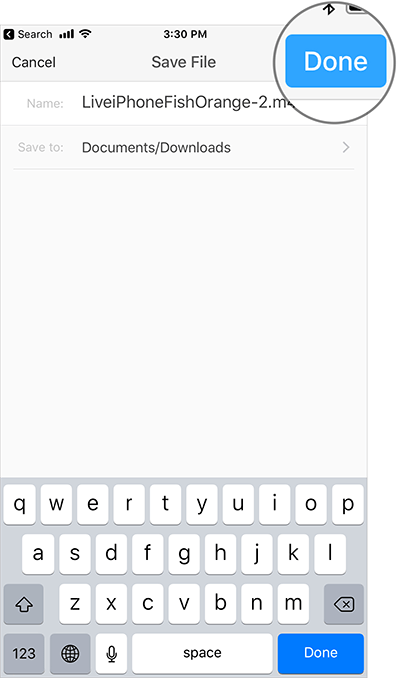
Transfer fish videos to Live Photos
Step 1. When downloading the video, click the Documents tab at the bottom left.

Step 2. Now, select the Downloads folder.
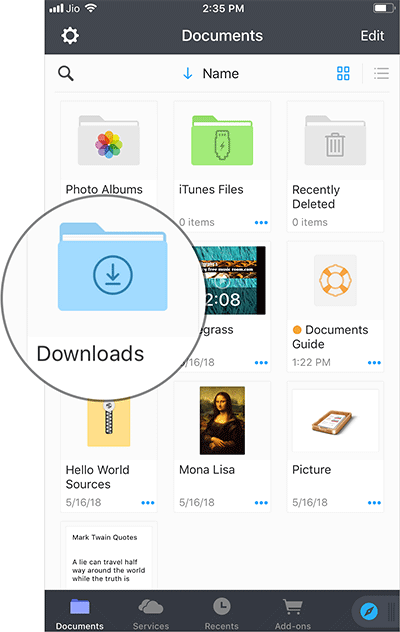
Step 3. Touch the dot and select Share .
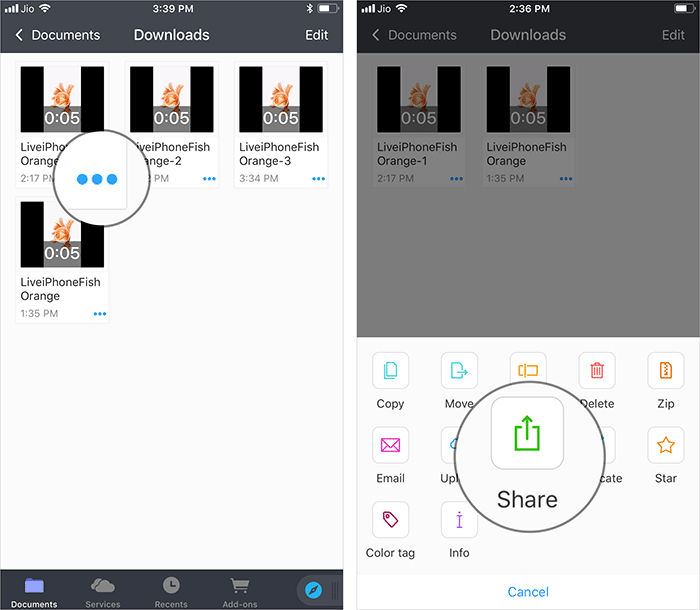
Step 4. In the sharing panel, select Copy to intoLive .

Step 5. Next, you need to touch the arrow in the top right corner.
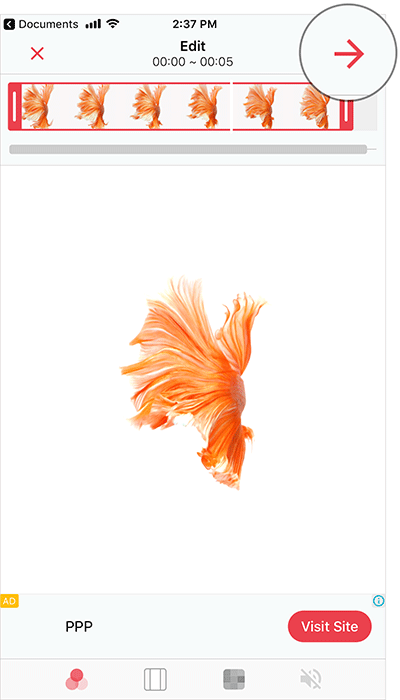
Step 6. Select an option if you want the image to be repeated. (Note: You have to pay $ 2.99 to use the Pro version and can repeat the animation.) Do you choose to repeat the animation 2, 3 or 5 times.
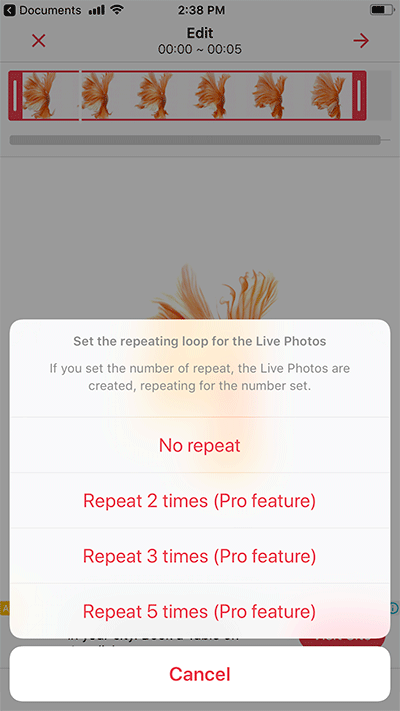
Step 7 . Finally, click Save Live Photos at the bottom to save the wallpaper to the gallery.

Set Live Photos wallpapers
Next, you can set iPhone wallpaper from Settings and Photos applications. For example, install from Photos application.
Step 1 . Select the Album tab in Photos app → go to the Live / Live Photos folder.
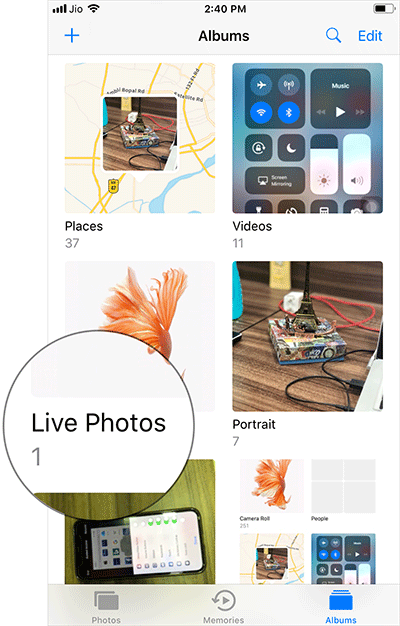
Step 2. Select the wallpaper you just saved → touch the Share button and select Use as Wallpaper.

Step 3. Select Live Photo , then select Set .
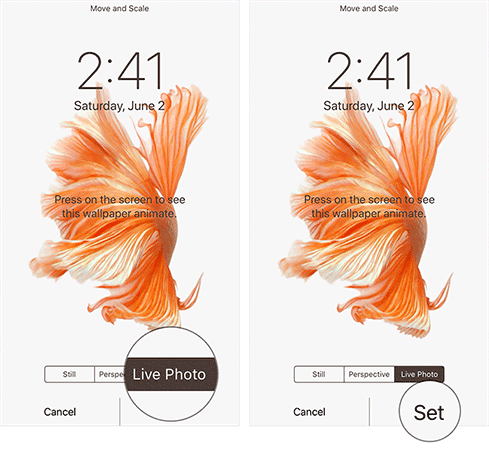
Step 4. You can set it as lock screen, home screen or both.
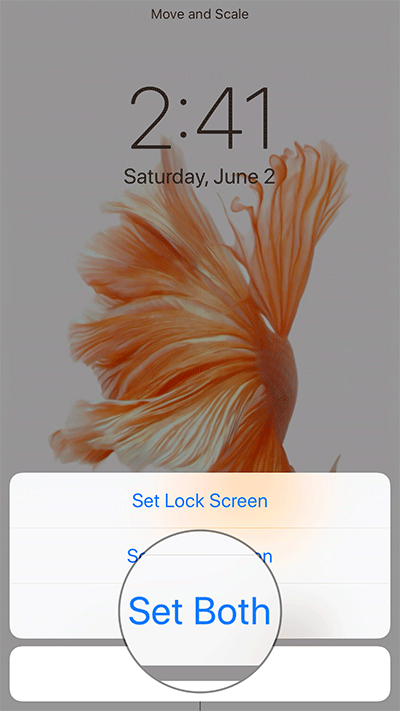
With just a few steps above, you already have a vivid fish wallpaper on your iPhone.
See more:
- How to download Instagram photos and videos to iPhone with InstaSaver
- Instructions for fixing errors do not download photos from iPhone to Facebook
- How to download YouTube videos to iPhone phones
- How to convert videos from computer to iPhone with iTunes
You should read it
- Cuong Tieu Ngu wallpaper for the phone
- How to download animated iPhone wallpapers on Flow Wallpapers
- Marvel at bizarre fish in the ocean
- Download high-quality background images instantly for iPhone Xs and Xs Max
- How to install animated wallpapers on iPhone
- Download the best set of iPhone wallpapers in 2022
 How to download an exclusive iPhone X animated wallpaper on other iPhones
How to download an exclusive iPhone X animated wallpaper on other iPhones Instructions for downloading One Plus 6 extreme wallpaper for phones
Instructions for downloading One Plus 6 extreme wallpaper for phones Top 8 best free ringtone download websites
Top 8 best free ringtone download websites Download free stock wallpapers of Apple devices
Download free stock wallpapers of Apple devices Invite to download the space theme wallpapers on the NASA XS inspired by NASA
Invite to download the space theme wallpapers on the NASA XS inspired by NASA Download high-quality background images instantly for iPhone Xs and Xs Max
Download high-quality background images instantly for iPhone Xs and Xs Max