How to set CH Play on Xiaomi phone
Some models of Xiaomi portable phones are usually not equipped with Google Play Store , also known as CH Play . Not only Xiaomi but also many mobile phone companies in the market also encounter the same situation. Without this application, users will have a hard time finding and installing the necessary applications on their phones.
The reason is that it is possible to install the ROM for the machine that has not been integrated Google Play application, and to find the CH Play application to install on Xiaomi phones, many people do not know how to find it. Below QuanTriMang will show you how to find and install CH Play on Xiaomi phones.
- Instructions to turn on the "previous experience" feature on CH Play and usage
- How to fix error 492 on Google Play
- Instructions for purchasing applications on Google Play do not need a visa card
Instructions for installing CH Play on Xiaomi phones
Step 1: Visit the Google Play Store download link in this link, then click Download , then select a CH Play download link on the next page.

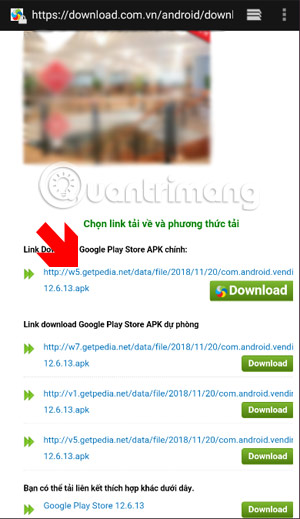
Step 2: Then open the Download menu on your app, or drag the status notification bar down and click on the Google Play Store app.
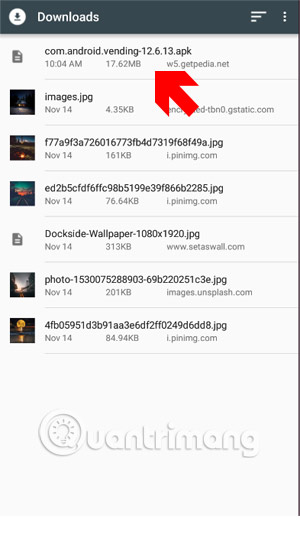
If this time, the application switches to the security menu on the phone, please turn on the Unknown Source ( Unknown Source ) section and confirm OK to be able to install this application.
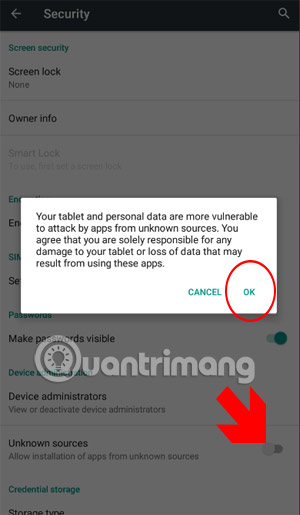
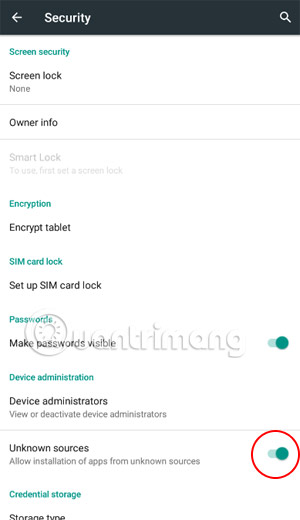
Next, the system will come back to install Google Play Store, continue to click Install to perform the installation.
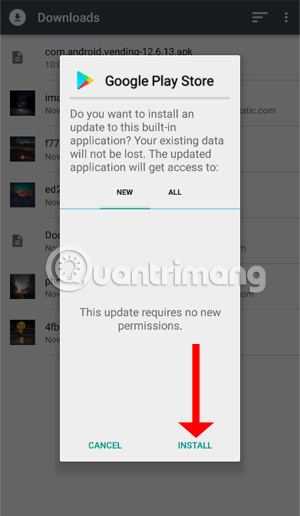
Then Google Play Store displays the notification of successful installation, press Open to open CH Play, now you can download all necessary applications on Google Play to your device.
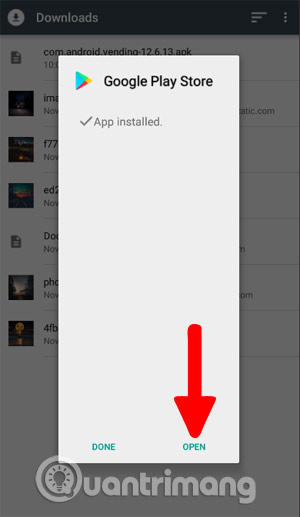
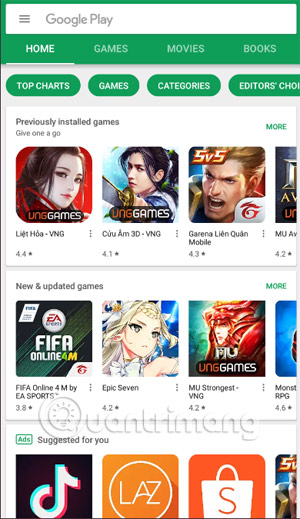
Above is a guide on how to install Google Play Store on Xiaomi phones, when installation is complete, you need to log in to your Google account, this is obviously an indispensable app store on every Android phone so you can Install popular apps and hottest games.
If you start Google Play and you cannot use the application, if you encounter the problem of not downloading the application and cannot open the application, check out the article What to do when Google Play is inactive.
See more:
- The simple way to fix Google Play Store errors often encountered
- Instructions for installing incompatible Android applications from Google Play
- 7 best Android apps are not available on Google Play Store
- Great apps only available on Android
- New features on Google Play will save your data
You should read it
- What to do when Google Play Store is not working?
- The best Google Play Store tips and tricks for Android users
- How to install the application on Android without using Google Play Store
- Summary of a way to fix Play Store error: 'Connection Timed Out' during the process of downloading and installing the application
- How to create a Google Play Google Play account on Android phones
- How to download applications on Google Play Store?
 Programming Python on Android device
Programming Python on Android device How to set the ringing mode when there is an emergency with Essential Calls
How to set the ringing mode when there is an emergency with Essential Calls How to turn on the flash notification when there is a call or message on Android
How to turn on the flash notification when there is a call or message on Android The app replaces Android physical Home button
The app replaces Android physical Home button How to customize Gmail notifications for Android
How to customize Gmail notifications for Android Top app flashes automatically when a call, message
Top app flashes automatically when a call, message