The best Google Play Store tips and tricks for Android users
For many, Google Play Store is just a 'supermarket' app: find the app, click Install to download. However, Play Store has a lot of little-known features and secrets, which can help you enjoy Android quickly. Here are some tips and tricks that make managing applications easier on Android devices .
- Instructions for installing Google Play Store yourself
1. Checking and refunding (reclaiming money) applications
Did you know that you can get money for paid applications in Play Store? Google is very cautious about what you can refund, the reason for requesting a refund and the process is quick and simple. You can return the application if you later decide you don't want it anymore.
For paid applications and games, users have two hours after purchase to request a refund (or 48 hours if making a refund request on the web instead of through the Play Store app). The only exception is illegal purchases, with a term of 65 days.
2. Search application by developer

When searching for apps in Play Store, you can use pub: [developer's name] to filter search results and display only the applications of a specific developer. This is great to just like the application of a certain developer and want to see what the developer does or if you know who made an application that forgot its name.
3. Unlock the Early Access and Beta applications

If you want to experience an upcoming application that has been created but has not been released to the public, you can check it for "early access" version and if so, you can try it ahead of time. Note that early access applications are often faulty, malfunctioning, and poorly optimized.
Play Store also allows developers to provide separate beta versions for released applications. These beta applications often have many features and improvements but may not be fully available for public release due to bugs, stability, etc.
4. Only see the relevant app reviews
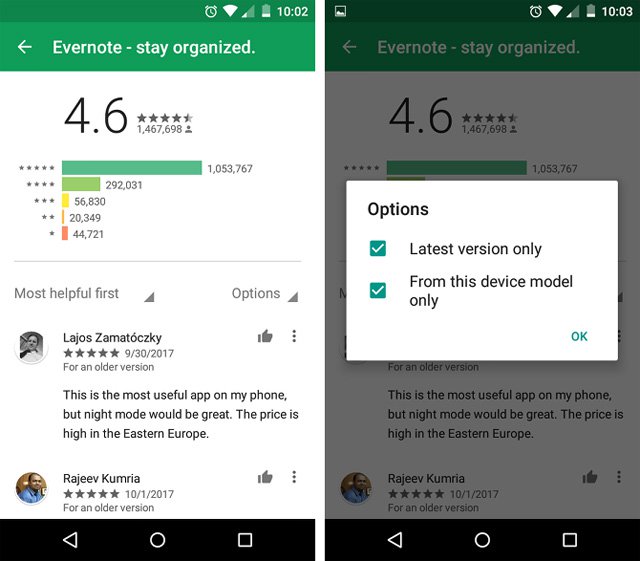
Have you ever downloaded a prized app but failed on the device? Or maybe the previous version of the app is great, but the latest version has some major changes that make the user experience 'degraded'? Yes, app reviews can sometimes be misleading.
Thankfully, you can filter the reviews and see only the appropriate tests. Visit the app's page in Play Store, scroll down to reviews, tap Read All Reviews , press Options on the right, then turn on 'Latest version only' and also enable 'From this device model only'.
5. Install blocked area application
Sometimes an application is only offered in a specific country or territory, as it may be because the developer has only resources to support a certain area or by agreement with the publisher. Whatever the reason, if you live in Asia and want to use a US-specific app, you can "break the barrier" with VPN.
VPN or virtual private network, mainly IP address mask. Connecting to a VPN server in the United States fakes as if you were in the United States. Luckily, using VPN on Android is easy, but you should stay away from free VPN services because VPNs pay more safely and reliably. See the list of the best VPN services here.
6. No new use on the main screen
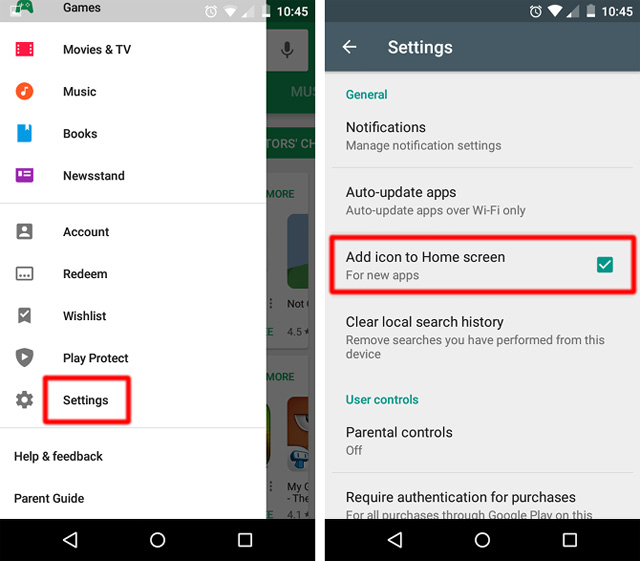
Do you feel annoying when installing a new application and Android automatically adds a shortcut on the home screen? Thankfully, you can disable this feature once and for all. In Play Store, touch the menu button and go down to Settings . In General , uncheck the 'Add icon to Home screen ' box.
7. Reinstall the application once installed
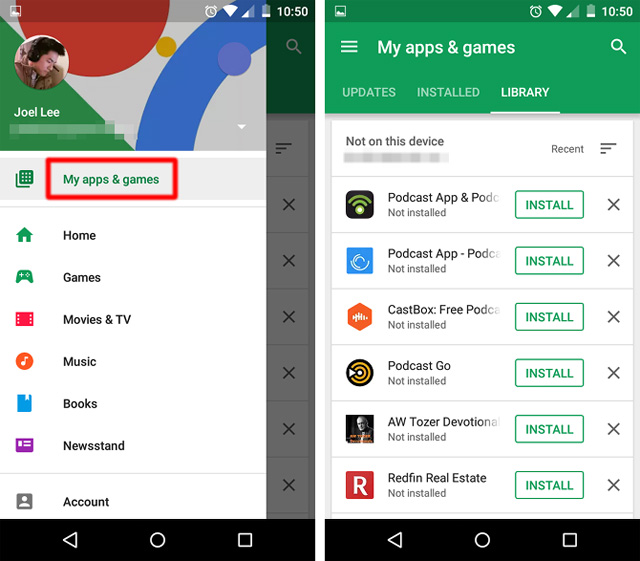
Google Account keeps track of all apps purchased and / or installed. This is great when upgrading to a new device and want to restore a range of applications.
In the Play Store app, click the menu button and select My apps & games . Switch to the Library tab to see a list of applications linked to your account. Just scroll down and click Install for the applications you want to install.
8. Turn off automatic updates for certain applications
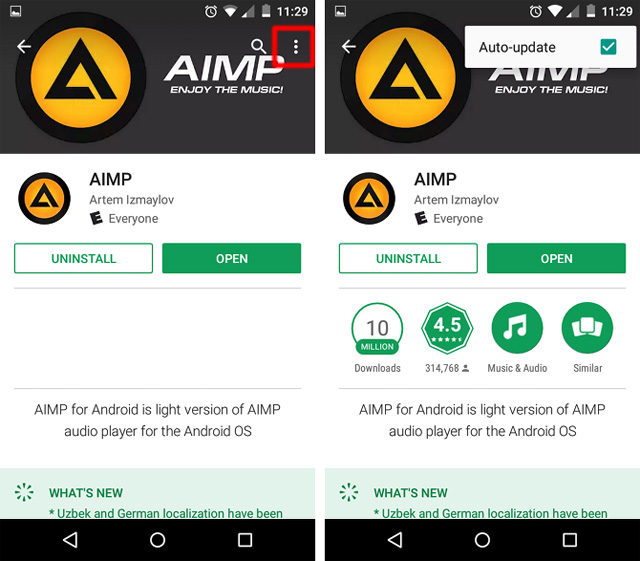
Sometimes users see an application that automatically updates but the new version is not as good as the previous version. Apps push updates every few days and that can be frustrating for users.
Fortunately, Play Store allows to disable automatic updates for certain applications. Access the application's page in Play Store, click the menu button in the upper right (see the application only if the application is installed) and uncheck Auto-update .
9. Prevent children from installing applications
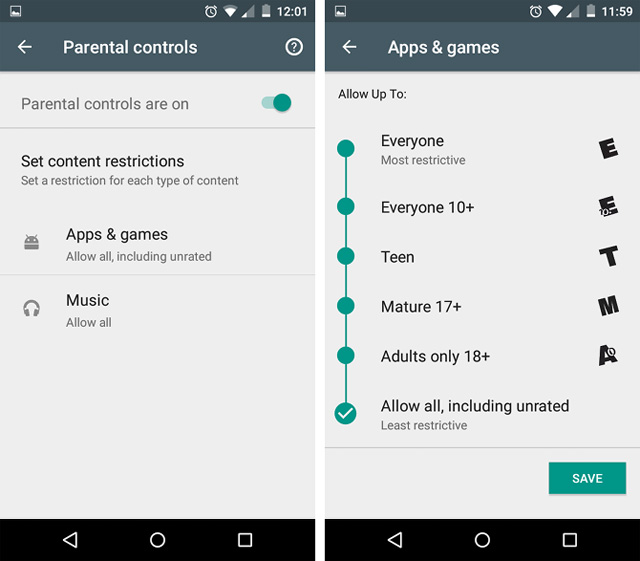
Play Store offers three different ways to lock application settings if you regularly let your children play games or play videos on your phone:
- Fingerprint lock: If the device has a fingerprint scanner, you can restrict purchases with your fingerprint by going to Settings> User Controls> Fingerprint authentication .
- Parental control PIN: Limit purchases by going to Settings> User Controls> Parental controls . Enable this feature, set a PIN code.
- Adult content filter: Once you have a PIN, select content restrictions by going to Settings> User Controls> Parental controls> Set content restrictions . It includes options like Teen, Mature and Adults Only.
10. Create a list of favorite apps
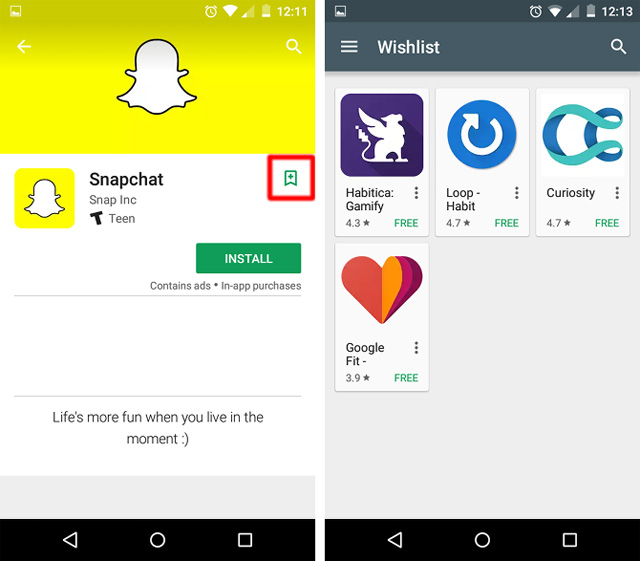
If you intend to install any application in the future, you can use the Wishlist feature. On the Play Store app page, tap the bookmark icon with the plus sign at the top. The application will immediately add it to your list of favorite apps. To see this list, click on the menu button and select Wishlist . Here you can choose to install or remove each application.
Although these tips and tricks are useful for users, they still have problems with Play Store. Read the article Decoding all the errors that appear on Google Play and how to fix them (Part 1) to find a solution to your problem.
In addition, Play Store may be the official option to find and download applications, but not only. Amazon Appstore is a powerful option. You can find a lot of apps not available on Play Store.
You should read it
- Google Play Store releases updated 'good' application suggestions for users
- How to change the country / region on Google Play Store
- How to download applications on Google Play Store?
- Decode all errors that appear on Google Play and how to fix them (Part 3)
- How to download CH Play and install Google Play on the phone
- Summary of a way to fix Play Store error: 'Connection Timed Out' during the process of downloading and installing the application
 How to turn off Bixby virtual assistant on Samsung Galaxy Note 8
How to turn off Bixby virtual assistant on Samsung Galaxy Note 8 How to use Face ID feature on Android
How to use Face ID feature on Android How to install Kali Linux on Android using Linux Deploy
How to install Kali Linux on Android using Linux Deploy How to get money back when buying apps on Android
How to get money back when buying apps on Android How to create ringtones from Zing MP3 Android
How to create ringtones from Zing MP3 Android How to create Facebook sticker with Zamoji application
How to create Facebook sticker with Zamoji application