How to set an alarm on a computer or laptop using Win 10
When it comes to tools that can be used as alarm clocks, we can immediately think of items such as clocks, phones. But have you ever thought of using a computer as an alarm clock instead of those items? It seems like nonsense, but then there are times when your phone is broken, out of battery or needs to be used for other things, the computer will be a pretty good replacement tool that you don't expect. So how to set an alarm on a computer?
Use the built-in alarm feature on Windows 10
Windows 10 is the most complete version of Windows to date. And of course, this operating system is also very sophisticated when integrating many useful applications for users. In particular, the Alarm application integrated on Windows can help you turn your computer, laptop into an alarm clock through the settings on the system. The operation is also very simple, you can follow the instructions below:
Step 1: Type in the search box Alarms & Clock and click to launch the application.
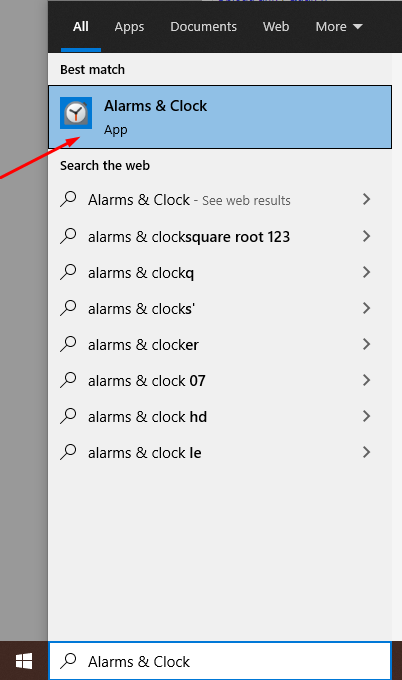
Step 2: Click on Alarm > Select Add an Alarm
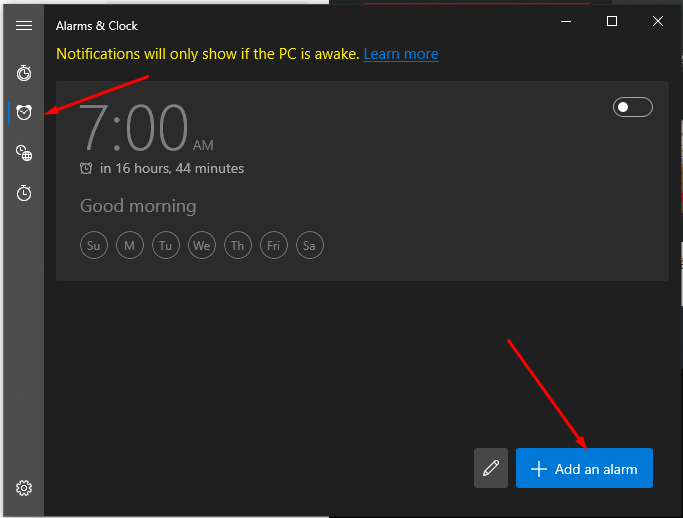
Step 3: Set the alarm time and customizations such as repeat alarm, alarm music type, ring time. After setting up, press Save.

After pressing save, the alarm settings on your computer will be activated immediately.

Note: The computer alarm set in this way only works when the computer is turned on.
Use Free Alarm Clock software
Free Alarm Clock is a lightweight and completely free application that helps you set up a convenient alarm for your computer. In addition, you will not need to install the application but can use it directly after downloading.
- Download the Free Alarm Clock app here.
To create an alarm, select the Add icon with a plus sign. Then, set the time, choose the alarm date, alarm name, alarm sound,. like a normal alarm application.
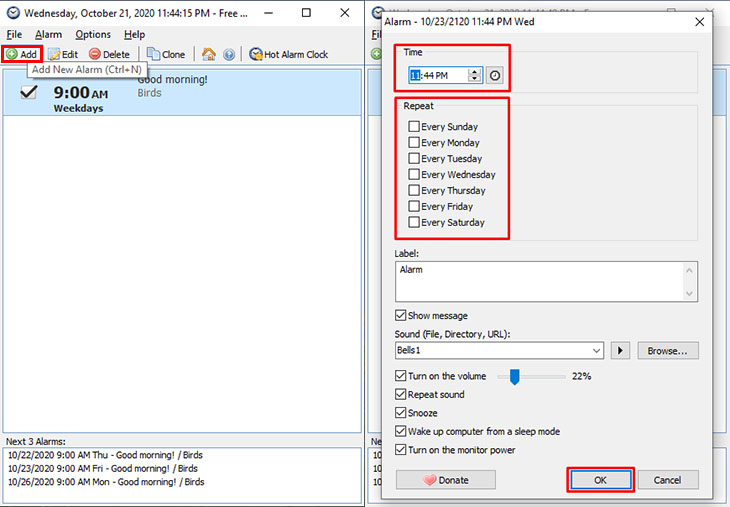
Additionally, you can also choose some customizations such as:
- Loop: Repeat.
- Wake up computer from a sleep mode: Wake up the computer from sleep mode.
- Turn on the monitor power: Turn on the monitor power.
- Finally, click OK to save.
To edit an alarm, you can click on the alarm and select the Edit icon, or right-click directly and select Edit.
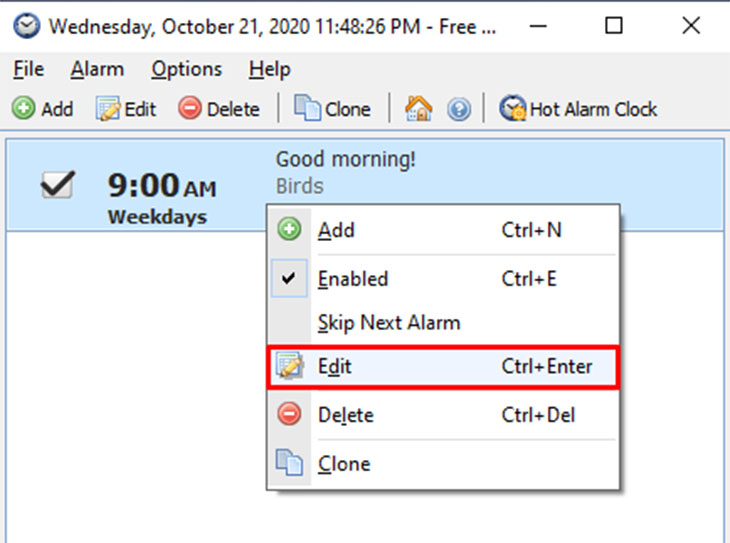
You should read it
- Instructions on how to set an alarm on a computer - laptop simply
- Does the alarm clock ring when Android turns off or in no-disturb mode?
- How to use the song Apple Music as an iPhone alarm clock
- Reasons to ditch the default iPhone Alarm Clock and switch to Alarmy
- Useful features you may not know about Alarms & Clock in Windows 10
- How to use G Shock watch from A - Z
 What's wrong with the mouse when the light is on but it can't move?
What's wrong with the mouse when the light is on but it can't move? How to adjust screen resolution on Win 10 for laptops and computers
How to adjust screen resolution on Win 10 for laptops and computers How to delete blank pages in Word is simple but not everyone knows
How to delete blank pages in Word is simple but not everyone knows How to download Zoom to your computer to study online and work from home
How to download Zoom to your computer to study online and work from home 3uTools - Data management and copy tool for iPhone
3uTools - Data management and copy tool for iPhone Download Facebook videos with simple operation in 2 clicks
Download Facebook videos with simple operation in 2 clicks