Useful features you may not know about Alarms & Clock in Windows 10
Firstly, the timer and alarm features
Very simple with the following steps, you can complete the alarm and timer.
Press Window key and select Alarm and clock in the list or you can directly search. Then choose the time frame you want and finish.
Note to use this feature should make sure your device does not enter sleep mode (Sleep). Besides, make sure your device has enough battery and volume is enough to function.
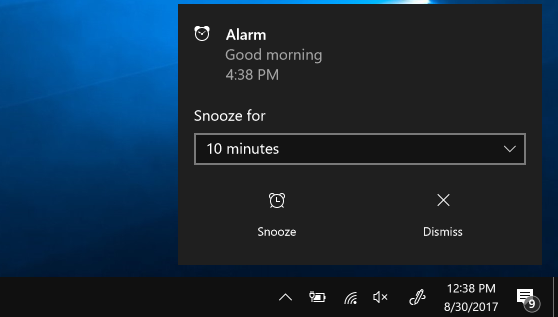
Second, compare the time zones in the world
Step 1: Select the clock app, at the bottom select New +
Step 2: Enter the first letter of the position you want to track and select this position from the list.
Step 3: Choose Compare between the two clocks and choose the time at the bottom slider.
Third, use a stopwatch
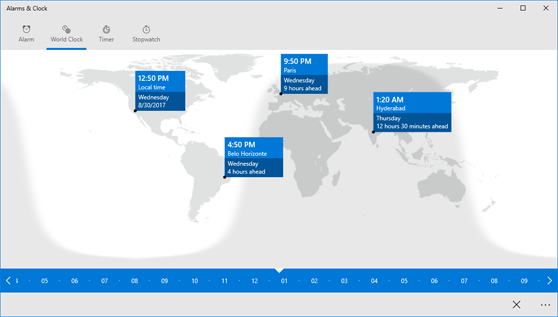
Step 1: Click Stopwatch and select Start
Step 2: If you need to mark lap time or lap time when the stopwatch runs, do so by selecting Lap time / Break time (flag).
Step 3: You can also increase the size of the stopwatch screen by selecting Expand.
Step 4: When you want to stop this feature suddenly, select Pause.
Step 5: If you do not want to continue using the stopwatch, you can delete with the Reset button.
You should read it
- Should smartphones be used as alarm clocks?
- The best alarm app on Android
- How to change the alarm sound on iPhone
- How to create interesting math-style alarms on iPhone
- Does the alarm clock ring when Android turns off or in no-disturb mode?
- Experts want Apple to remove the Snooze button - the alarm several times, because it can cause brain damage
 List of features that are no longer supported or have been removed in Windows 10 2004
List of features that are no longer supported or have been removed in Windows 10 2004 How to format a drive with ReFS in Windows 10
How to format a drive with ReFS in Windows 10 Why ReFS is not commonly used on Windows 10?
Why ReFS is not commonly used on Windows 10? How to install Visual Studio Code on Windows 10
How to install Visual Studio Code on Windows 10 How to pin text and images to the Windows 10 Clipboard History
How to pin text and images to the Windows 10 Clipboard History How to change the text size for the title bar in Windows 10
How to change the text size for the title bar in Windows 10