How to use the song Apple Music as an iPhone alarm clock
Every month, millions of people subscribe to Apple Music and get instant access to their favorite tunes, music videos. If you have an iOS device, you can use songs from Apple Music as your iPhone alarm clock. Here is how to do it.
Use songs from Apple Music as iPhone alarm music
Using the Clock app on your handset, you can change the alarm signal to any song downloaded or synced with your phone, including one of 60 million songs on Apple Music.
Download the song
Before you can use a song from Apple Music as your alarm signal, you need to download it to your device. Otherwise, the song will not show as an option in the Clock application .
1. Find songs in Apple Music using the Search function .
2. Click + to the right of the song name to add it to the song library.
3. Download the song to your iPhone by clicking the cloud icon to the right of the song name.
You can also automatically download Apple Music songs on your iOS device. Refer to the article: How to automatically download Apple Music songs on iOS devices for more details.
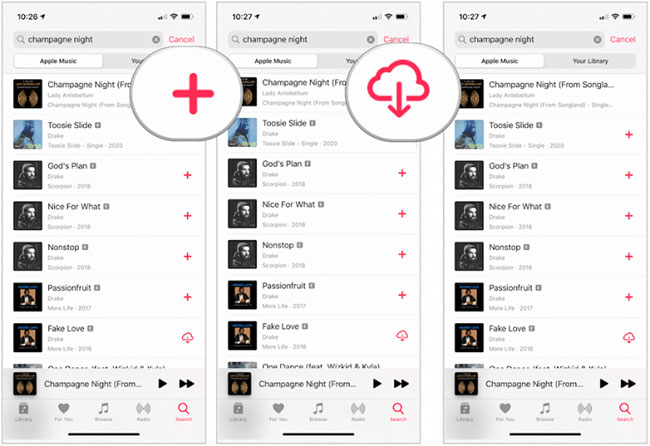 Download songs on Apple Music to your device
Download songs on Apple Music to your device Change the alarm tone
With the song now downloaded to your device, it's time to turn it into an alarm signal.
1. Click on the Clock app on iPhone.
2. Select the Alarm icon at the bottom.
3. Select Edit at the top left of the screen.
4. Select the alarm you want to change the alarm signal.
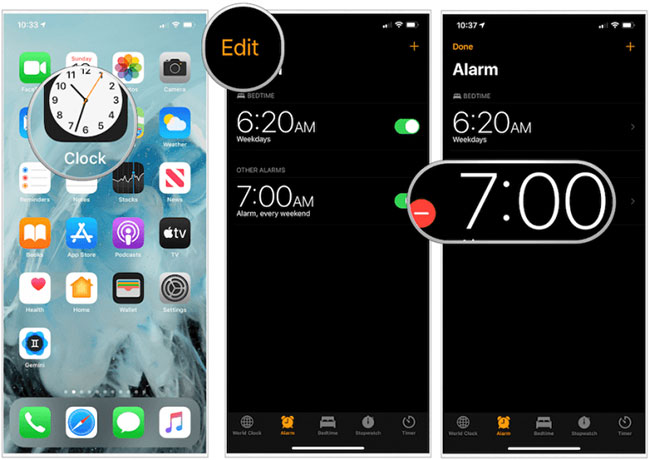 Select the alarm you want to change the alarm
Select the alarm you want to change the alarm Next:
1. Click Sound on the Edit Alarm screen .
2. Select Pick a song in the Songs section .
3. Search for the song in the appropriate box.
4. Select the song.
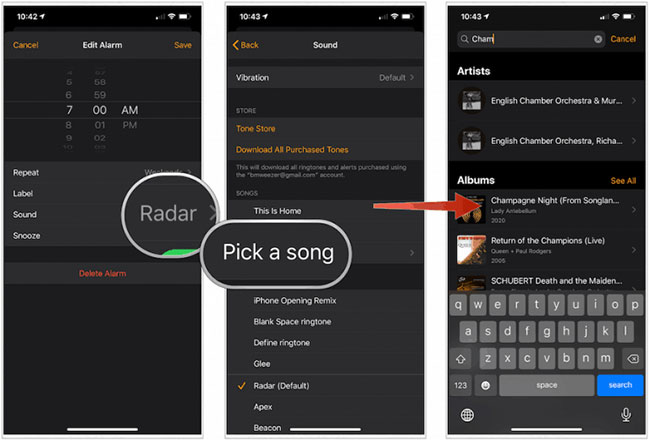 Select the song
Select the song Continue:
1. Click the + sign to the right of the song name. In Songs , the song you selected is now used as the sound for this alarm. You can listen to the song first.
2. Select the Back button to confirm the selection.
3. Click Save.
4. You can repeat the above steps to add a new song for other alarms.
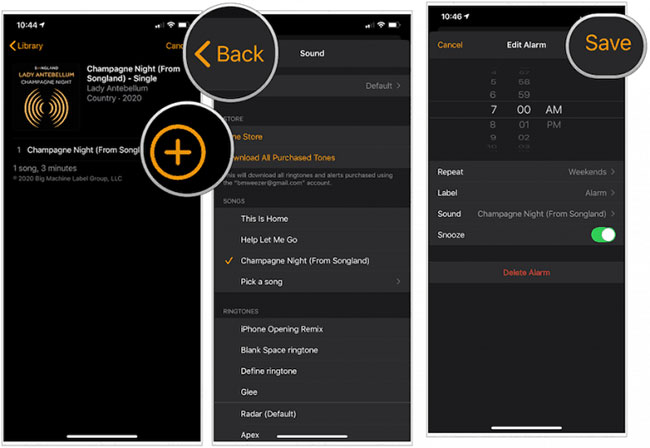 You can listen to the song first
You can listen to the song first How to get an Apple Music subscription
If not, you can sign up for a free trial of Apple Music. The easiest way to do so is through the official Apple Music site online. At the end of the trial, the service costs $9.99/month for individuals and $14.99/month for households. Registration for students costs $4.99/month.
You should read it
- How to set an iPhone alarm that only vibrates without sound
- How to create interesting math-style alarms on iPhone
- Instructions on how to change the alarm when Logoff, Logon and shutdown on Windows 10
- Should smartphones be used as alarm clocks?
- How to set an alarm on Windows 10
- How to put Spotify Playlist into an alarm on Android
 How to make the screen transparent iPhone
How to make the screen transparent iPhone Please download WWDC 2020 iPhone, iPad wallpaper
Please download WWDC 2020 iPhone, iPad wallpaper Collection of good love Typo photos
Collection of good love Typo photos How to download animated iPhone wallpapers on Flow Wallpapers
How to download animated iPhone wallpapers on Flow Wallpapers Download iOS 13 wallpapers for iPhone and iPad
Download iOS 13 wallpapers for iPhone and iPad Download iPhone 11, iPhone 11 Pro, iPhone 11 Pro Max wallpapers
Download iPhone 11, iPhone 11 Pro, iPhone 11 Pro Max wallpapers