Guide to turn videos into beautiful wallpapers on Android phones
Instead of changing the wallpaper on a monotonous phone, taking the video as a wallpaper on Android below will make your device less boring and more vivid every time we unlock the screen.
Normally, you may only know how to use images as wallpapers for Android phones or install GIF images as android main screen, . but haven't heard of turning videos into wallpapers right? If so in this article we will together learn how to use the video you love as wallpaper on Android device, invite readers to consult.
- How to create a double wallpaper on Android with Couple Wallpaper
- Change Android phone wallpaper with just a shake
- Instructions on how to install automatically change the desktop on Android using Wallpaper Changer application
Conditions to turn videos into wallpapers on Android phones
- To get video as wallpaper on Android, you first need to download and install Video Live Wallpaper application to your Android device. We can search this app in Google Play store or click the link below to download immediately.
Download : Video Live Wallpaper for Android.
Note: This is a completely free application, compatible with Android 2.1 and above devices. Video Live Wallpaper is quite light in size, so it won't fill up memory on Android phones, so you can rest assured when deciding to download and install it.
- A video available on Android phones is the second condition you need to meet to turn it into a unique wallpaper for your device. You can always take a previously recorded video or download videos from YouTube to your phone.
Steps to turn videos into wallpapers on Android phones
After the download and installation are complete, follow the steps in turn:
Step 1: From the main screen, you go to Settings> Display.
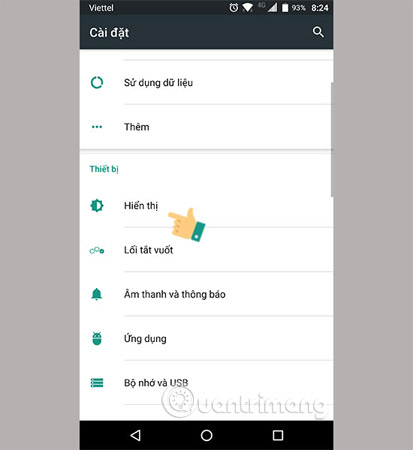
Step 2: Click Wallpaper.
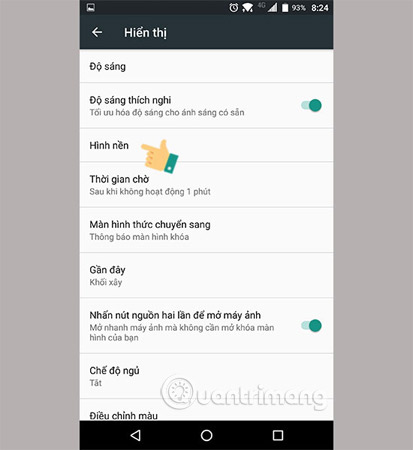
Step 3: Select the Live Wallpaper.
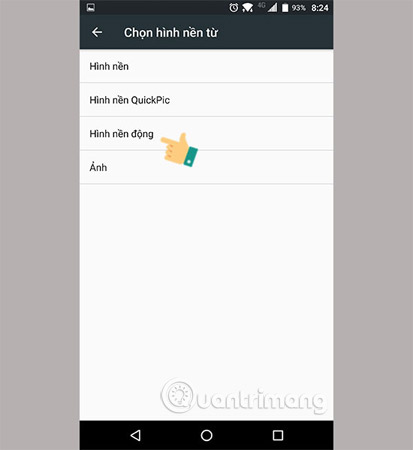
Step 4: Here, you will see Video Live Wallpaper, click on it.

Step 5: Next, you perform a series of operations as follows: Go to Settings> Sour> Move to the folder to save your video.
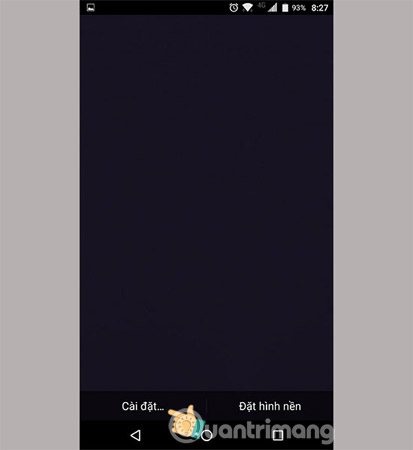 Select the Settings of the application.
Select the Settings of the application.
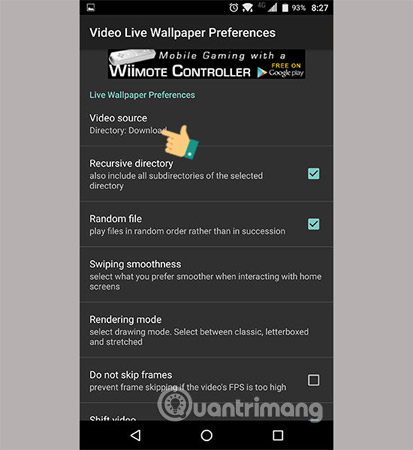 Video Source.
Video Source.
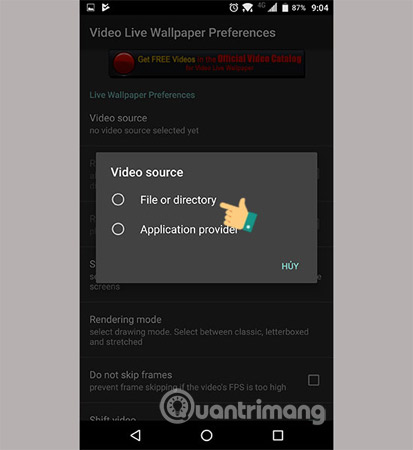 Select File or directory.
Select File or directory.
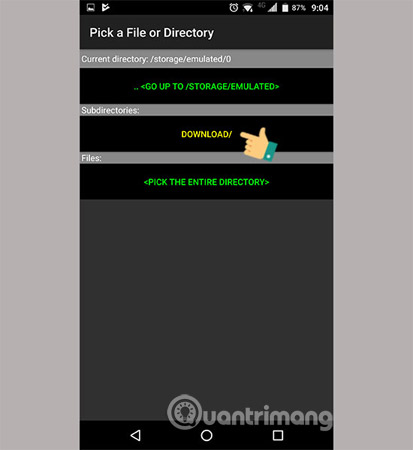 Select the folder containing the video.
Select the folder containing the video.
Step 6: Finally, to turn the video into an Android phone wallpaper, just go back and select the video you want to set as wallpaper and click apply.
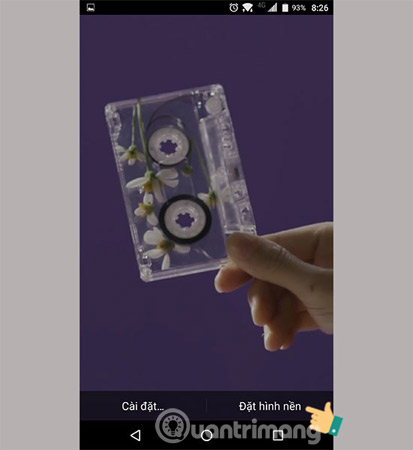
Step 7: After choosing to set the wallpaper to exit the application and back to the main screen, the video has now been set as a successful wallpaper.
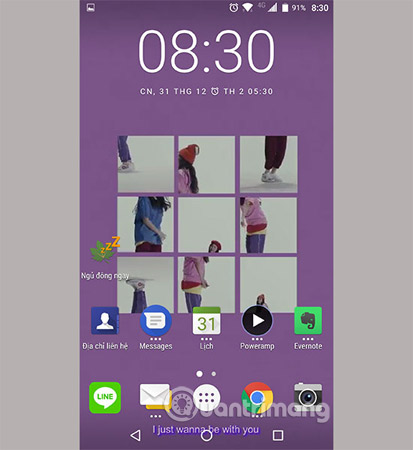
So far, you know how to use your favorite video as a wallpaper, it's easy and fun, isn't it? From now on your Android will become "unique" when placed next to other phone devices, this trick is small but it is enough to enhance your experience when used.
I wish you all success.
Maybe you are interested:
- Ways to take screenshots on Android phones
- Instructions for recording secret videos when turning off the screen on Android
- Turn off these 2 features immediately on Messenger so that Android phones run smoother
You should read it
- How to set the clock live wallpaper for Android
- How to set an Android wallpaper with a timer
- 6 stunning HD wallpaper screens for Android on Google Plus
- Download now the entire Galaxy Tab S4 wallpaper
- Instructions on how to install automatically change the desktop on Android using Wallpaper Changer application
- How to create a transparent wallpaper on your phone is very simple
 Which application do you use most on your Android phone?
Which application do you use most on your Android phone? This is what people ask Google Assistant
This is what people ask Google Assistant How to transfer Android games to TV using Chromecast
How to transfer Android games to TV using Chromecast How to download the old version of Android application and block automatic update
How to download the old version of Android application and block automatic update Greatly turn on the flashlight on Android extremely fast
Greatly turn on the flashlight on Android extremely fast 7 'less popular' Android apps from Google you should know
7 'less popular' Android apps from Google you should know