How to send large files via Gmail
You often use gmail to send data files to others, but with small files, sending emails with additional files is a very easy job that everyone knows. But for large files, when you attach a file, gmail will report the file exceeds the attachment limit. The simplest way is to use Google Drive to send large files.
The article shows how to send large files via gmail email through Google Drive.
Step 1: You access the link https://accounts.google.com and log in to gmail with gmail account you want to send large files.
Step 2: Click Compose to compose a letter.
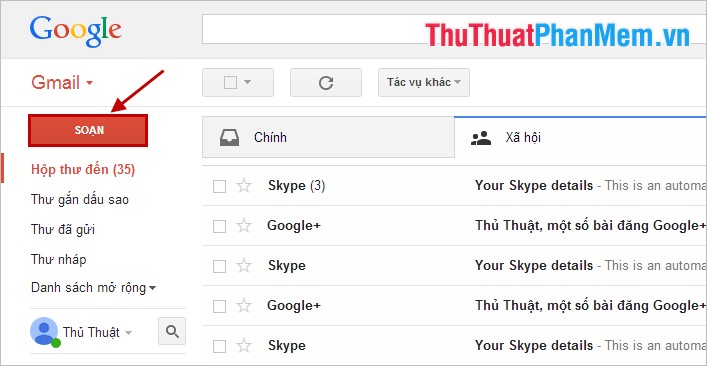
Step 3: At compose interface you enter the email address to send and the title to send then click the Google Drive icon

Step 4: In the Insert file using Google Drive, select the Upload tab and click Select file from your computer and select the large file to attach via gmail.
Note: You should compress the file to easily upload and reduce the size.

Step 5: Click Upload to download the file.
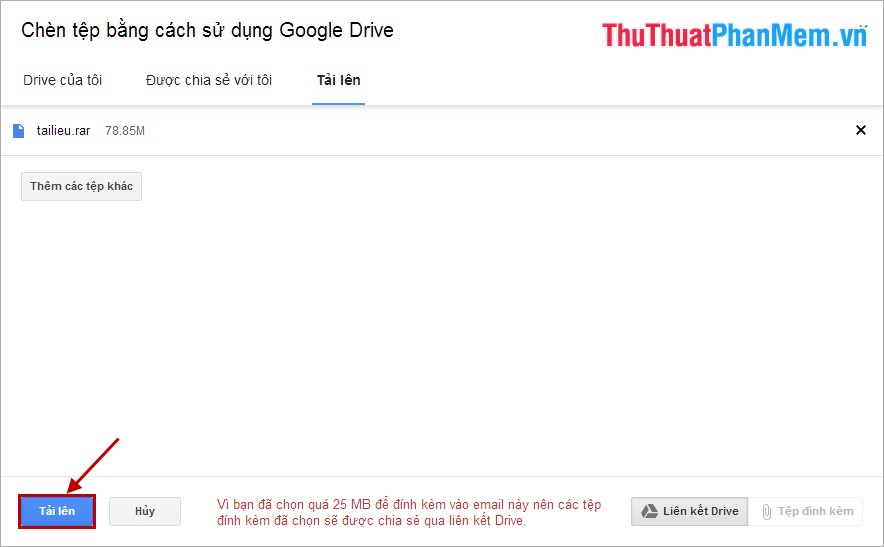
Wait for the file to upload.

Step 6: The upload process is finished, the file will be displayed in the content of the email, you can continue to upload other files if you want. After the download is complete, click Submit to send the file.
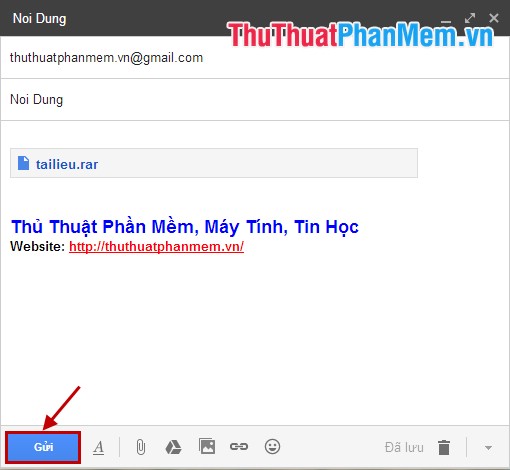
So you can easily send large files via Gmail or you can also use the page to upload large files such as mediafire, fshare, tenlua . then share the link in the email to send. Good luck!
 Download all Gmail attachments to your computer
Download all Gmail attachments to your computer Instructions for sending mass emails with Mozilla Thunderbird
Instructions for sending mass emails with Mozilla Thunderbird Instructions for installing and using Teamviewer
Instructions for installing and using Teamviewer How to block making friends on Facebook
How to block making friends on Facebook How to play Wifi on Laptop with MyPublicWiFi - Share Wifi on Laptop
How to play Wifi on Laptop with MyPublicWiFi - Share Wifi on Laptop Instructions for shortening links when sharing - 5 websites that help shorten the best links
Instructions for shortening links when sharing - 5 websites that help shorten the best links