Top 5 tips most effective when using Gmail
There is no shortage of Email service providers, but Gmail is still attractive to users because of its simple design, ease of use and many new features. Here are 5 extremely effective new tricks that users should know.
Add events to your calendar
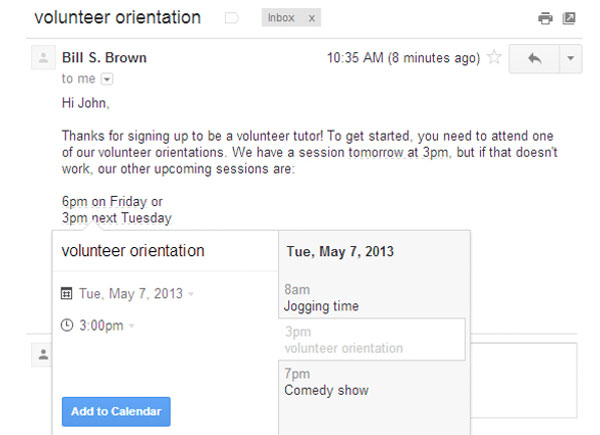
Google has just added a new feature that helps users quickly schedule meetings to their calendars while using Gmail. Then, all dates and times in Email appear underlined. However, users can hover over them to view the schedule of the day and change the title, date or time of the event.
Click 'Add to Calendar' to do that. The calendar entry will include the link to the original Email, so users can refer to more detailed information about the highlighted event in the calendar.
Customize the background screen
When Gmail redesigned the interface last November, they also introduced some high-definition frames so users can personalize the Gmail desktop. Now, if you want to customize the background of your inbox (with inbox) with your own images, you can do that too.

To add a private image to Gmail's desktop, click on the gear icon and select 'Themes'. Scroll down the page and select 'Light' or ' Dark' under 'Custom Themes'. In the next page choose to upload an image from 'My photos' in Google+ , or photos from your Android phone .
Use Google Drive to send large files
It's hard to send attachments that are too big in email, but Google Drive will help you solve that problem easily. Cloud storage has been around for over a year now, allowing users to insert files up to 15 GB in size.
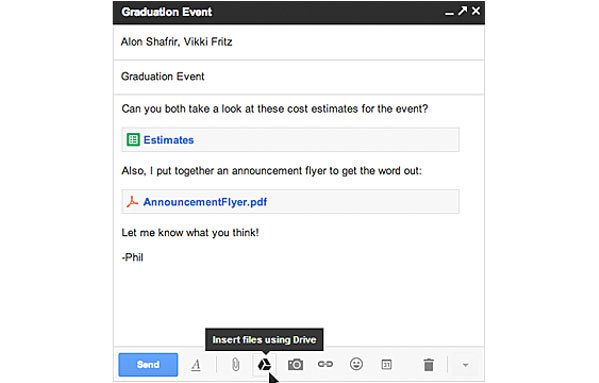
To send an attachment via Google Drive , click on the Google Drive icon (as shown above) and select the file you want to send. Gmail will check if the recipient has access to the file, if they don't open it, Gmail will prompt you to change the sharing settings without leaving Gmail.
Advanced search queries in Gmail
It's easy to accumulate thousands of emails and sometimes finding an email can drive you crazy. However, Google has created advanced search access to help users quickly find the email they need to find.
For example, users can search by file size, just type ' size: 5m' to find an email with 5MB capacity or search by time . When typing search 'older_than: 1y' you want to Search for emails sent more than a year ago.

Open multiple mailboxes in Gmail at the same time
This is a feature that allows users to add an email list in the mailbox that appears at the same time to make it easier to see.
To enable this feature, go to the Settings page by clicking on the gear icon , then select 'Labs', find the " Add multiple inboxes " section and click 'Enable ', then click 'Save changes ' to save selected settings changes. When returning to Gmail, the page will be refreshed displaying the inbox, drafts, etc. on the same page.
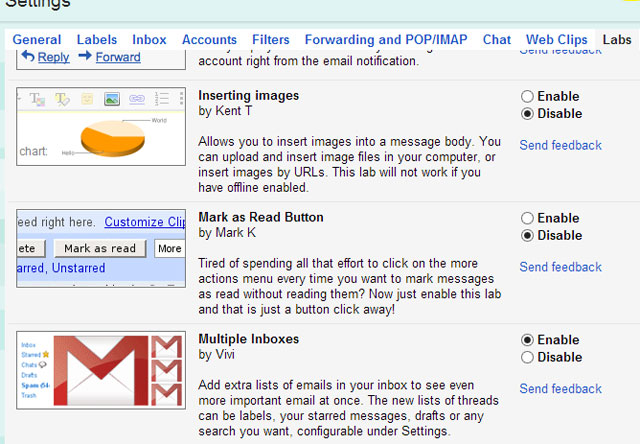
To customize the mailboxes you see, go back to the Settings page and click on 'Multiple inboxes' . You can select 5 frames to complement the main mailbox window. Or you can also choose the number of mailboxes, the location of the displayed windows.
 Turn on file attachment prompts when sending mail in Outlook 2013
Turn on file attachment prompts when sending mail in Outlook 2013 How to disable the Auto-Complete feature in Outlook 2013
How to disable the Auto-Complete feature in Outlook 2013 Enable and disable some of Gmail's new features
Enable and disable some of Gmail's new features Set the Gmail editor window to zoom in by default
Set the Gmail editor window to zoom in by default Things to know for Gmail users
Things to know for Gmail users Google opens an online money transfer service via Gmail
Google opens an online money transfer service via Gmail