How to search by voice on iPhone, Samsung and Xiaomi phones?
Today's smartphones have a pretty useful and convenient voice search feature. We do not need to enter words manually, just use words and voice commands to look up the information as quickly as possible!

1. Search by voice on iPhone
Method 1: Search for voice with Siri
Step 1: First, turn on Siri by going to Settings => Siri & Search . Toggle the switch Press Home to turn Siri to On.
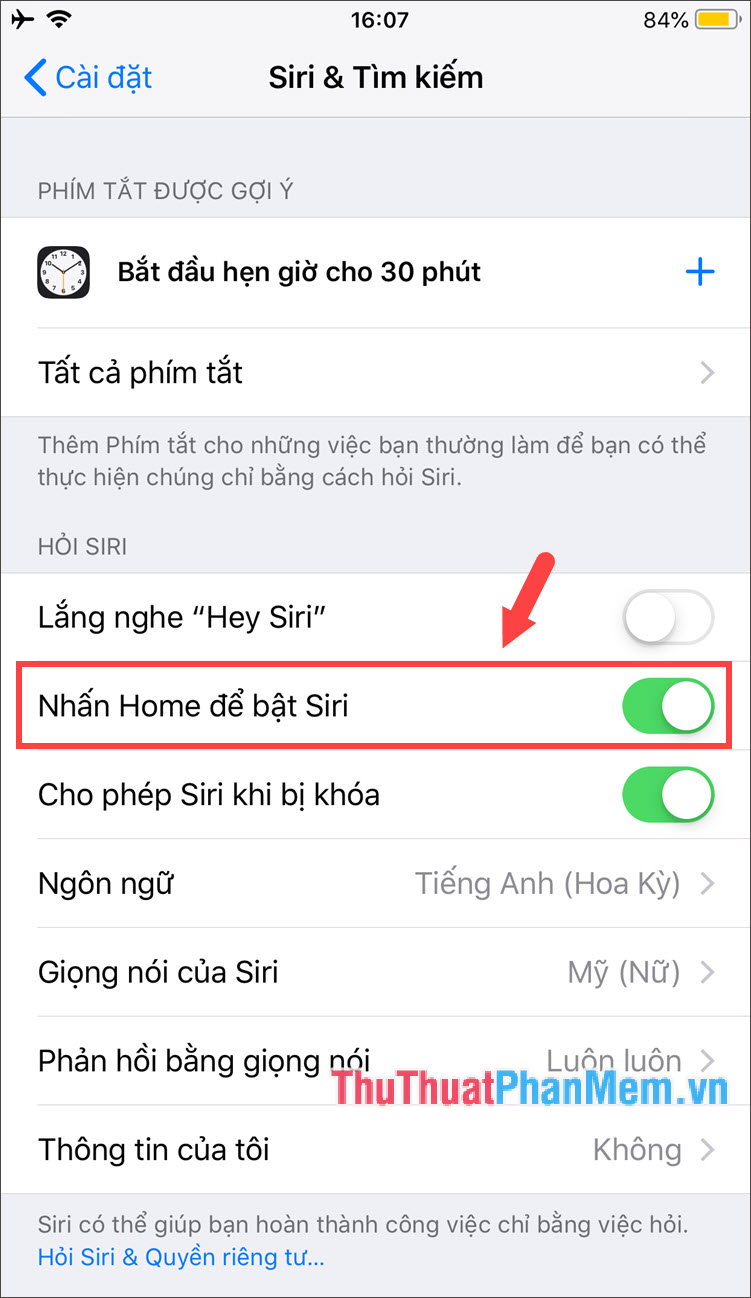
Step 2: Press and hold the Home button to display Siri. After the bottom of the screen vibrates and multicolored waves, please say what to look for and Siri will search for you. The biggest disadvantage of Siri is that it does not support Vietnamese, but when searching, we must use English - quite inconvenient for those who are not fluent in English.
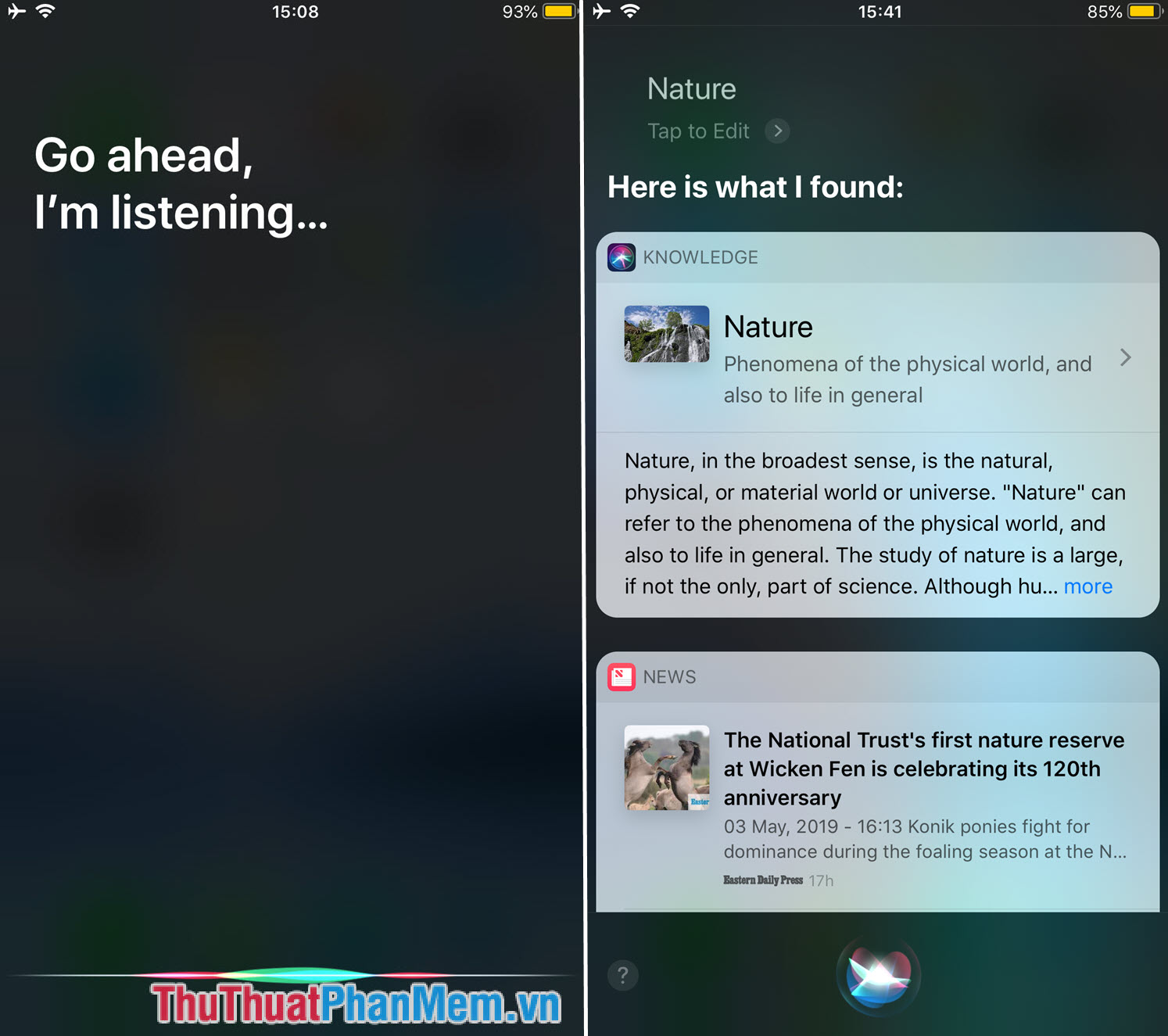
Method 2: Use the Google application
Step 1: Go to the App Store and search for Google apps. After downloading and opening the application, click on the Microphone icon to search by voice. I tried searching with Vietnamese keyword "news".
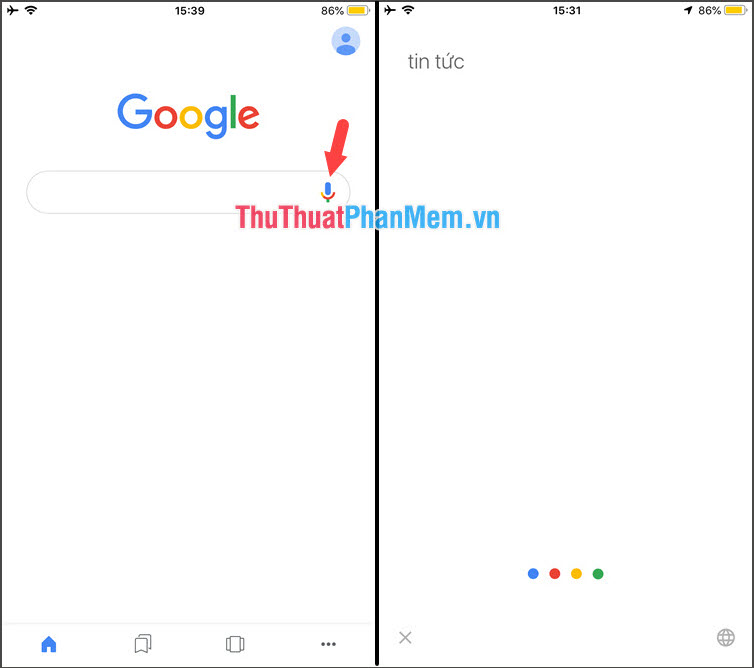
And the result appears as shown below. The advantage of the Google application is that it supports Vietnamese, enabling Vietnamese people to operate effectively and quickly.
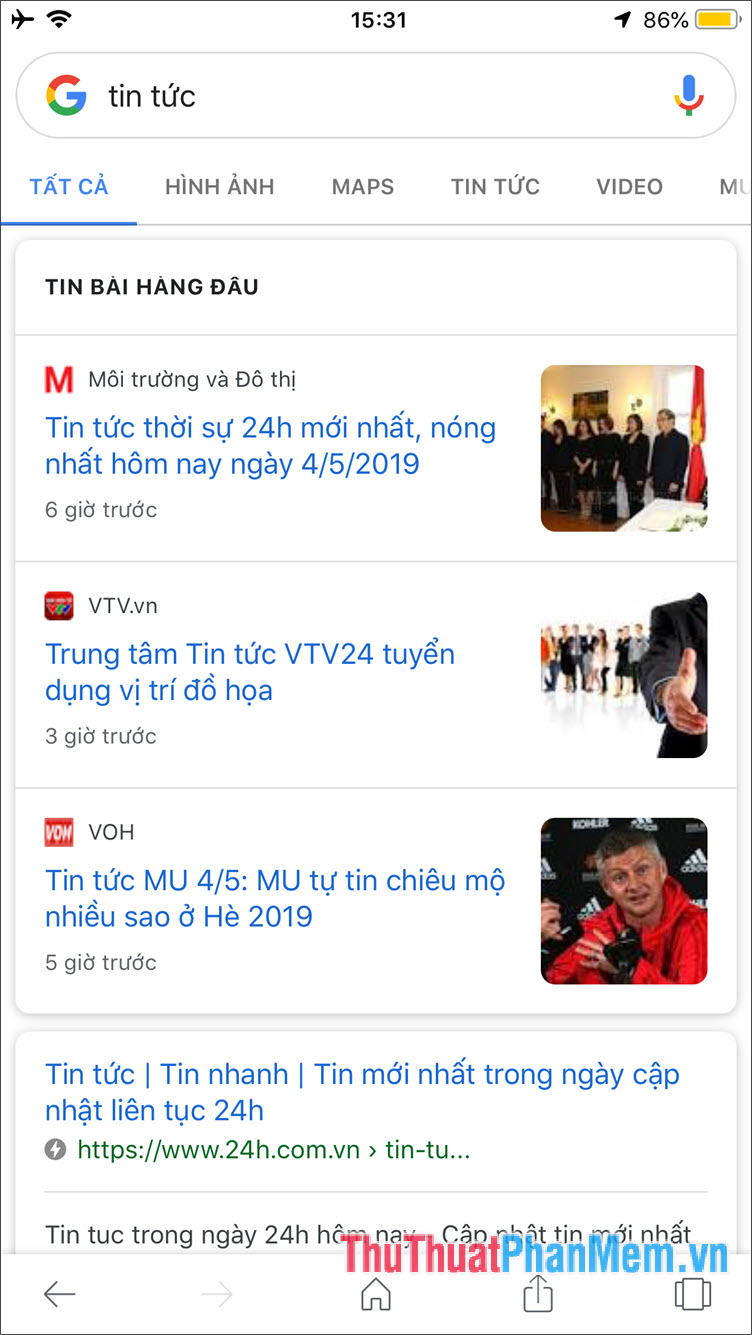
2. Search by voice on Samsung phones
On Android phones with the Google app pre-installed on the main menu.
Step 1: We touch the Microphone icon in the search box to activate voice search.
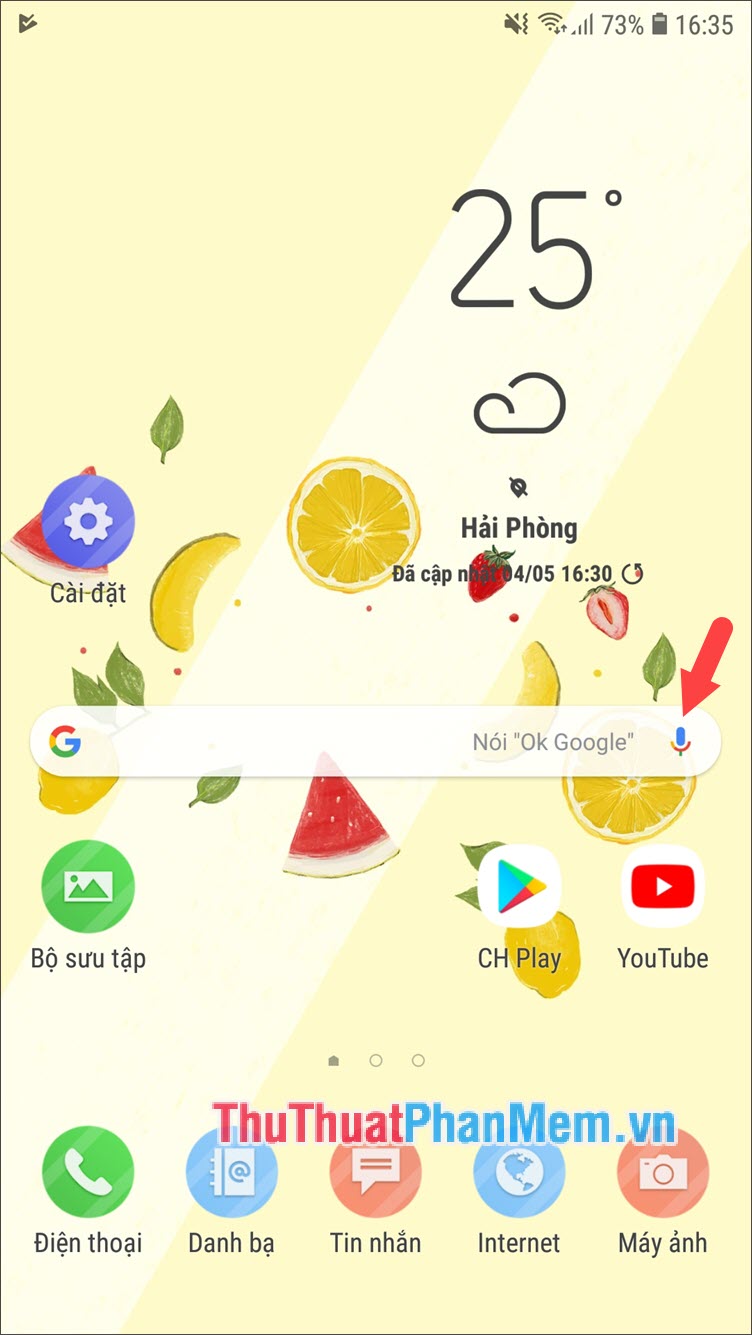
Step 2: After opening the voice search, say what you want to search into the microphone on your phone and Google will search the results for you.
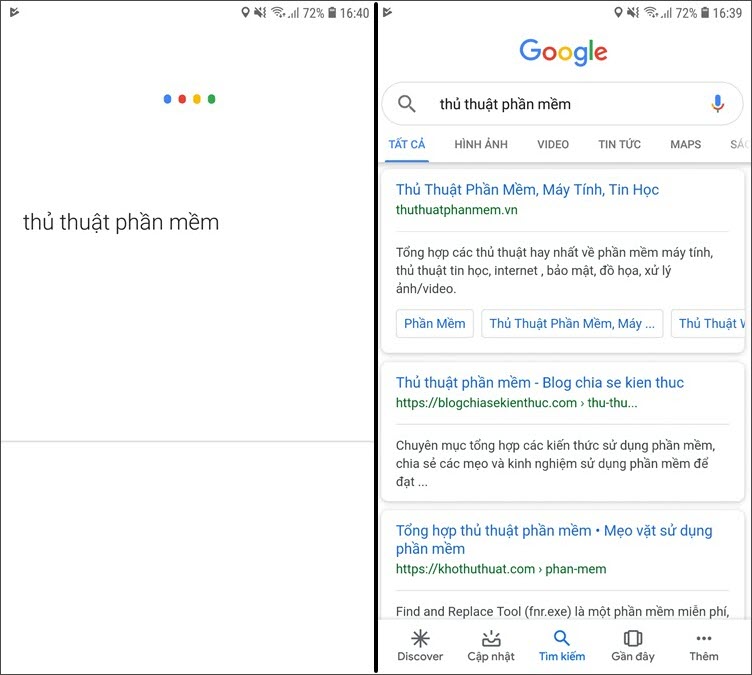
3. Search by voice on Xiaomi phones
Step 1: Just like on Samsung phones, to activate voice search, you touch the Microphone icon to activate this feature.
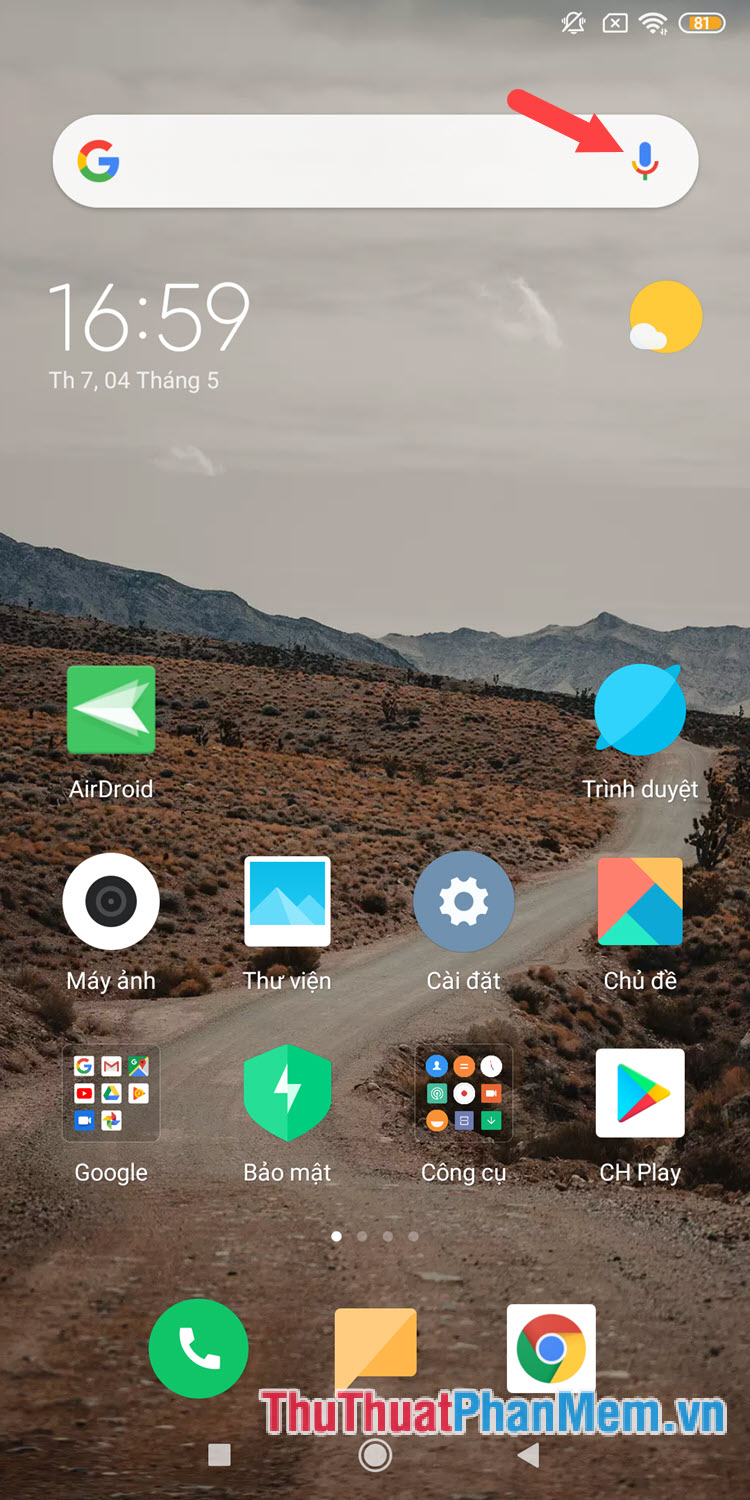
Step 2: You say the content into the microphone on the device and the application will automatically search results for you.
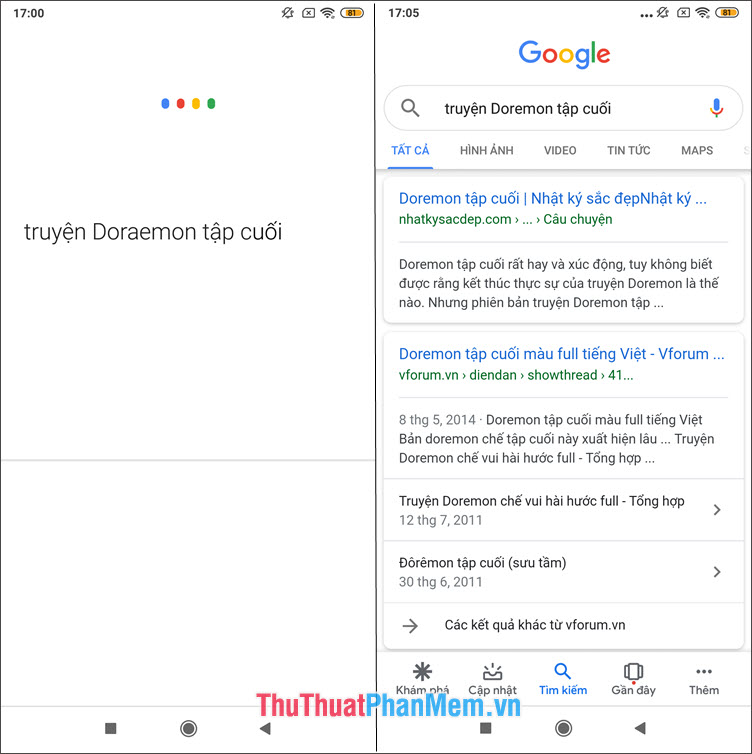
Thanks to the voice search feature, we can easily find the information while we have both hands. If the article is useful, please send your comments and suggestions to TipsMake.com! I wish you a new and meaningful working day!
You should read it
- How to Use Google Voice Search
- This is Xiaomi's virtual assistant, Xiao AI
- Xiaomi Mi 10 Pro: Launching in Europe in April with 5G and 108 MP camera
- Search Google by Vietnamese voice via Chrome
- Focusing on making 'good phones in the price range', Xiaomi rose to share the No. 1 position with Samsung in the Indian market
- How to search by voice on Chrome
 How to rotate Video on iPhone
How to rotate Video on iPhone Instructions on how to restore the original (Hard Reset) Samsung phones
Instructions on how to restore the original (Hard Reset) Samsung phones How to use Shazam to find the name of the song you are listening to, find the song by lyrics
How to use Shazam to find the name of the song you are listening to, find the song by lyrics How to download, install and use Bluestacks to run Android applications and games on computers
How to download, install and use Bluestacks to run Android applications and games on computers The most effective way to remove viruses on your phone
The most effective way to remove viruses on your phone How to make beautiful Quotes with Snapchat on your phone
How to make beautiful Quotes with Snapchat on your phone